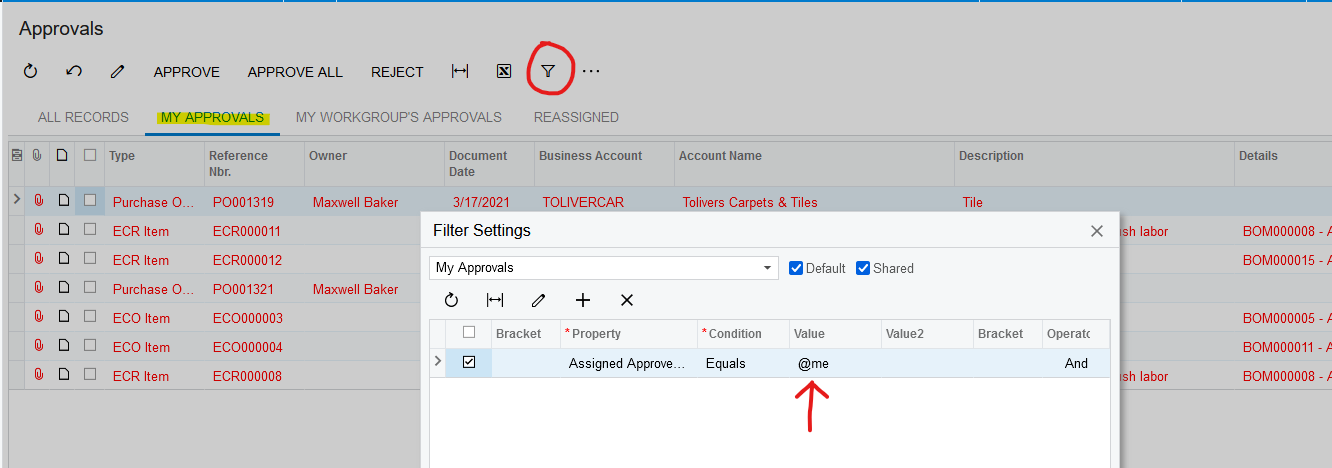@nsmith51 First activate the “Row-Level Security” in the “Enable/Disable Features” screen and then when it is enabled in your left main navigation panel, you can configure the Restricted Entities and set up the Restriction Profiles. In each of these screens if you click on the help icon (?) on the top right corner of your screen you can read through the help.
The only exception is Company/Branch. for this you will need to set up the User Roles “SM201005” (for example the group of companies that users should have access), assign the users to each Role, and then in Company/Branch screen you select the related “Access Role” for each company. Basically, you are educating the system what is the associated Role to each company and who are the users which are part of the role.