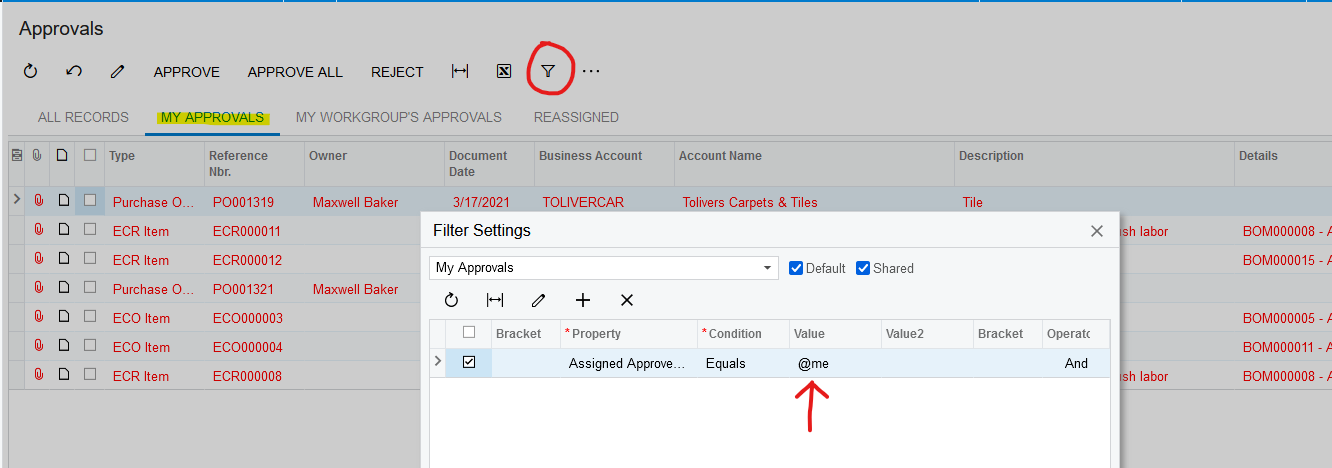Hello Community,
We have configured the Approval Maps for the Bills and Adjustments screen and it is working fine. However, the Approver is currently able to see other documents as well. How can we configure it so that the Approver only sees the documents that require their approval?
Any help highly appreciated!!
Best answer by aaghaei
View original