Hello morning guys,
Is there a way to configure the access right by screen by disabling the delete button in header document and enabling the delete button in the line document? Is that possible?
The screen ID is CA304000.
Thank you in advance.
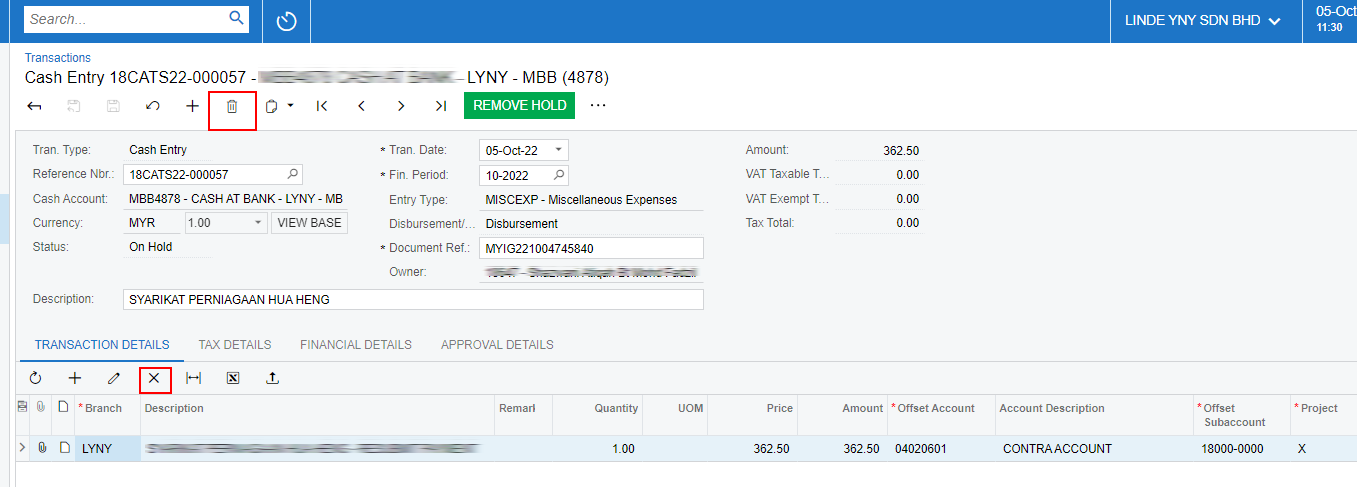
Hello morning guys,
Is there a way to configure the access right by screen by disabling the delete button in header document and enabling the delete button in the line document? Is that possible?
The screen ID is CA304000.
Thank you in advance.
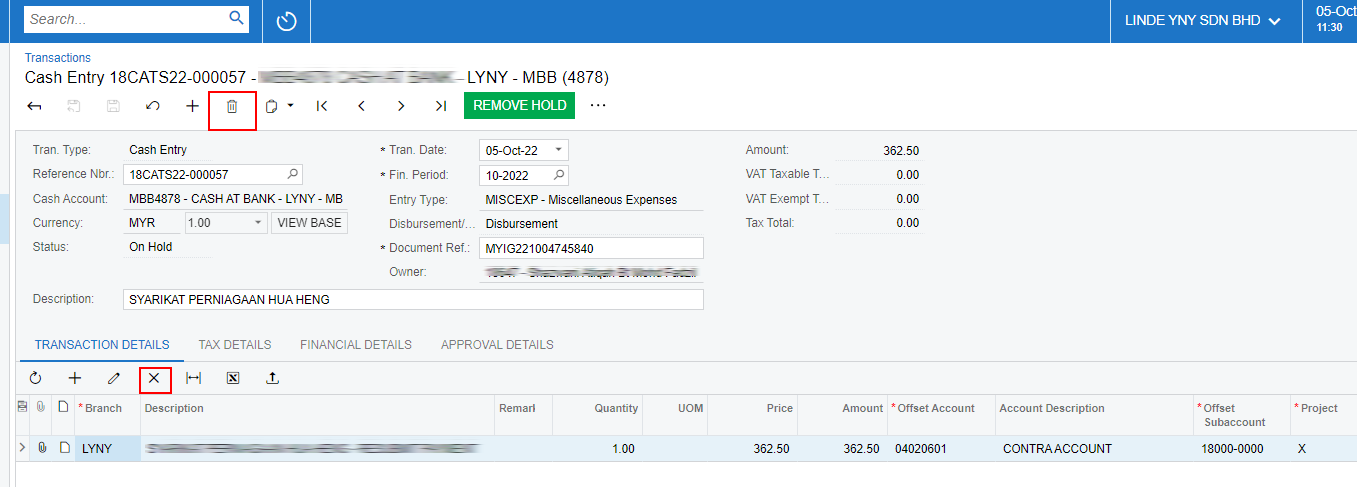
Best answer by Manikanta Dhulipudi
HI
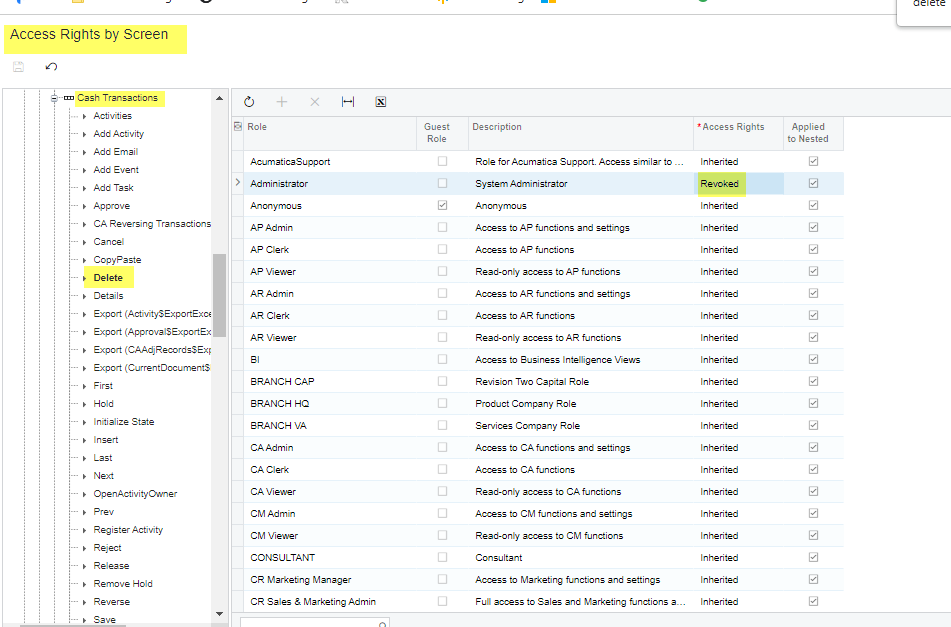
Delete button revoked at the header level
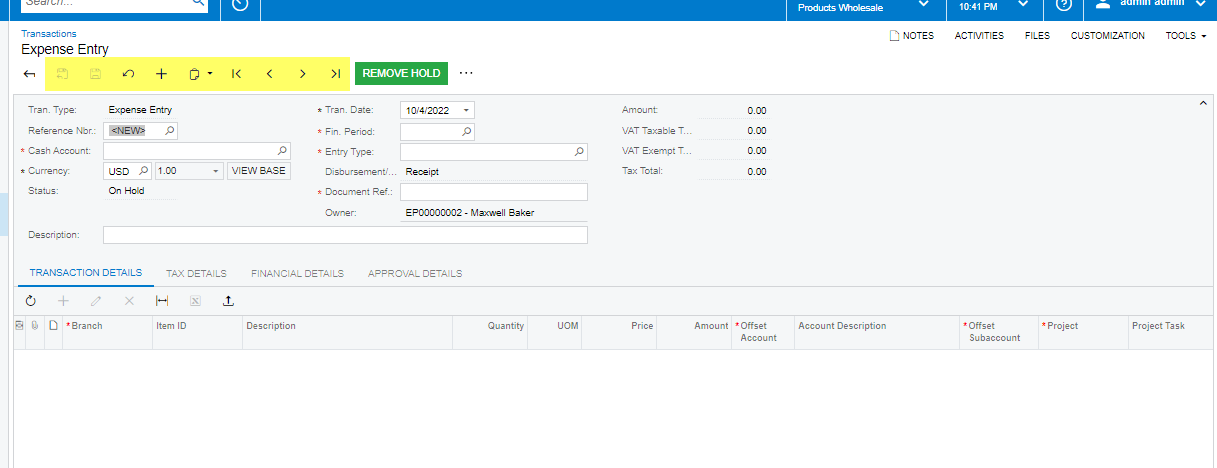
Line Level document: I have given the insert rights at the line level so that we can restrict delete option
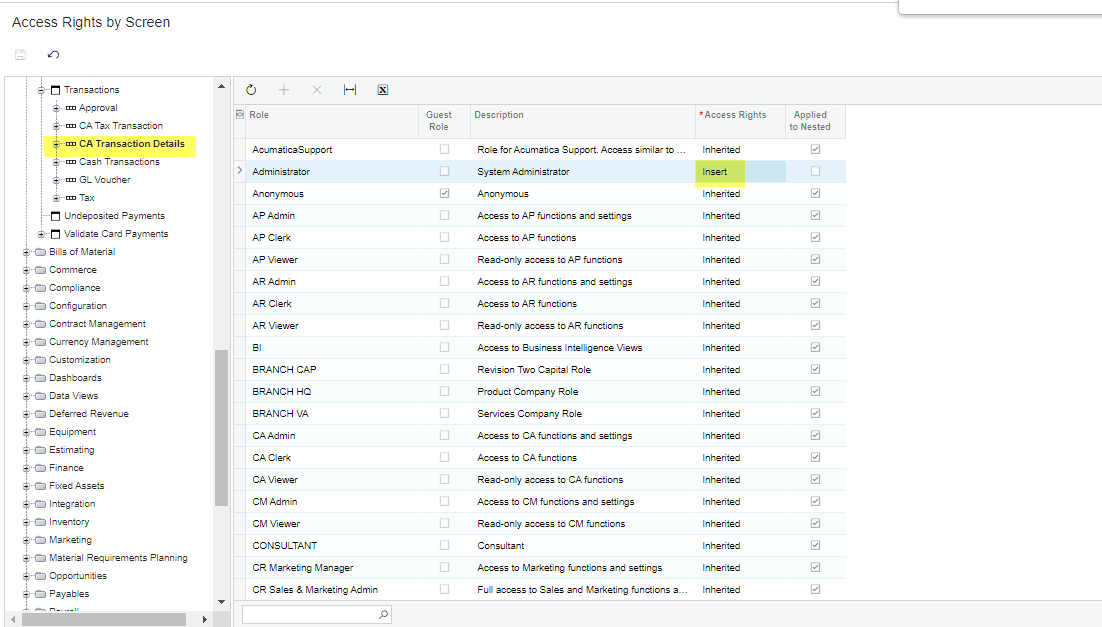
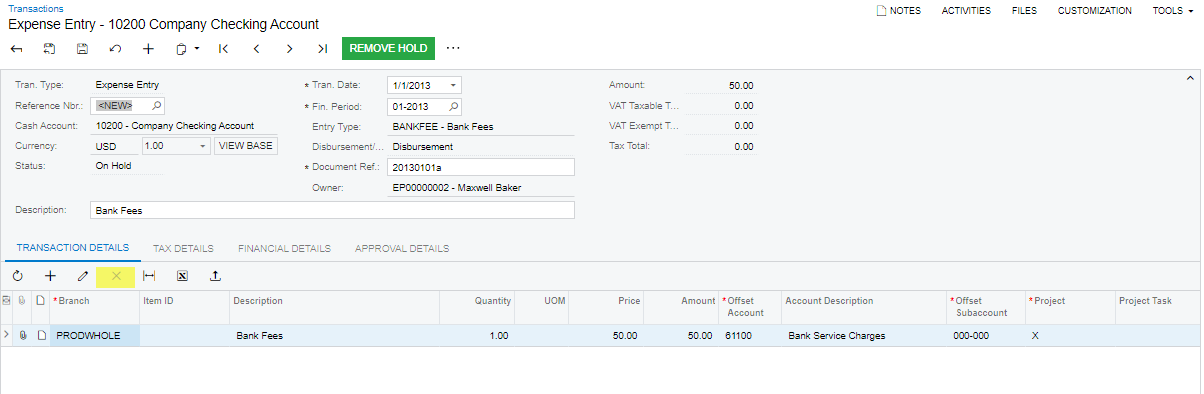
Thanks
Enter your E-mail address. We'll send you an e-mail with instructions to reset your password.