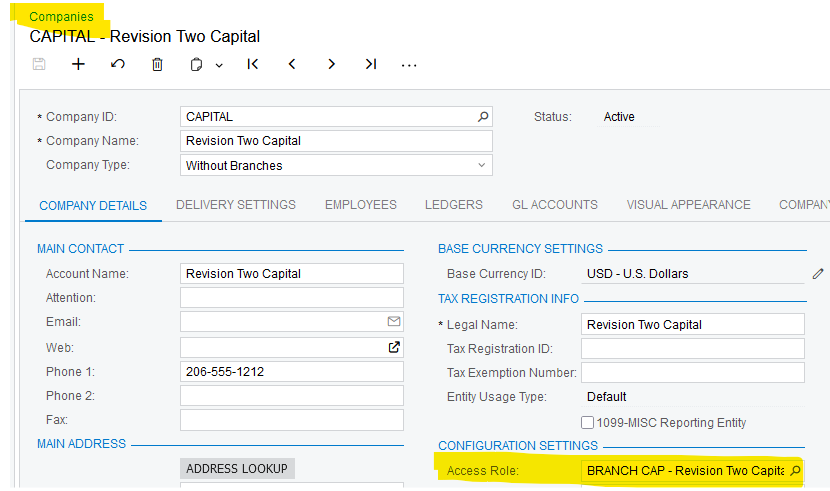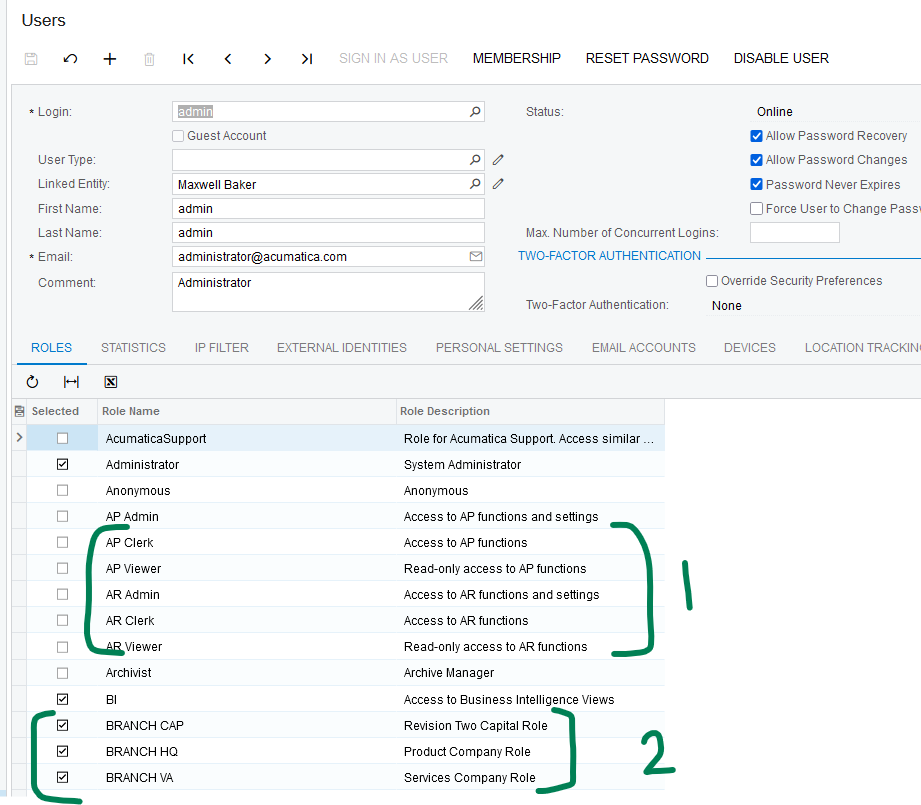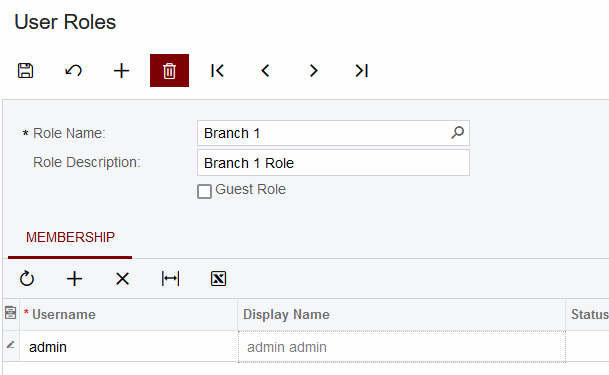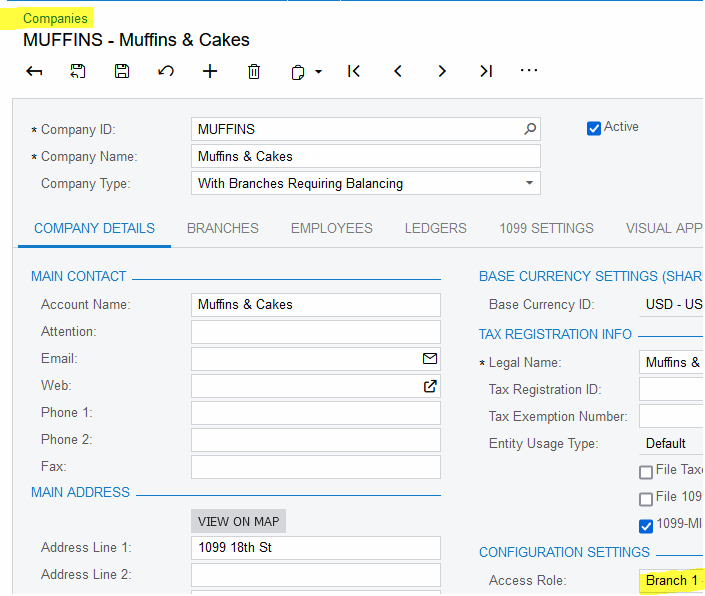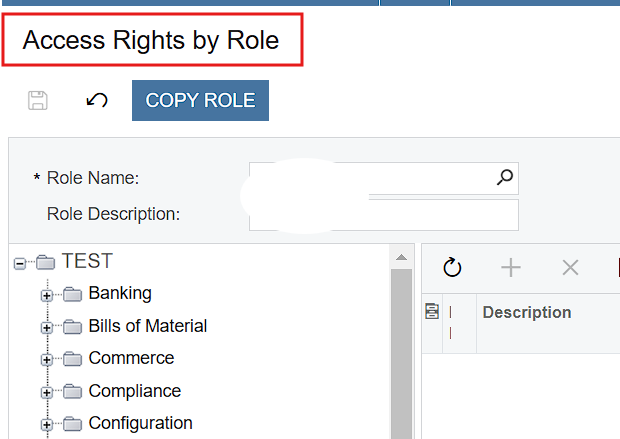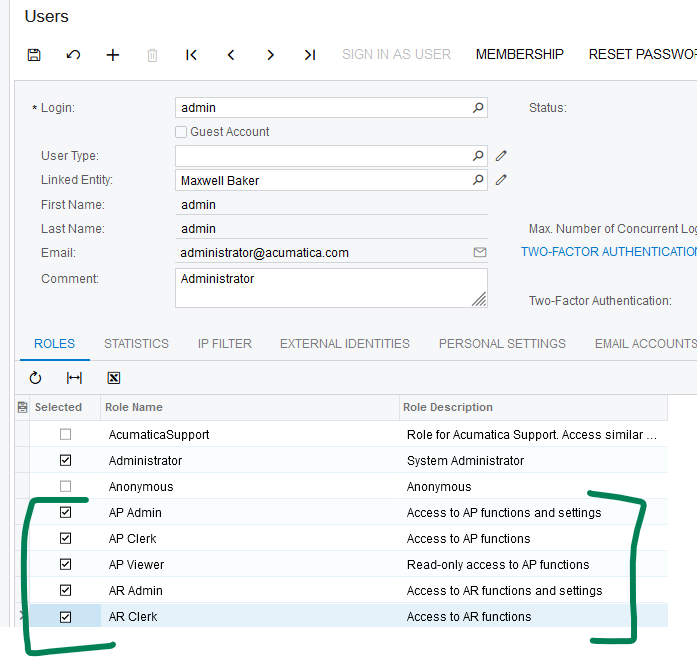Hi All,
I have got in total 6 companies and currently any user that log ins has access to all 6 of them.
I want users to only have visibility of the company they belong to and restrict access to any other company. I know I will need to create a role, but not sure what settings to change about the role under Access Rights by Role.
Thanks in Advance.