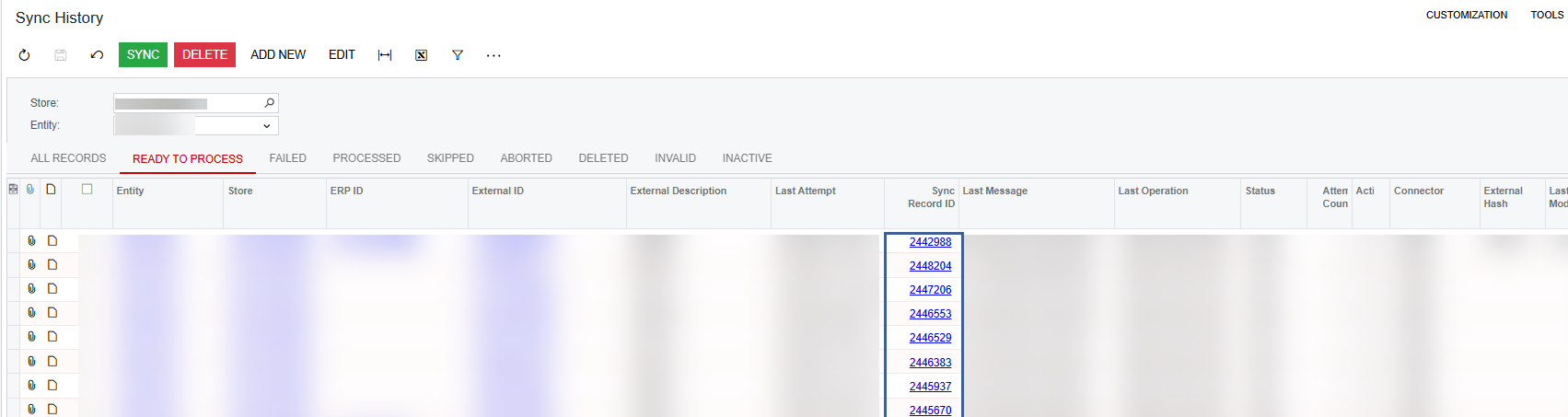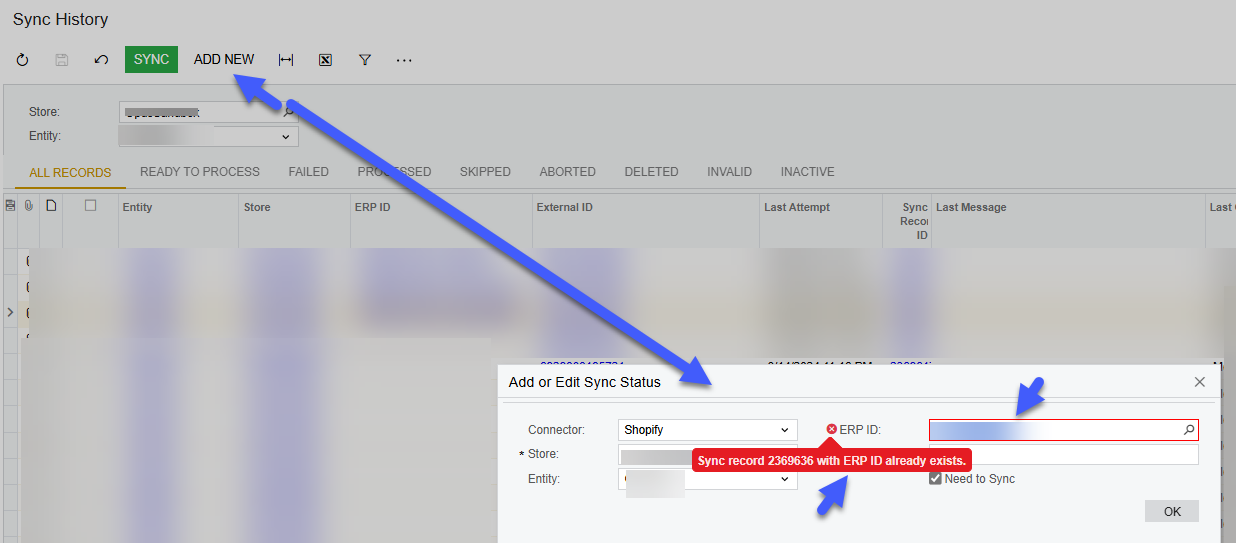Hello,
On the Sync History screen, I’ve noticed I can search for an individual order or group of orders if I know the External ID or External Description and it loads very fast with no issues. I’m trying to search for a group of transactions from our Shopify store, but group them by their ERP ID.
If I search for something by ERP ID, it times out every single time with the error “Request Entity is too large”. I try filtering by Last Attempt date down to just one day, only the Sales Order Entity, only Processed or Ready to Process Status, and still times out.
Is there any other way to search for a sync history transaction if I only know the ERP ID and not the external?
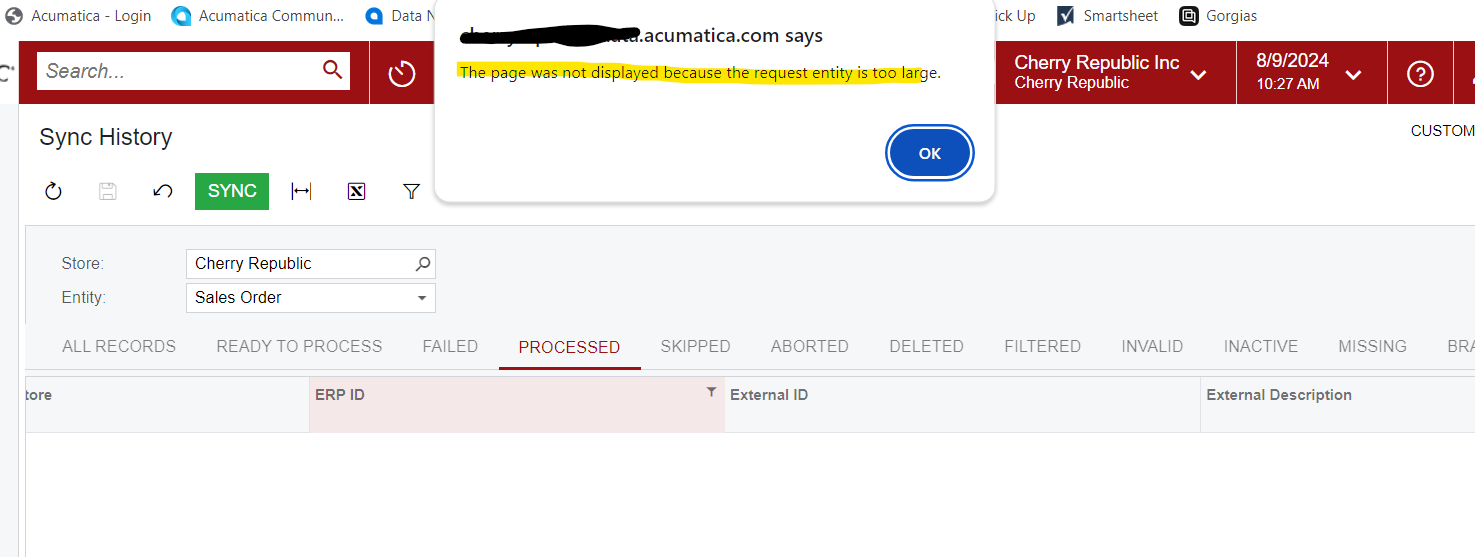
Thanks in advance!