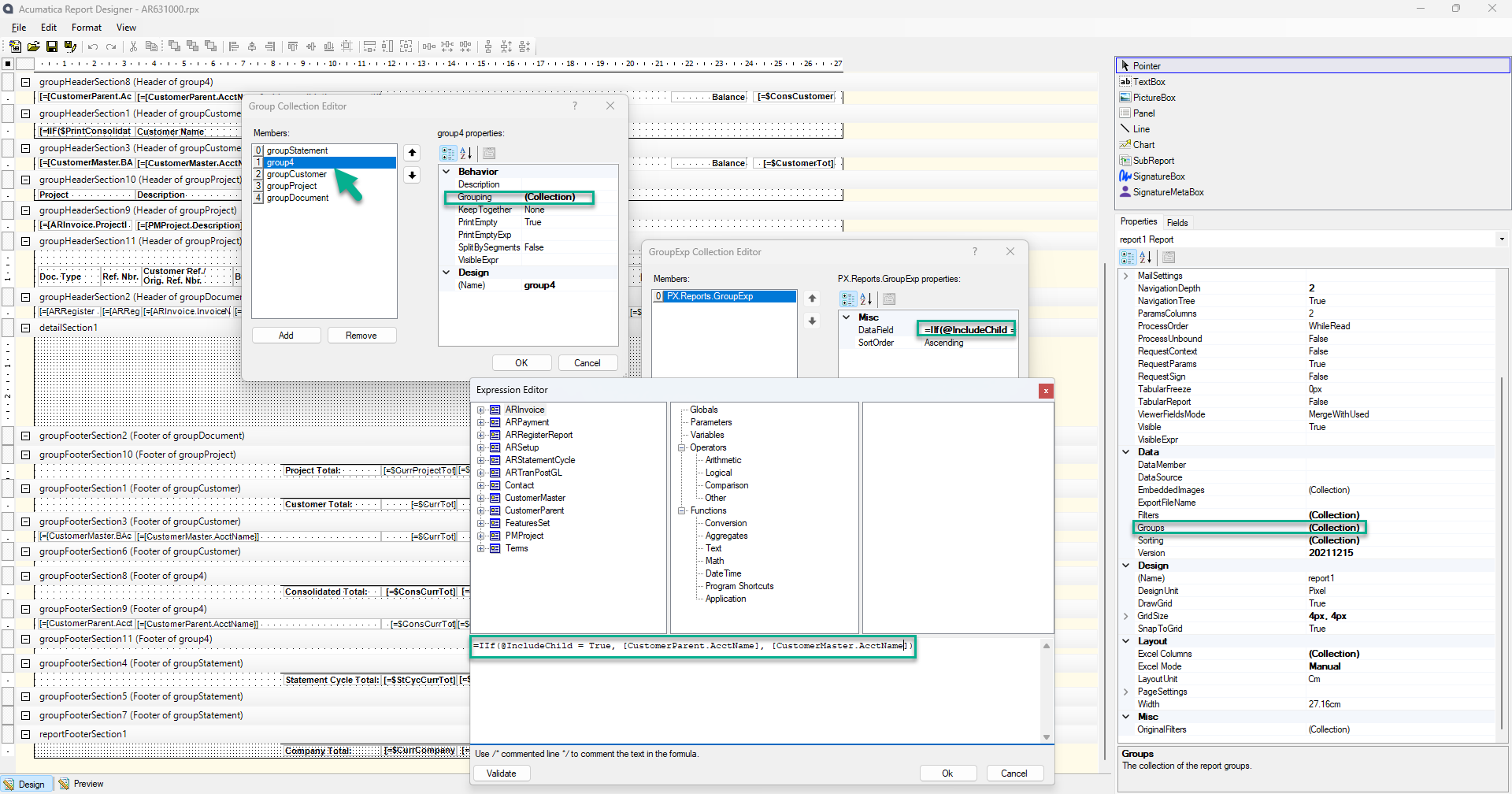Hi everyone!
My AR Aging and AR Aged Period Sensitive reports do not sort in alphabetical order by customer name but rather by the Customer ID in chronological order and it drives our accounting team crazy. We have a bunch of customer names that are everywhere on the report instead of them being laid out in a concise manner.
Tried to reach out and have this fixed but I am having no luck. Can someone advise on this please?
Thank you!