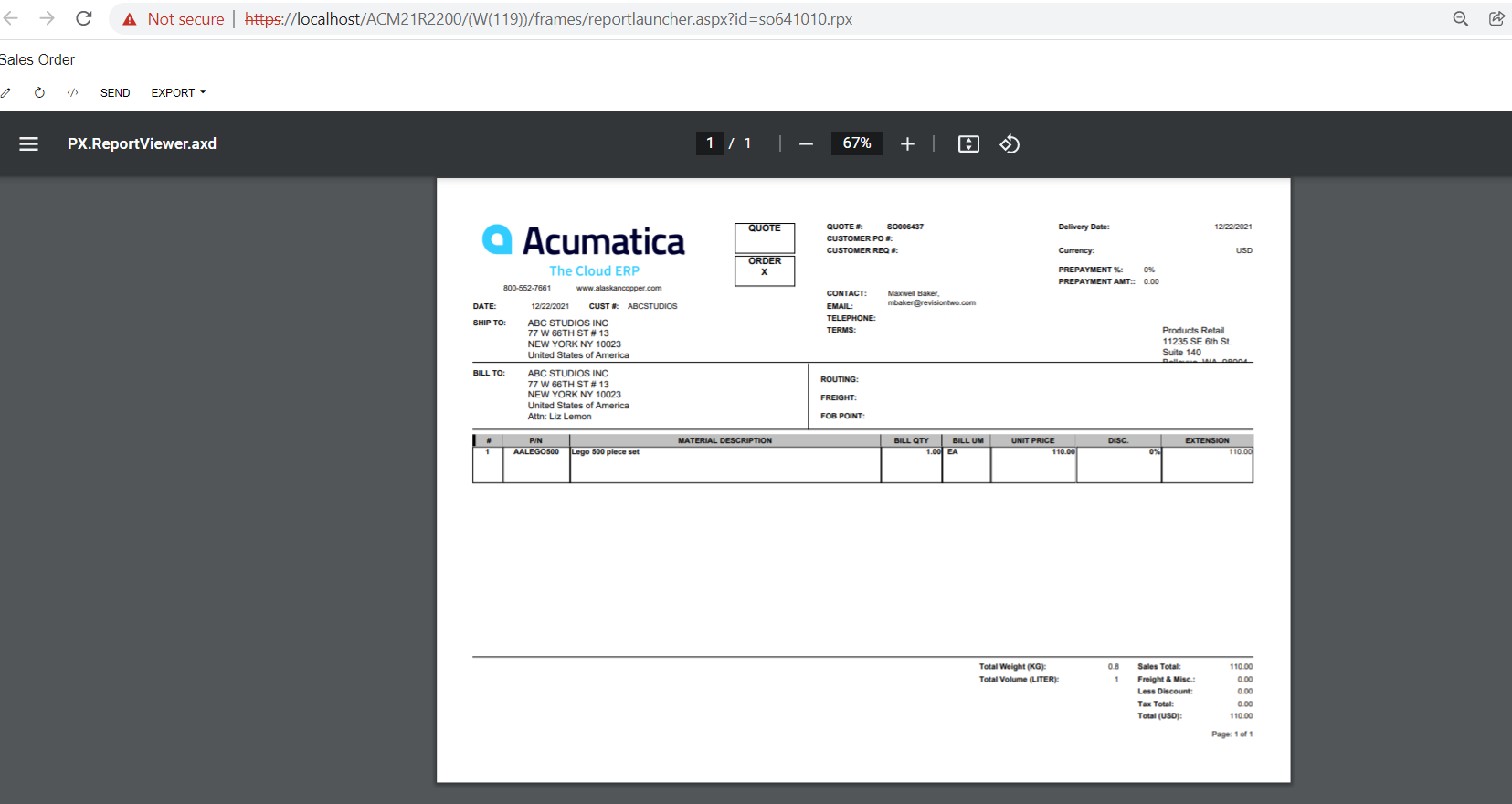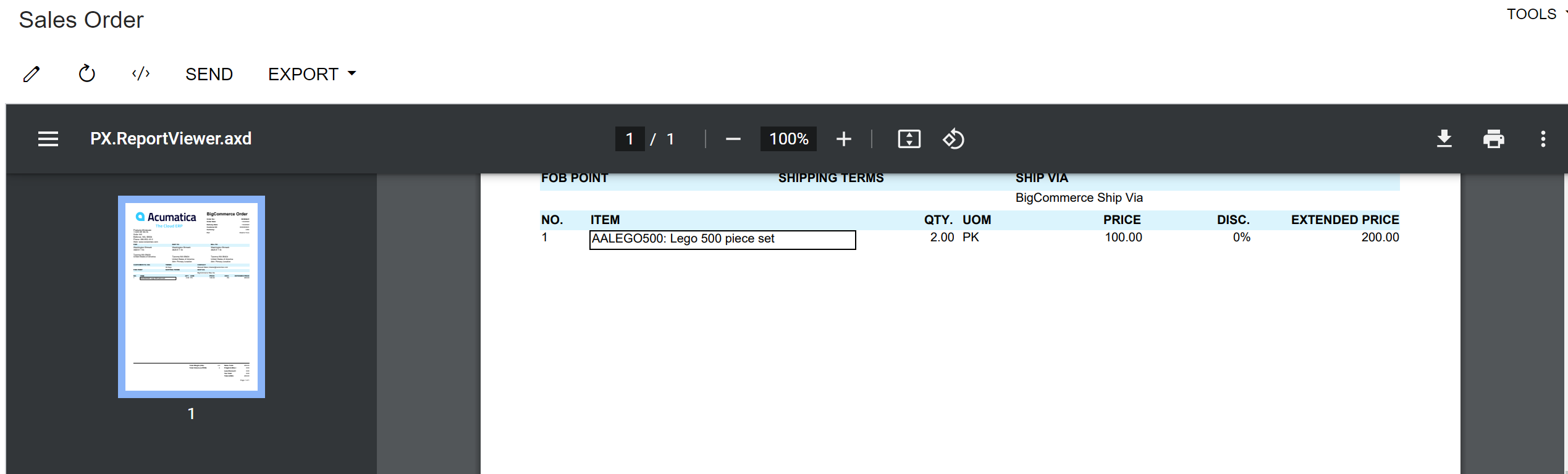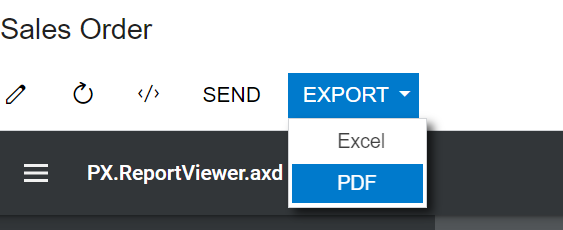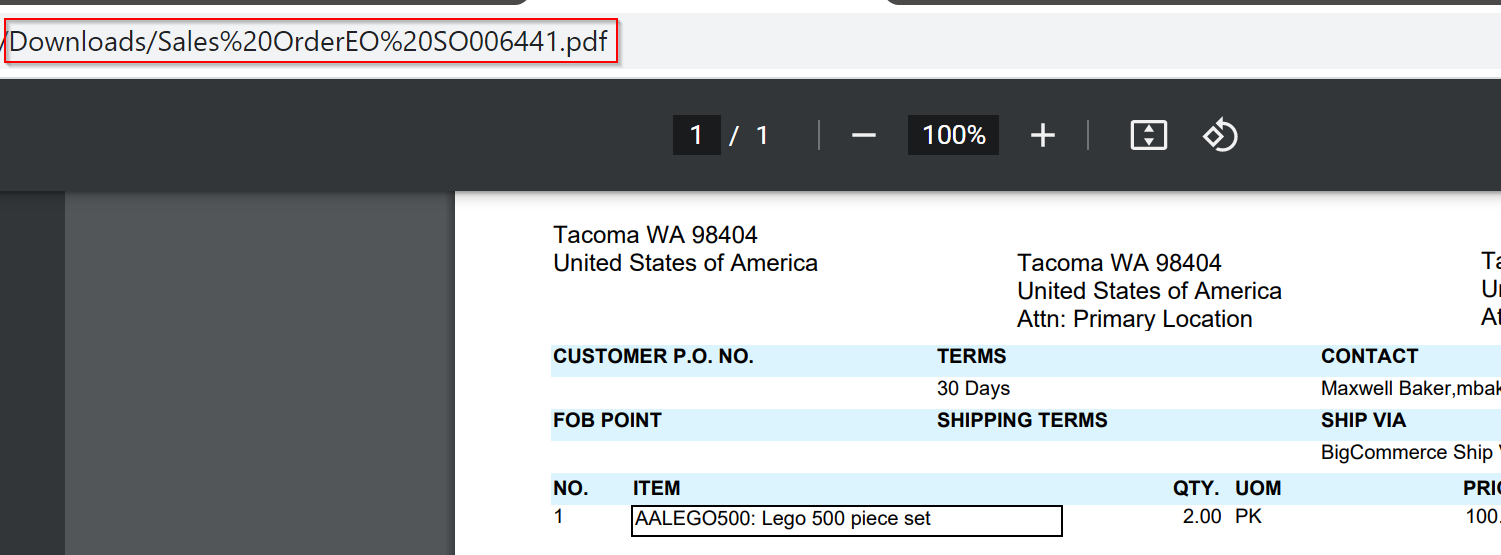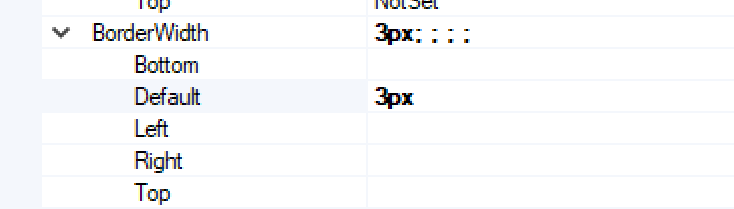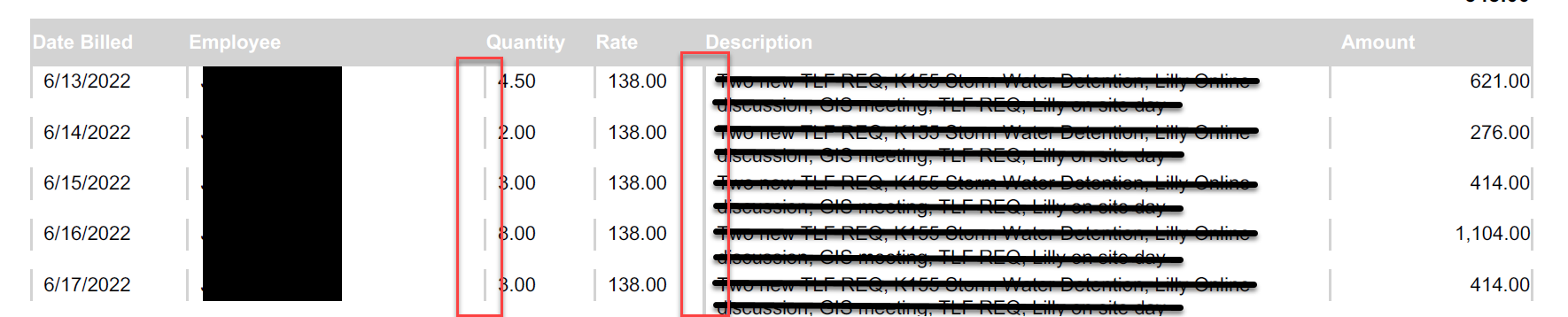I am developing what I think should be a pretty straightforward Sales Order form. For the transaction lines, I would like to have a grid format where there is a border around each cell. This works fine if I put a border around each cell in the detailSection1 part of the form (I have adapted this from SO641010.rpx… the out of the box Sales Order printed form for Acumatica).
When I preview this in Report Designer, I get my grid with borders and everything is good. However, if I output to PDF, then only some of my vertical borders appear, and no horizontal borders around each cell.
Preview in Report Designer (or in Acumatica with PDF Preview disabled)...
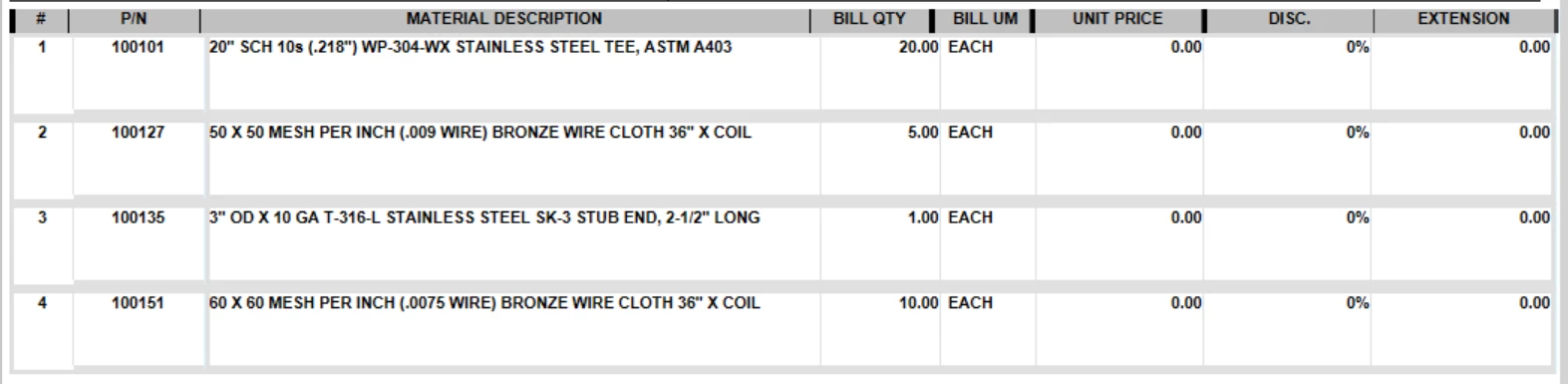
Output in PDF Format… grid lines are basically gone

I have seen some previous hand wringing about this in other posts. I don’t need this to work perfect (it obviously doesn’t), but I just need A way to do this. If it involves a specific configuration for each individual cell, so be it. But can someone demonstrate a working way to create a simple grid in an Acumatica report that will correctly output in PDF format?
This seems like one of those printed form basics that really does have to work right for an ERP product. Is there some way to do it?