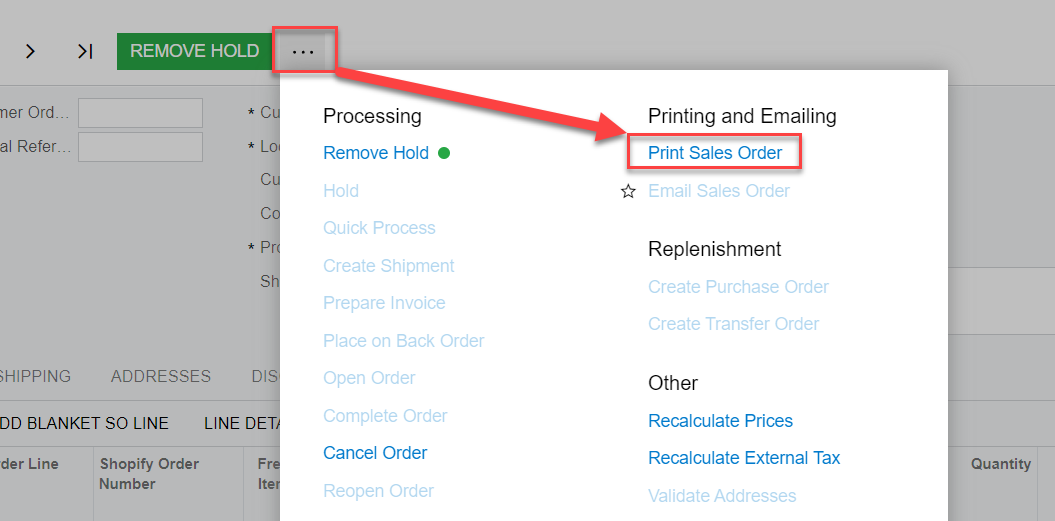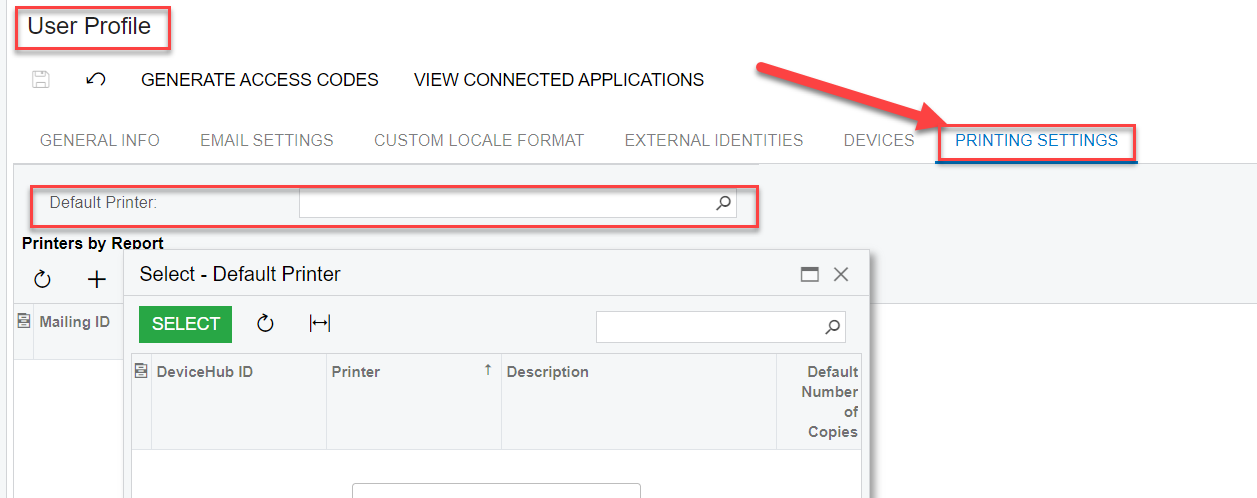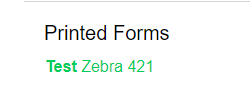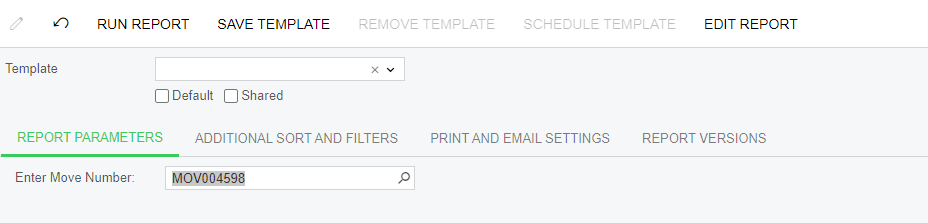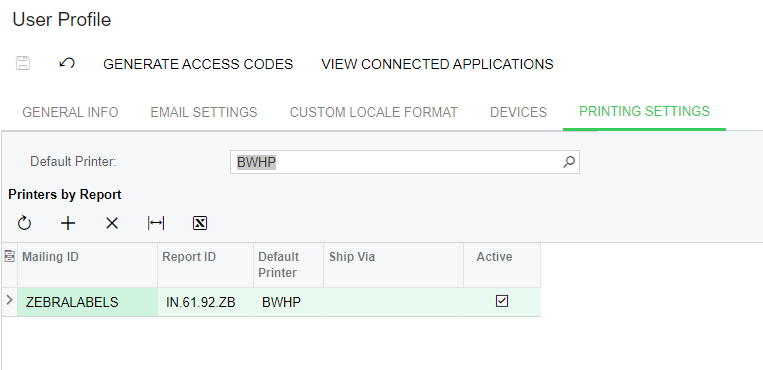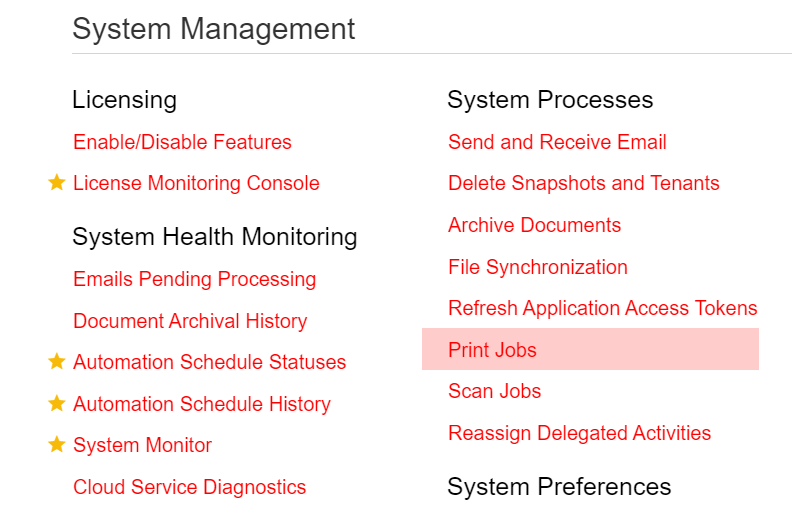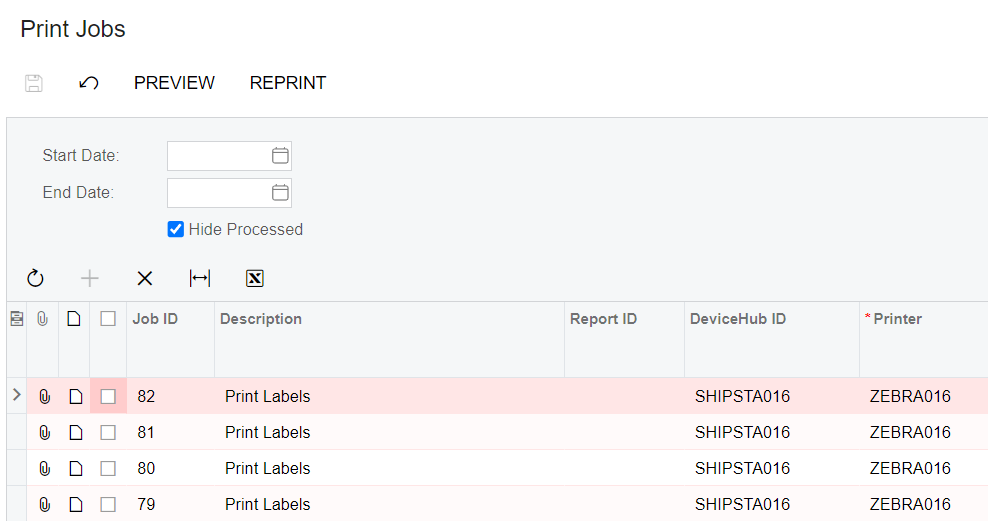In v2022R2, I have set up a custom label that prints fine when the printer is connected to a Windows computer and printing from that same computer. The printer needs to be located in a space where there are only MacBook Pros. When I print the label from the MacBook Pro to the same Zebra printer now connected to the MacBook Pro, it prints fine to preview but when I send it to the printer, the orientation changes on the output. I’ve connected to the CUPS interface to set the page size defaults, etc., but that does not fix the issue. Ideas?
Solved
Printing Inventory Labels with Zebra Thermal Printer from a MacBook Pro
Best answer by jharris
It depends on where the print job originates from. DeviceHub isn’t limited to printing labels but it is limited to print from process screens... I’m not sure what you mean by the “Process Shipments” screen. Yes, you can print from DeviceHub on this screen as this is where you would print shipment confirmations, packing slips, shipping labels, etc.
However, if jobs aren’t being sent to print jobs then there may be an underlying issue. Especially if it was working, then all the sudden stopped. At this point, I’d go ahead and submit a support ticket to Acumatica.
Enter your E-mail address. We'll send you an e-mail with instructions to reset your password.