The report does not give me any data and shows this as an error
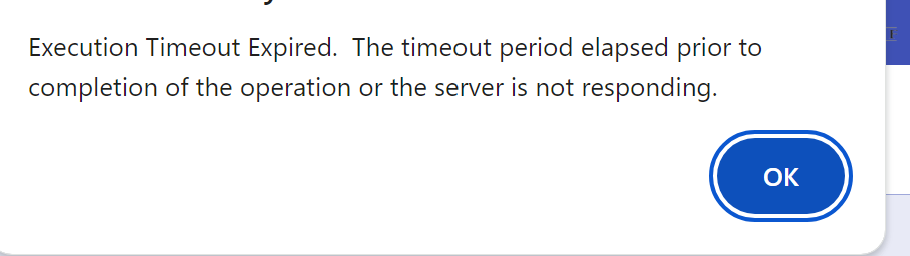
The report does not give me any data and shows this as an error
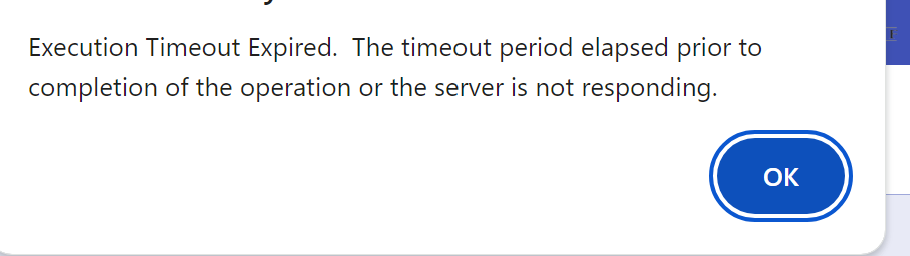
Best answer by Manikanta Dhulipudi
Hi
Basically the records take more time and throwing an error.
Thanks
Enter your E-mail address. We'll send you an e-mail with instructions to reset your password.