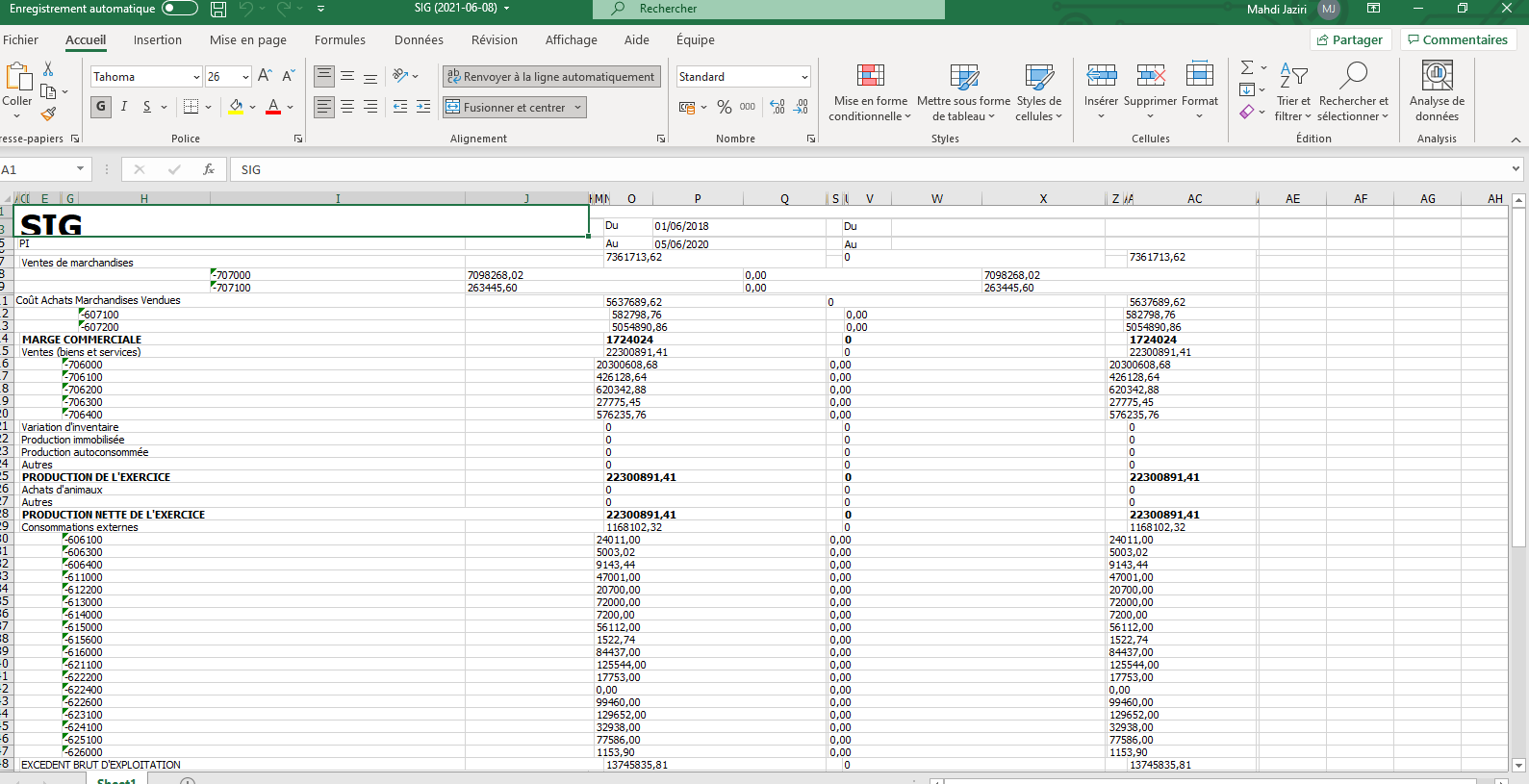
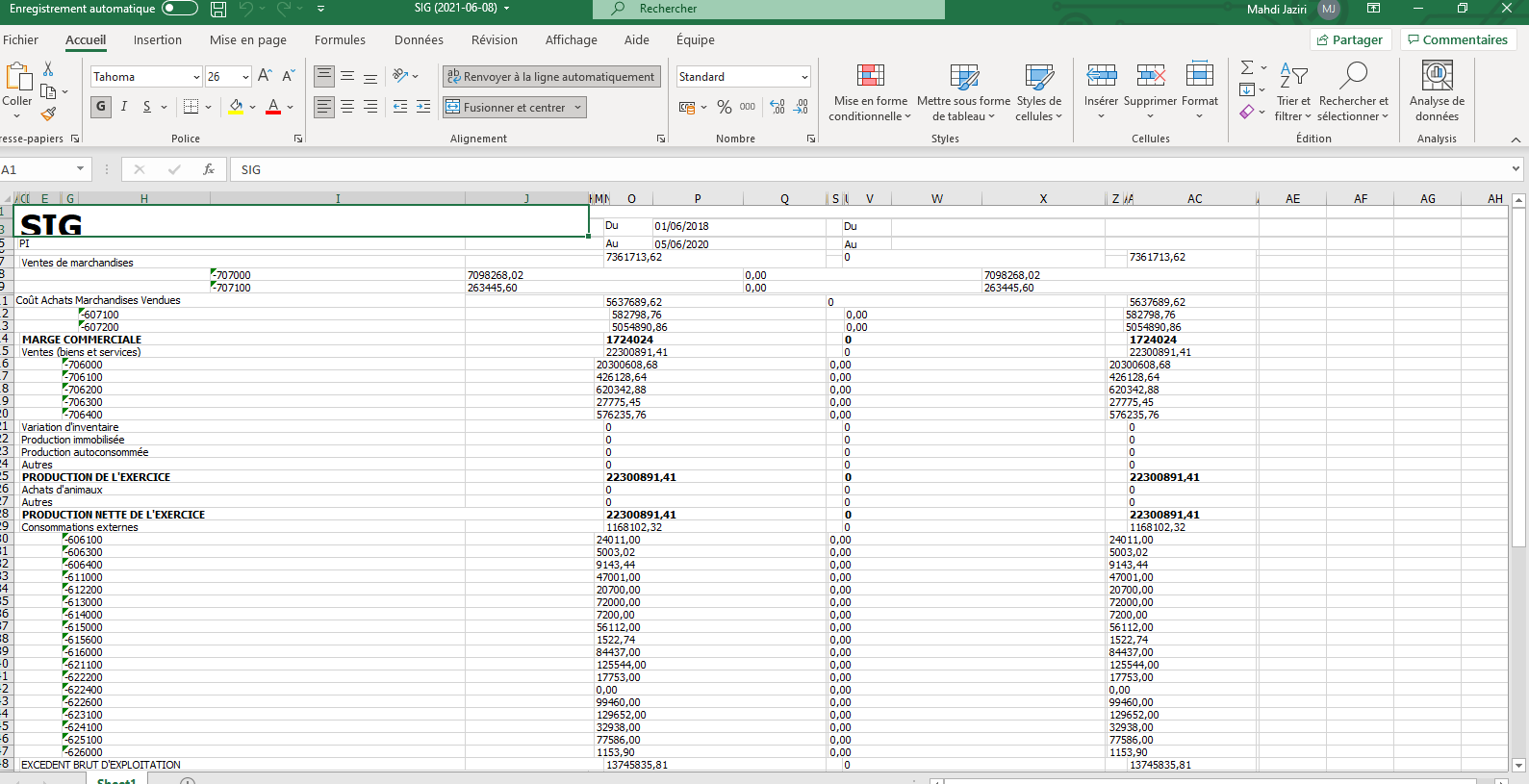
Best answer by Laura03
Hello,
I know this is an old post but I just spent some time figuring out how to “unsquish” columns and ran into this similar unanswered post on the way to my success. Here is the solution I found, using Manual Excel Mode.
In the report 1 Report property (found by clicking upper-left corner of report as circled) look for Excel Columns Collection, where we can adjust individual column width across the whole report. Width of each Excel column can be seen as vertical dotted green lines when we click View → Excel Grid. Adjusting column width in Excel Columns Collection has no impact on the PDF or printed outcome of the same report.
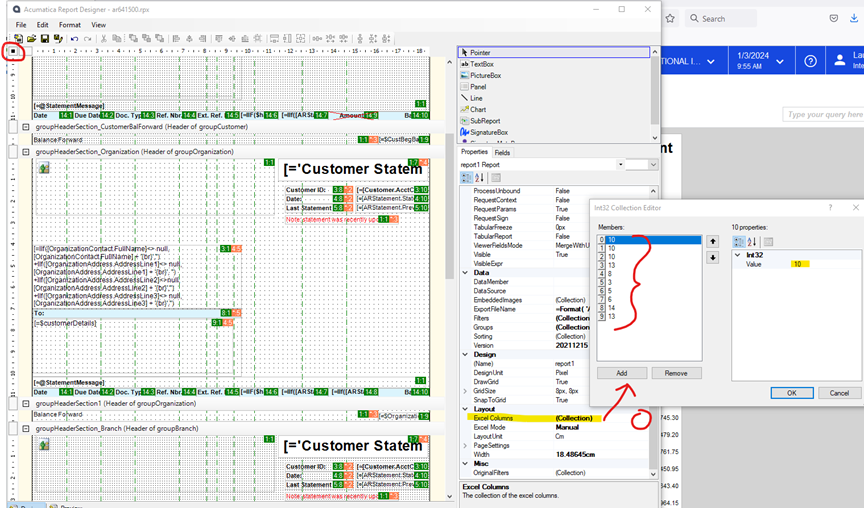
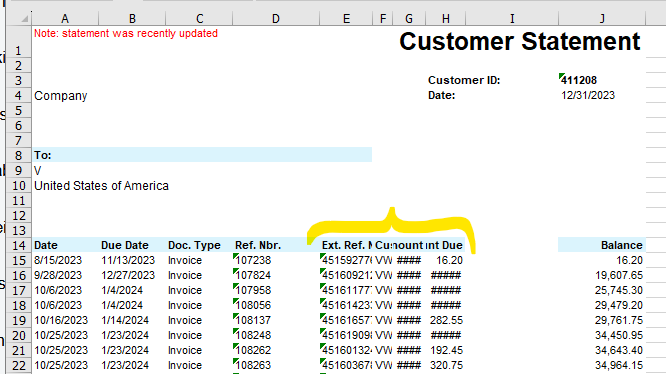
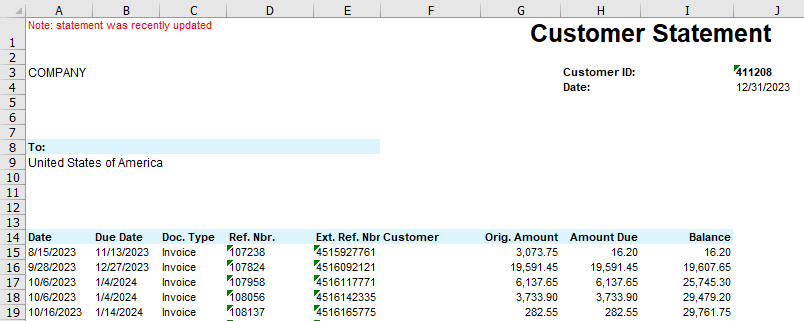
If new columns are added to report designer but not added to Excel Column Collection, report can look like this when exported to Excel:
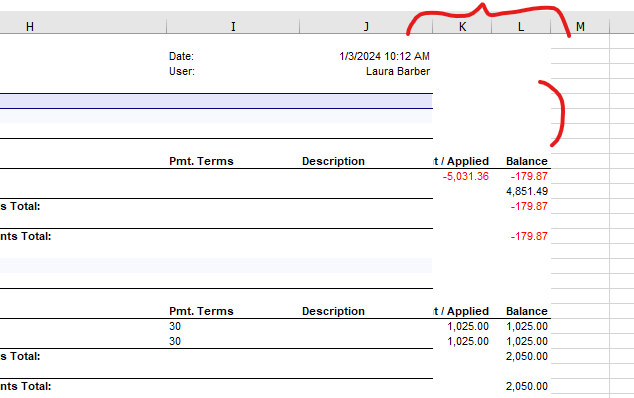
Solution is to add more columns to Excel collection, and extend underlines in Report designer to the “new extended right side” of report.
Laura
Enter your E-mail address. We'll send you an e-mail with instructions to reset your password.