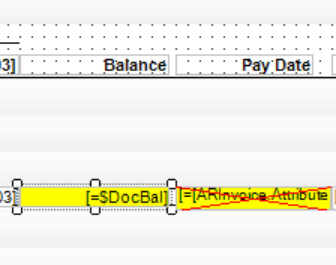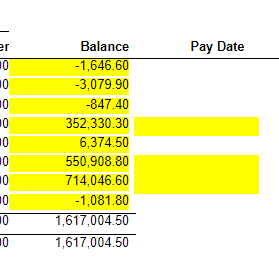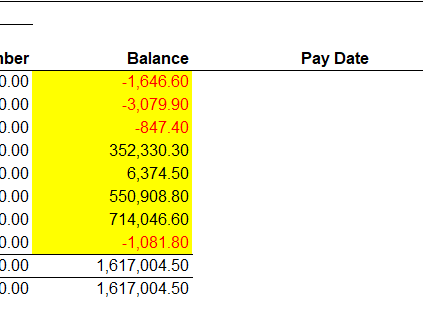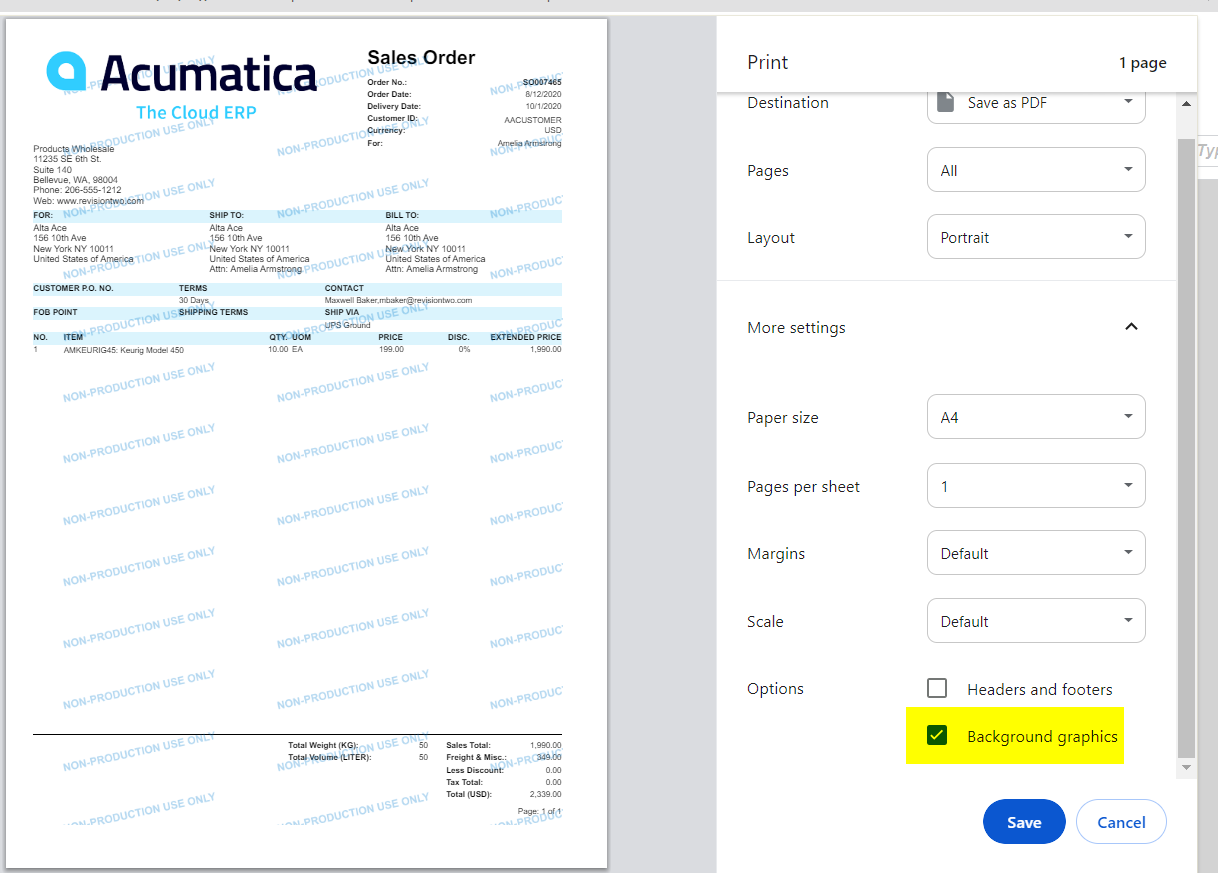Hello all,
I have added a couple of fields to our Aging Report and I have set up one of them to highlight in Yellow if there is no date in the attribute and the value is over $10,000. However, when I export this report to Excel the background colour doesn’t come through.
I have two fields laid over the top of each other in report designer, one which displays the attribute with no background if the conditions are correct, and the other that displays it in yellow if they are not. Both of these fields have the same Excel mapping, could that be causing the problem? The excel layout is set to Auto.
While trying to make it work I discovered that if I highlight one of the original report fields in yellow, it comes through on the Excel download with no problem.
The only difference I can see between the two is that the original field (in this case the Balance column) has =[ARRegisterReport.OrigDocAmt.Format] in the format field.
Can anyone suggest what I need to edit to get the yellow highlighting to download in excel?