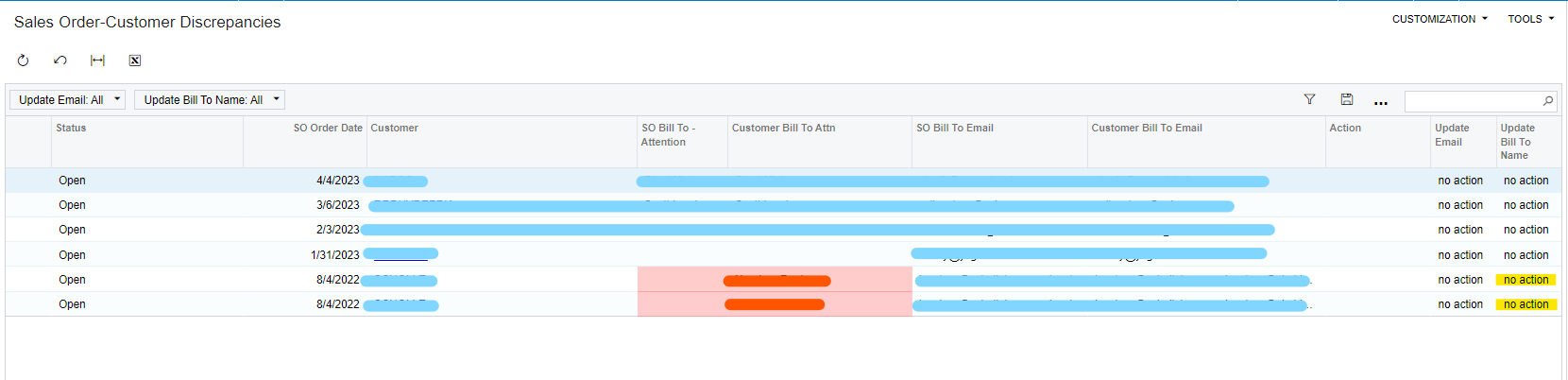We have a generic inquiry that flags when there is a mismatch or a discrepancy between Customer Billing Information and Sales Order billing information.
We added a conditional formatting whenever SO Billing Email and Customer Billing do not match and similarly for SO Bill To Attention and Customer Bill To Attention do not match as shown below: (this works as expected)
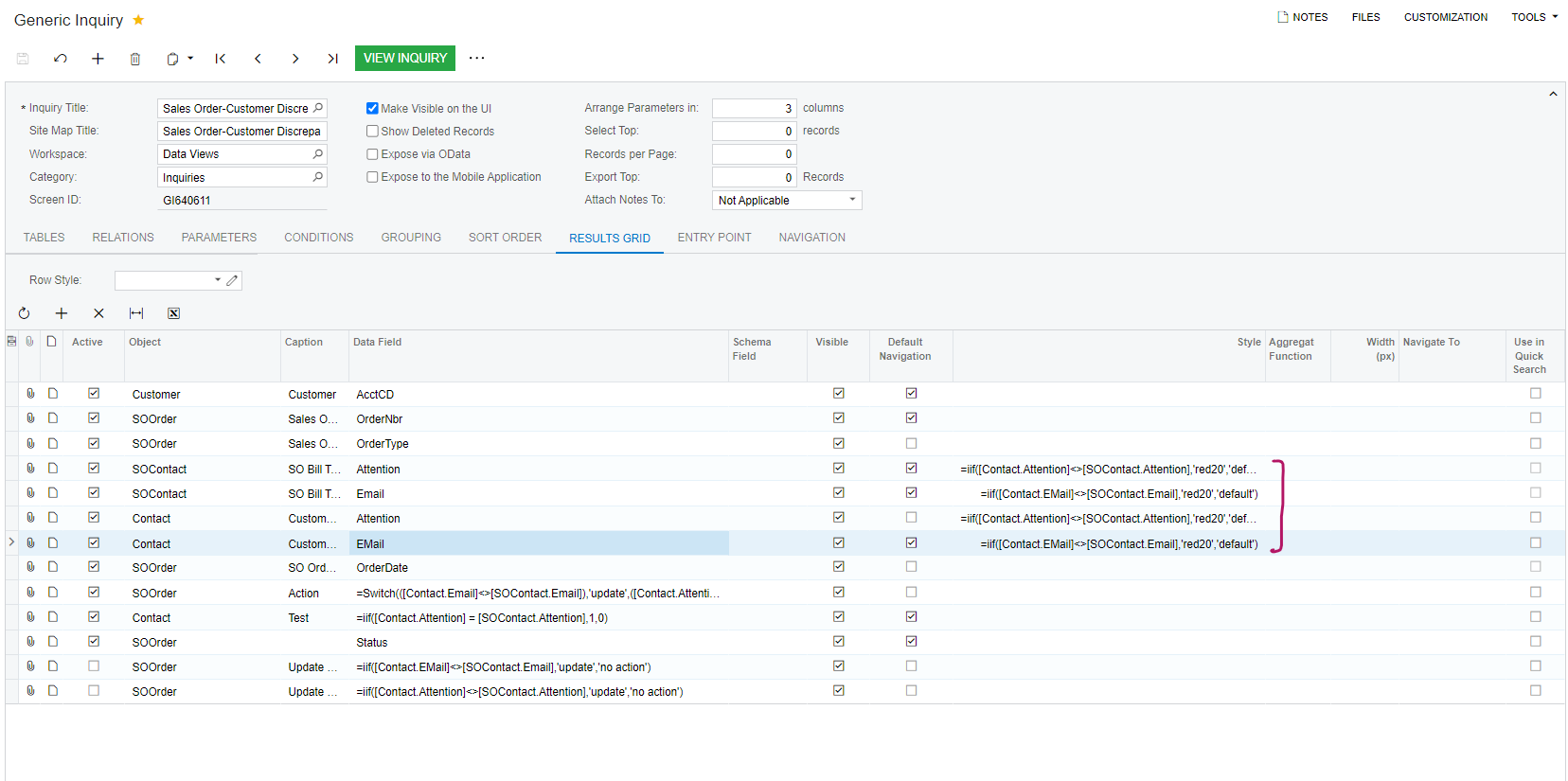
Requirement: Now, we want to add a custom field/ column to this GI called Update/ Action which tells you to update when there is a discrepancy between Customer Billing Information and Sales Order billing information. (i.e. SO Billing Contact, Customer Billing Contact, SO Bill to attention, Customer bill to attention)
- First implementation: We created a switch statement, which partially works (only when the first condition is not met)
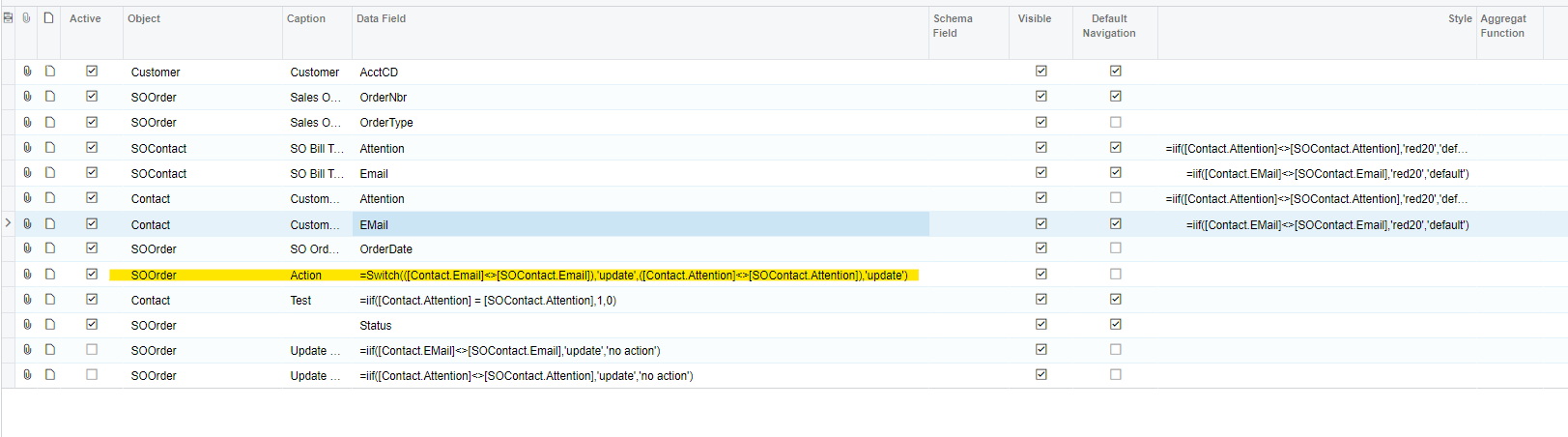
There are cases when customer and sales order billing email matches but not the attention, in that case - it returns blank (when it should say update)
- 2nd implementation: we then created a column called test which has the exact iif statement as the conditional formatting, but it works the opposite - it displays 0 always even though there is no match.
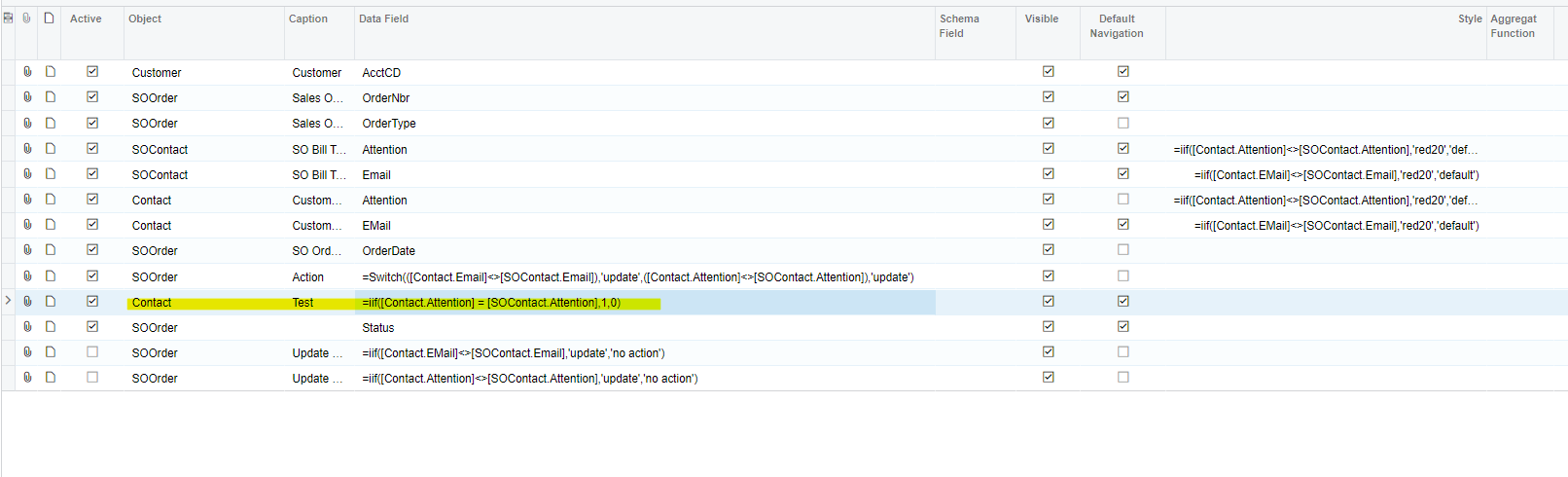
Should display 1 when the two values match and 0 when there is no match.
Below is how the generic inquiry looks. Data values are hidden on purpose. Here the Sales order Bill to attention is blank and customer bill to attention is filled in. Also the SO Bill to Email and Customer Bill to Email matches - the column Action should say ‘update’ and Test should say 1. But they do not.

Any recommendations/ suggestions would be appreciated! Thank you.