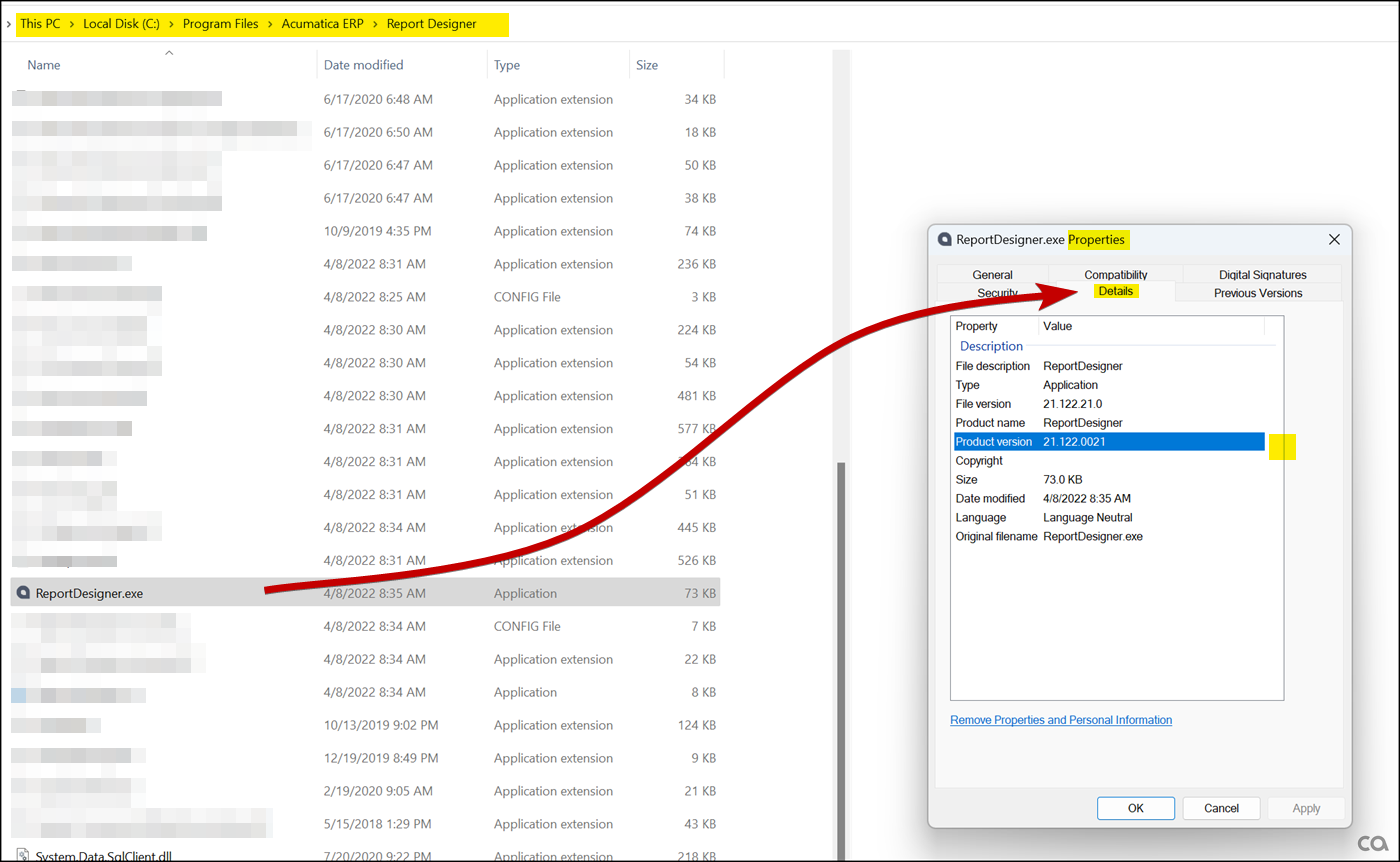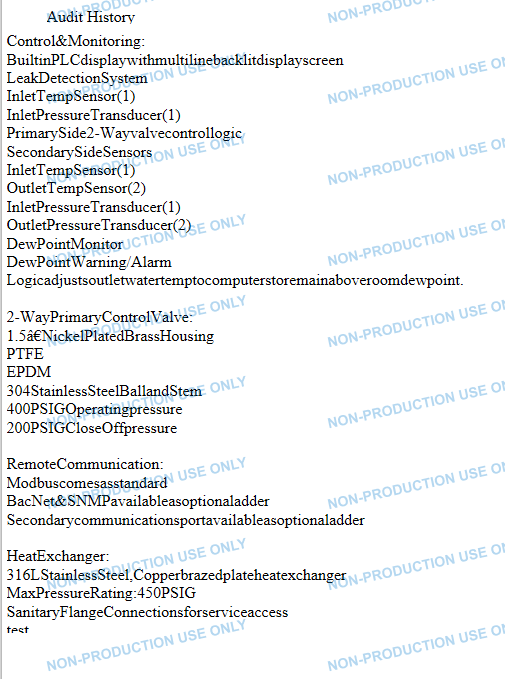Hi,
I have recently increased the character limit of the description fields to 4000for the Tasks, Revenue and Cost Budget tabs in the Projects screen, and I am wanting to replicate this in the report that pulls in these description fields.
Is it possible to increase the amount of characters that a field can hold in the report designer? Or is it set to a maximum that isn’t able to be changed?
Kind regards,
Andrew