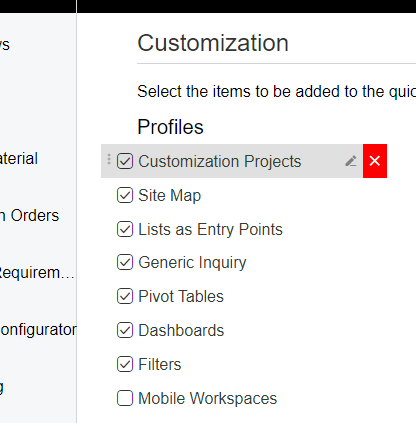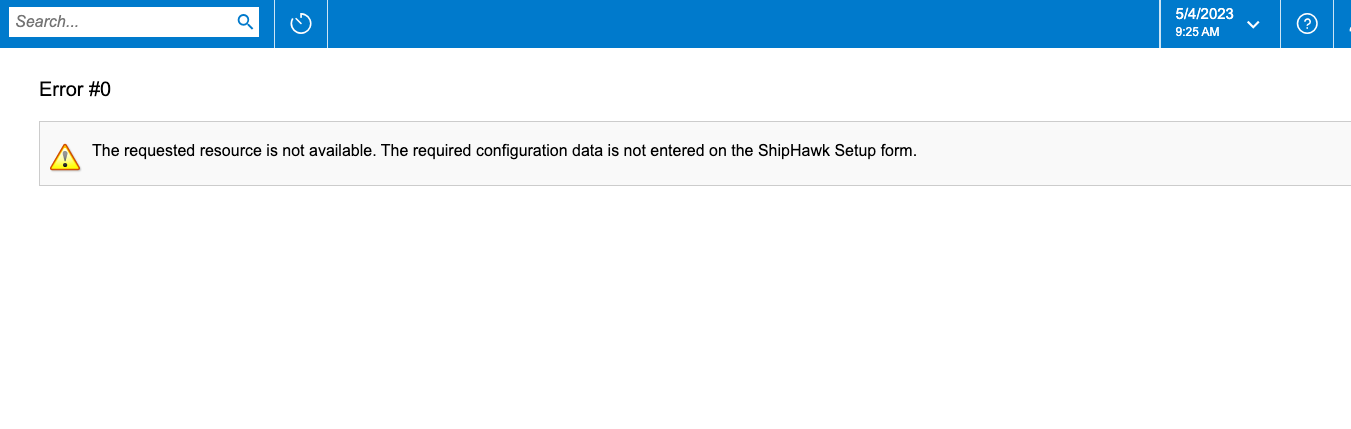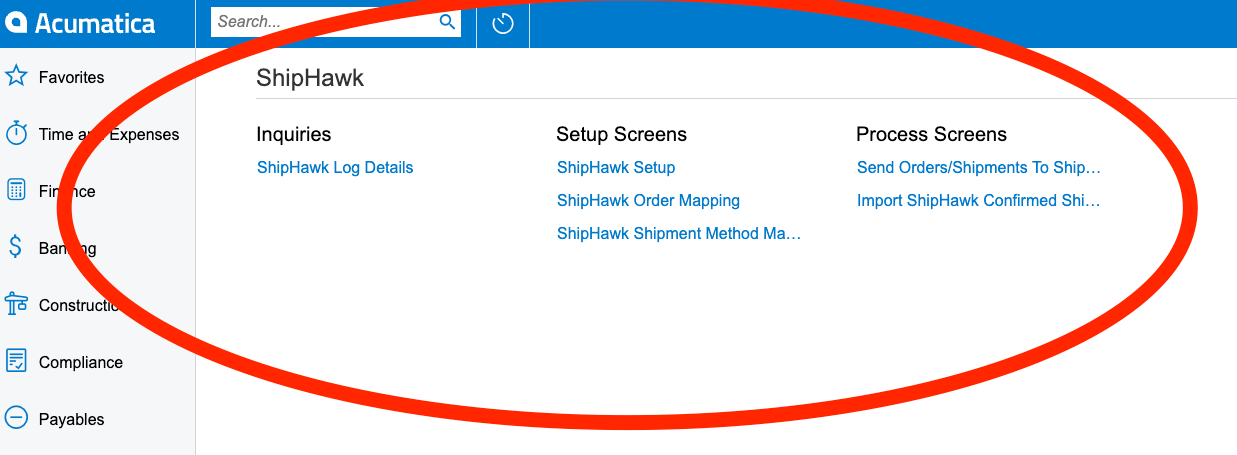When unpublishing Customization Projects we are constantly running into errors due to the Customization Project not completely unpublishing. And even deleting the Customization Project does not resolve the errors.
Can someone help me troubleshoot? Thanks!