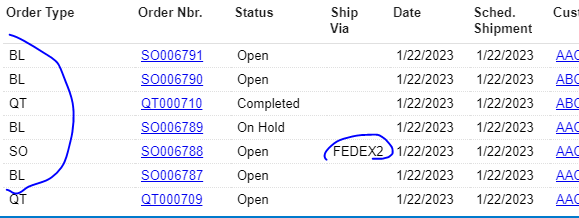Is there a way to remove the hyperlink from a column in a Dashboard Table.
The Default Navigation is unchecked in the underlying GI but some columns still have active hyperlinks An example; we have a Dashboard with a table called “Canceled Retail Orders - Today”, this table shows any Retail order that was canceled for the current day, the columns in this table are Order Date, Last Modified On, Status, Order Nbr, Customer Order Nbr, Customer, Ship Via, and Last modified By.
There are four columns that have active links, Order Nbr, Customer Order Nbr, which we want to have links, and Ship Via and Last Modified By which we don’t want to have active links.
In the Generic Inquiry that feeds this table the Default Navigation box in the is unchecked for the Ship Via and Last Modified By but the data in these columns still show they are linked and if the user clicks on the data element, they are taken to the screen that shows the details for that column.
As an example: If I click on any of the data element in the Ship Via column the Ship Via Codes screen opens. What makes this bad is depending on the current login they user could be allowed to make changes.
Thank you!