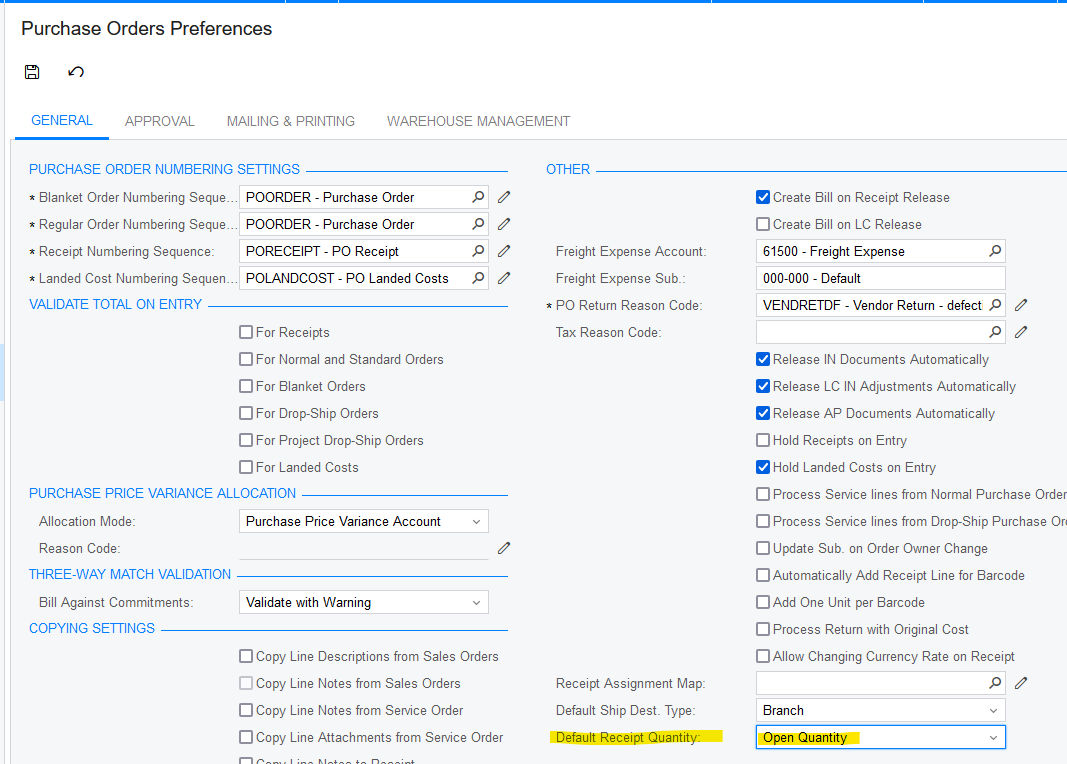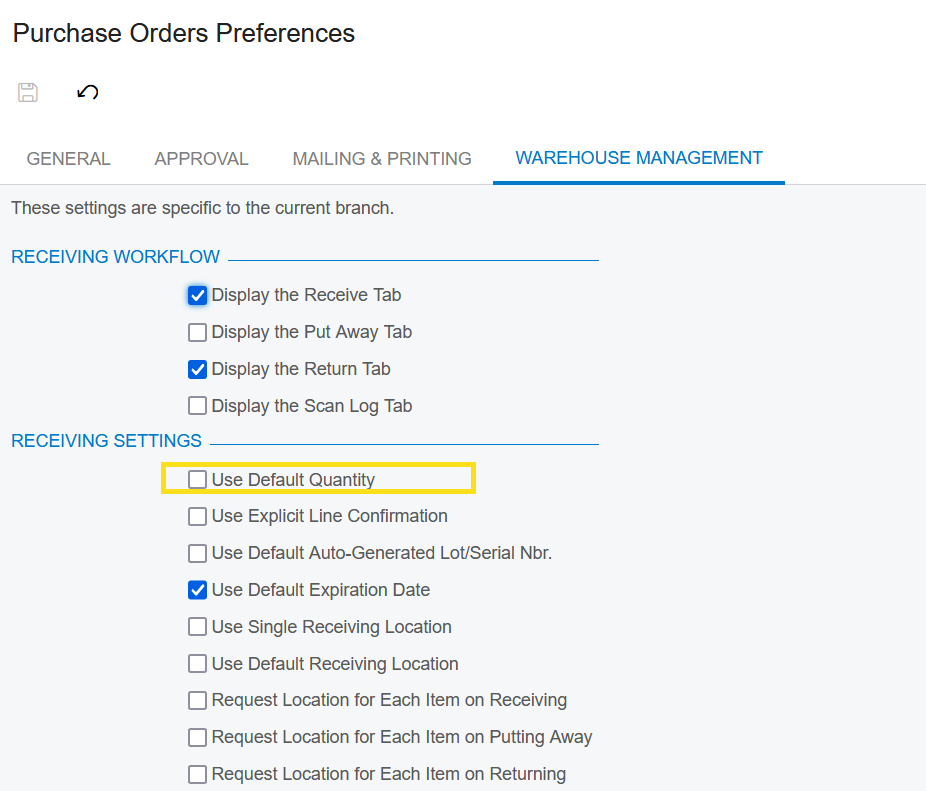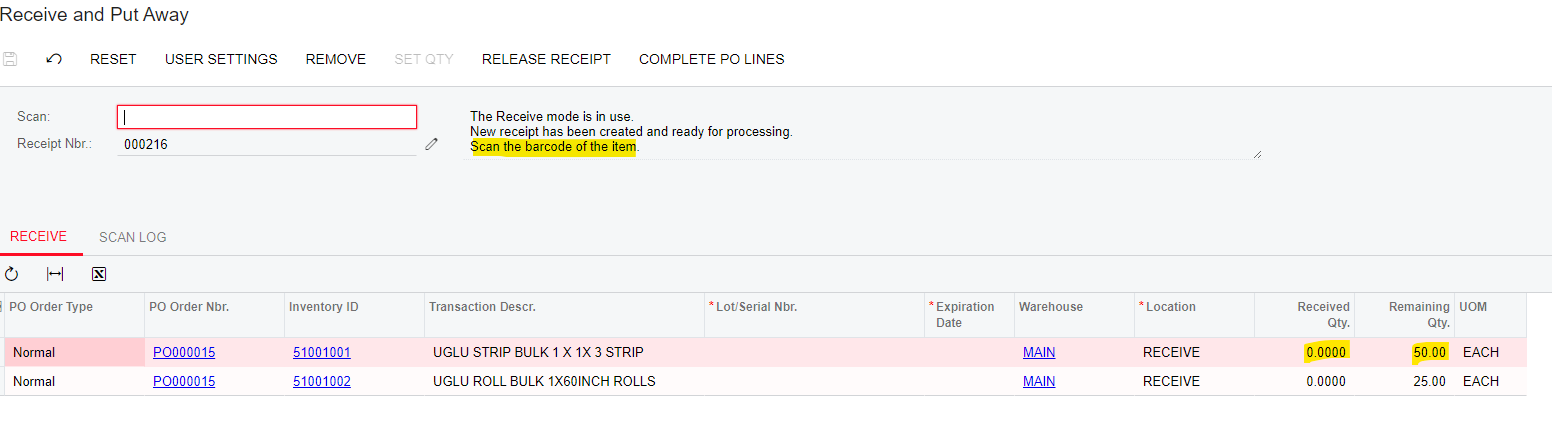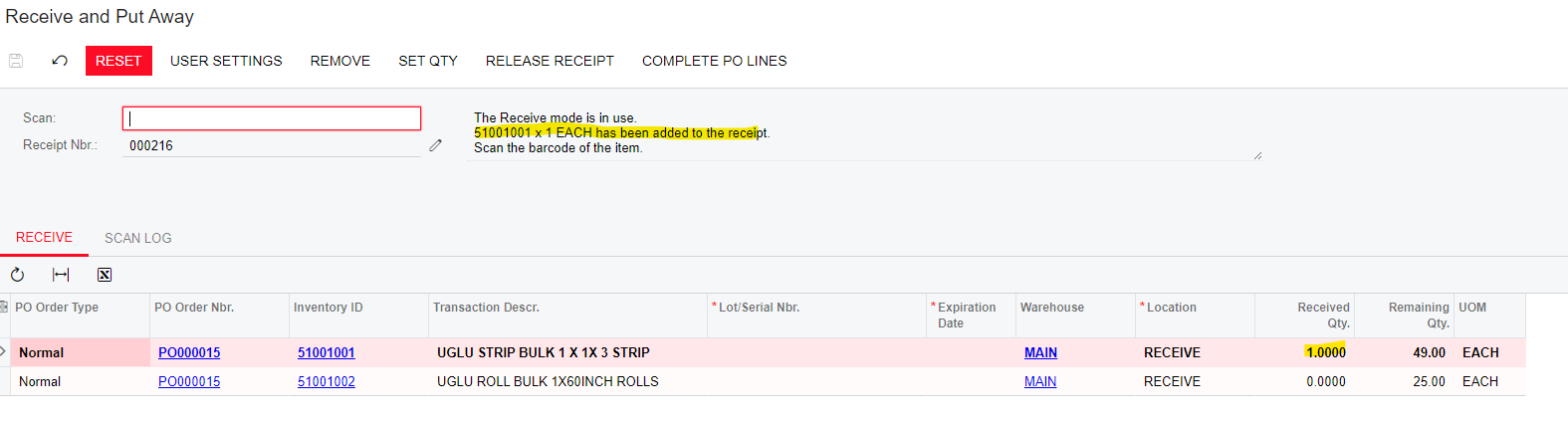When using the Receive and Put Away screen is it possible that when you scan a barcode of an item it will default to the qty on the PO. Then if the order was not filled the user could set the qty to actual received. I feel that it's an extra step to set the qty every time or scan each barcode. It would be nice if this was a setting that could be turned on or off.
Reply
Rich Text Editor, editor1
Editor toolbars
Press ALT 0 for help
Enter your E-mail address. We'll send you an e-mail with instructions to reset your password.