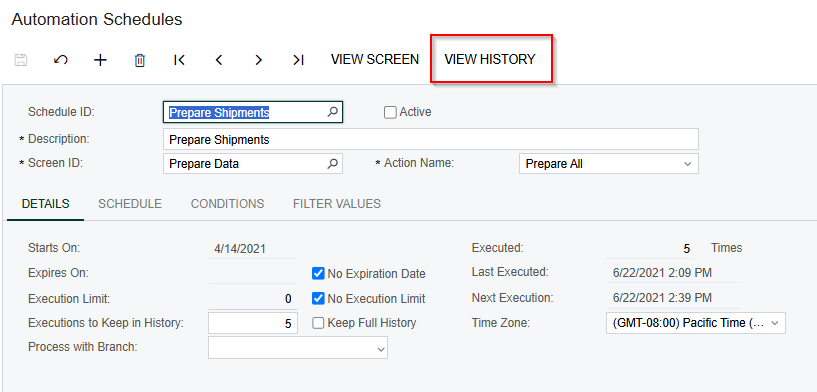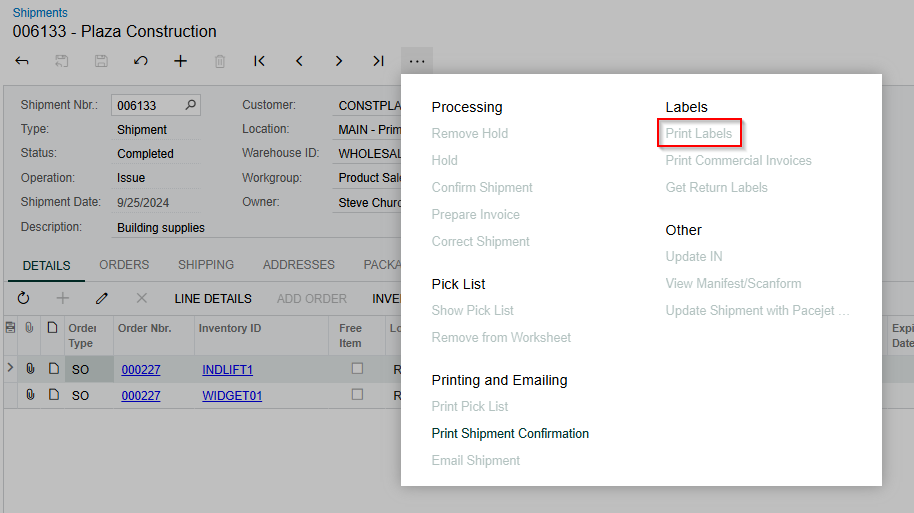We have an automation schedule that prints our shipping labels every minute after the shipments have been confirmed. These prints are sent to our zebra printers and usually work without issue. Some cases the label does not print and there is no error.
How can we reprint a label for a confirmed shipment? If we can identify which print job it is we can reprint it that way, but there is no way to preview the label and there are no identifiers in the print job screen to know which label is correct