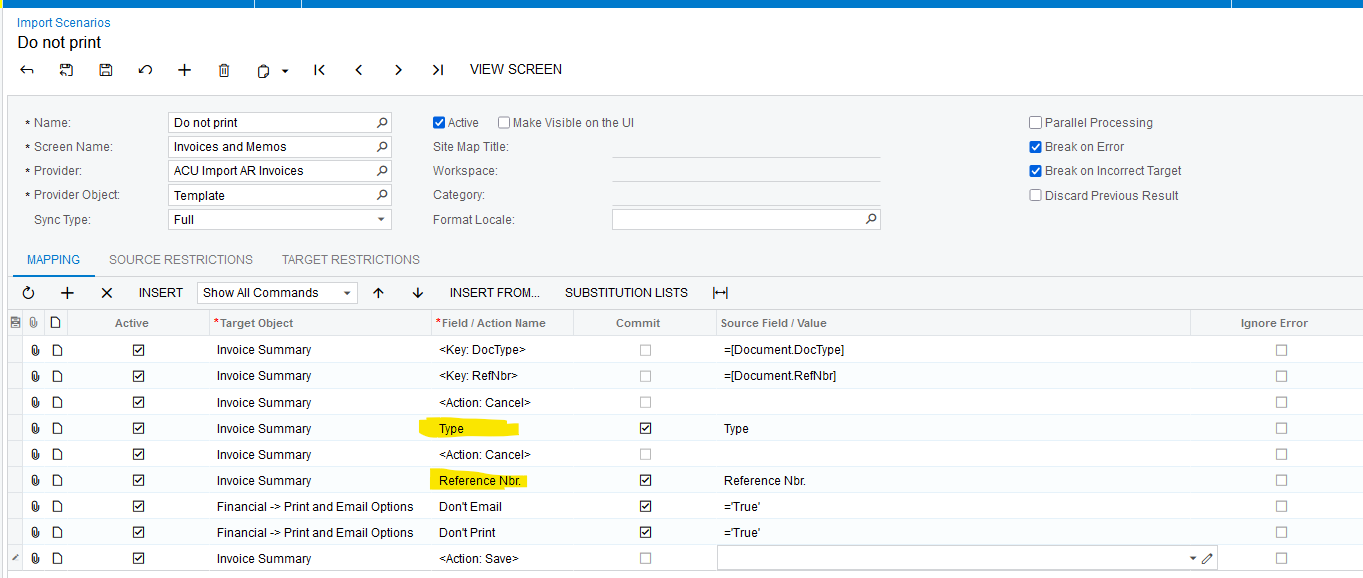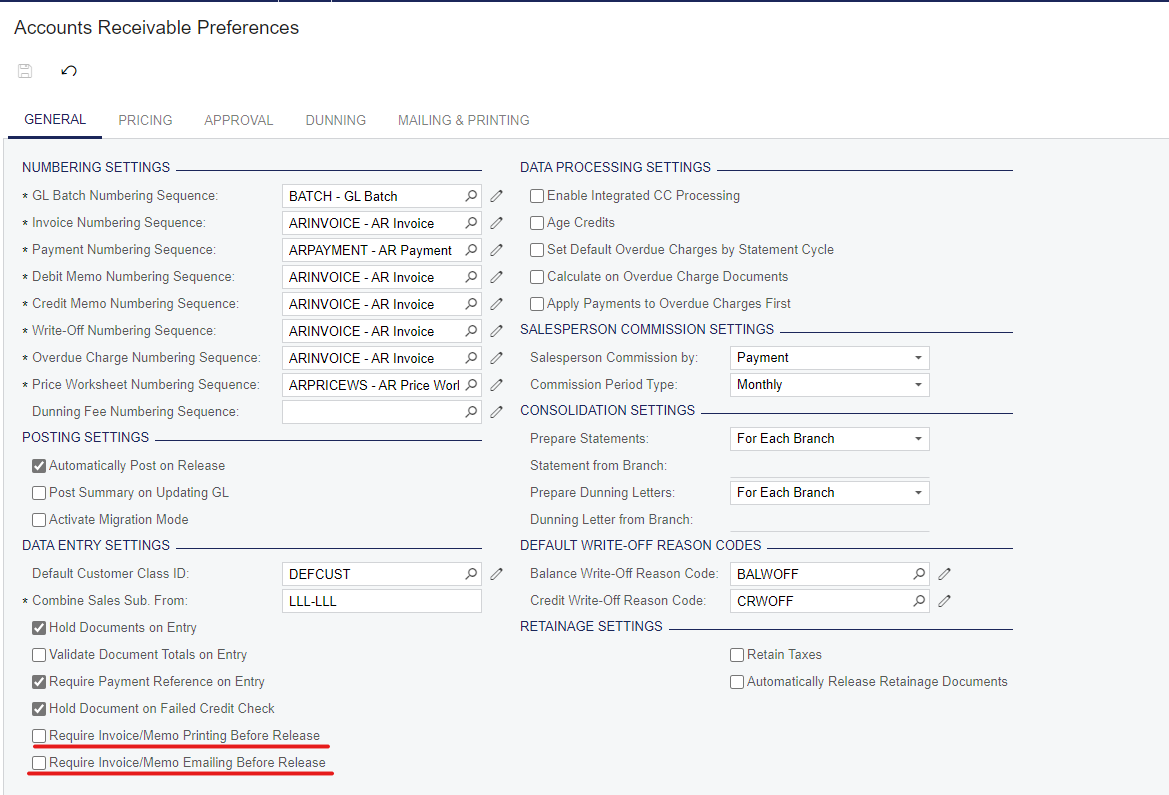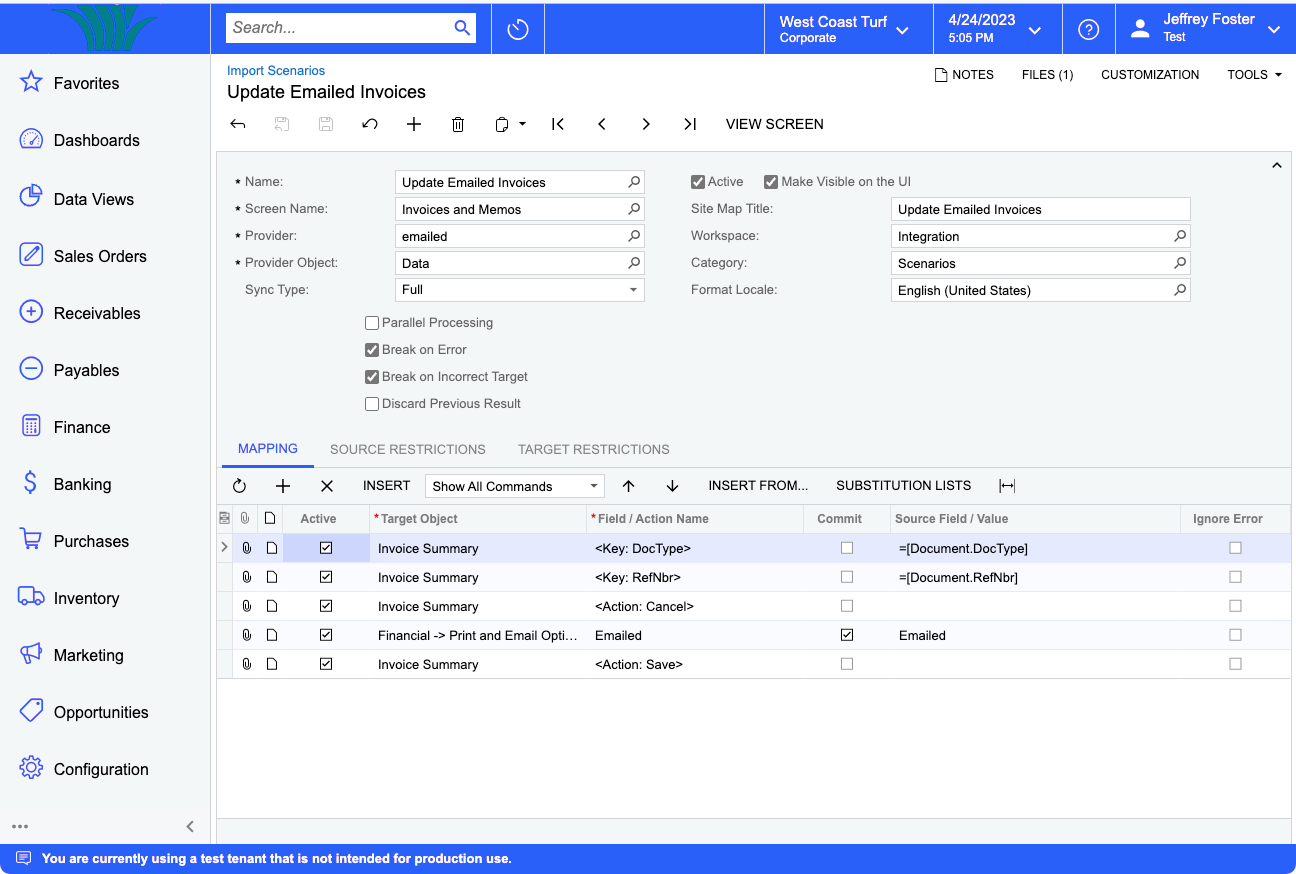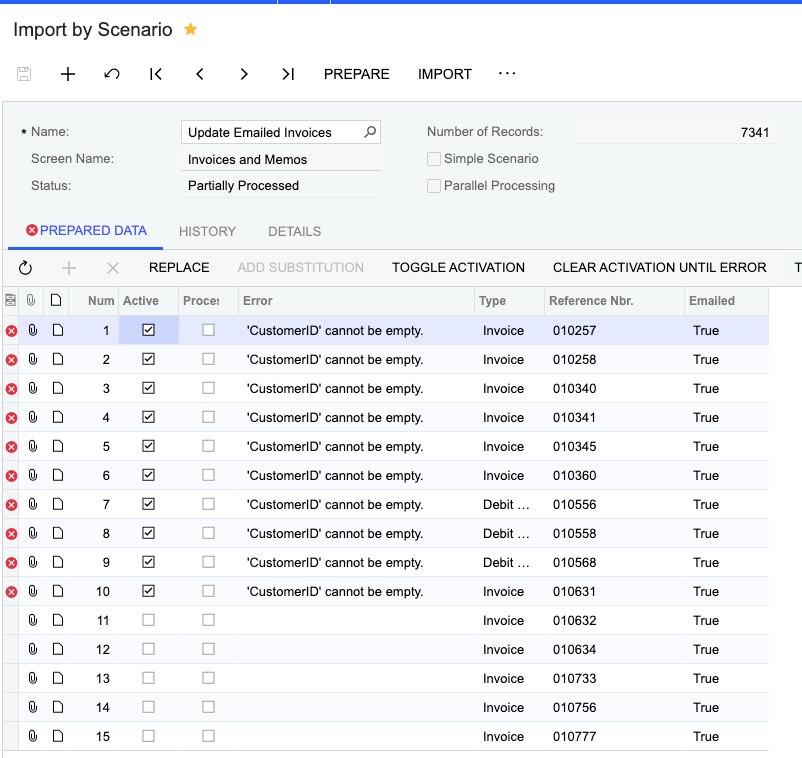Is there any process to checkmark old invoices as emailed or printed so we can clean up the list of Not Yet Printed and Not Yes Emailed? Or is an integration scenario the only way to do this? And if the integration is the only option (aside from actually printing and emailing them all), does anyone have a scenario written for this?
Enter your E-mail address. We'll send you an e-mail with instructions to reset your password.