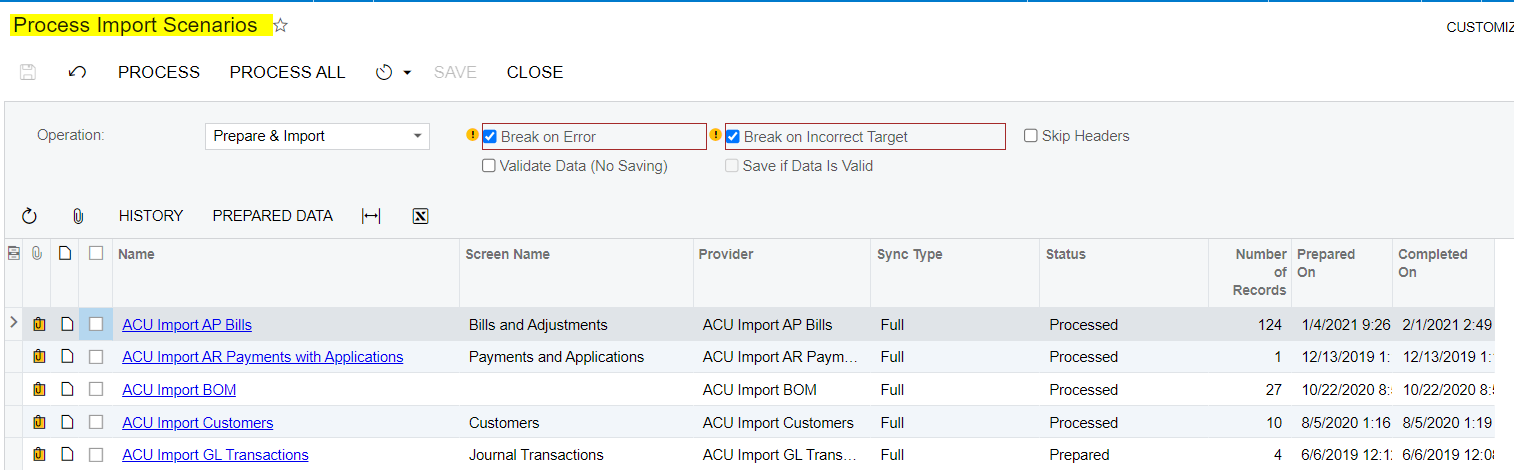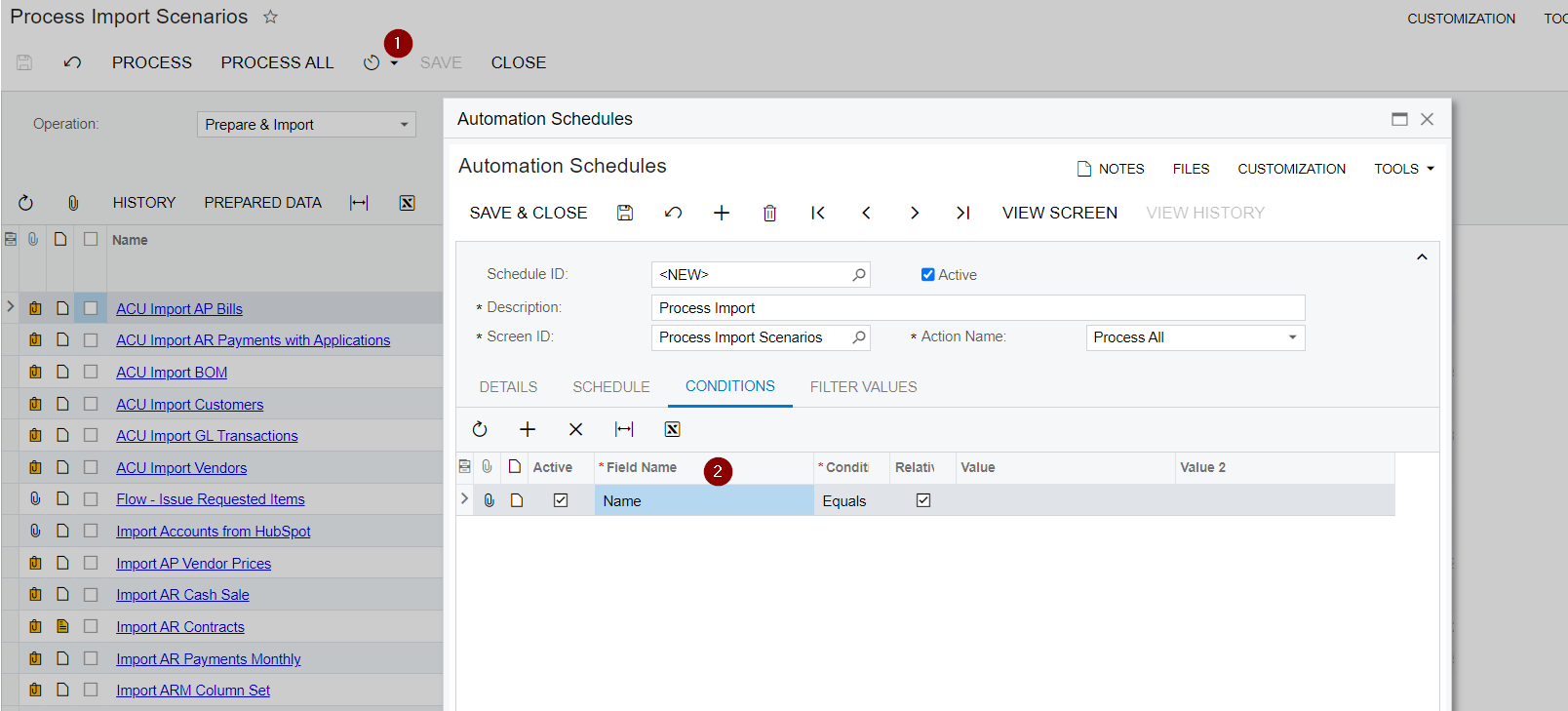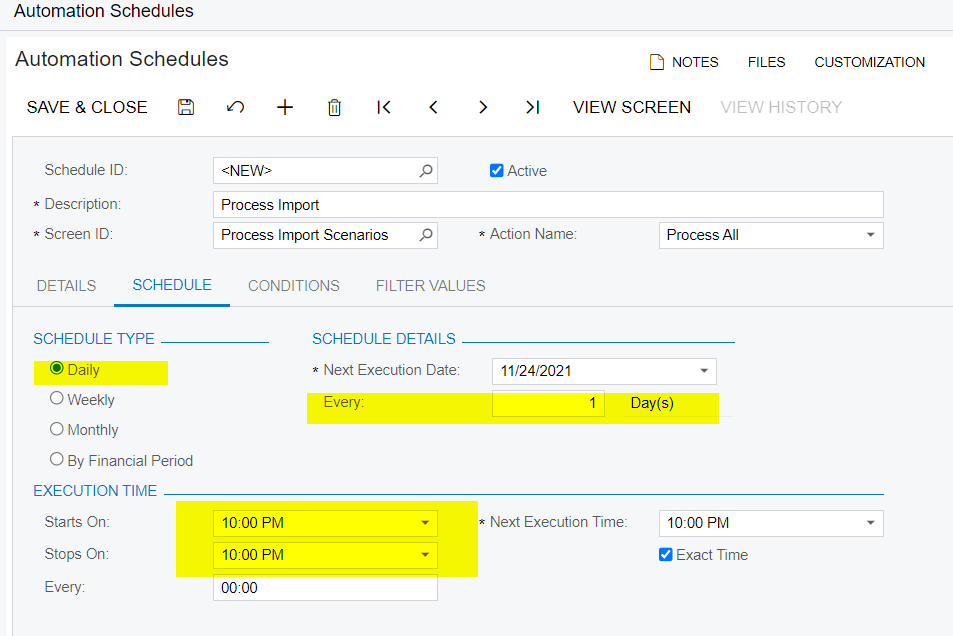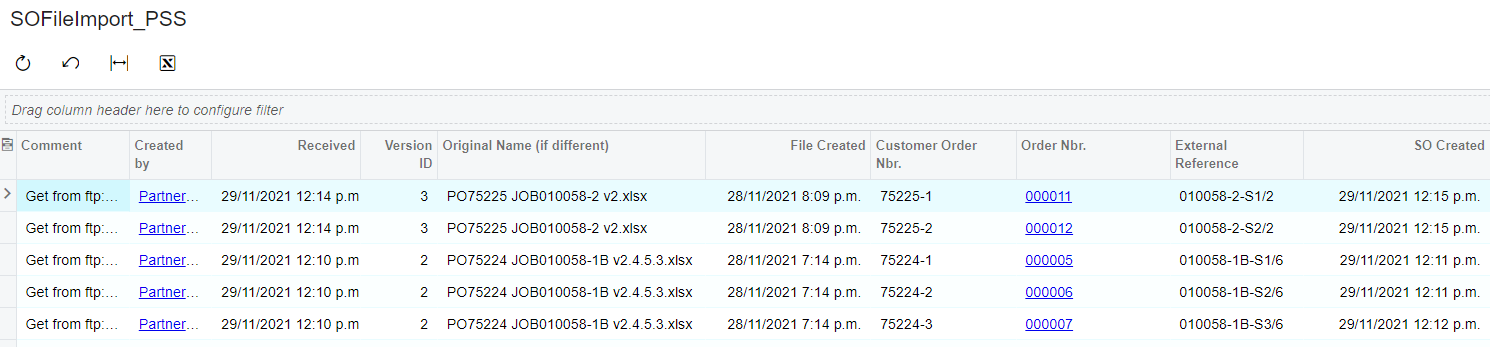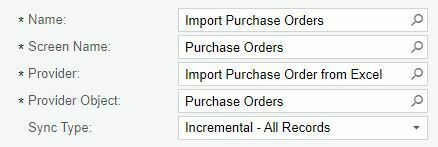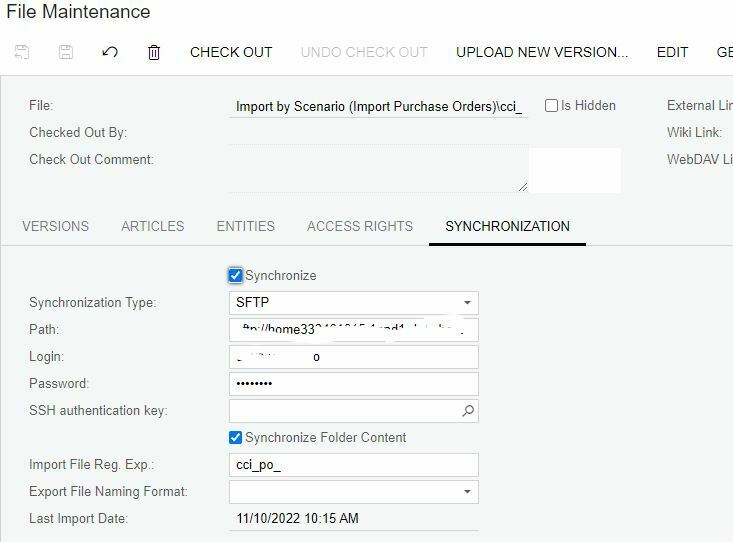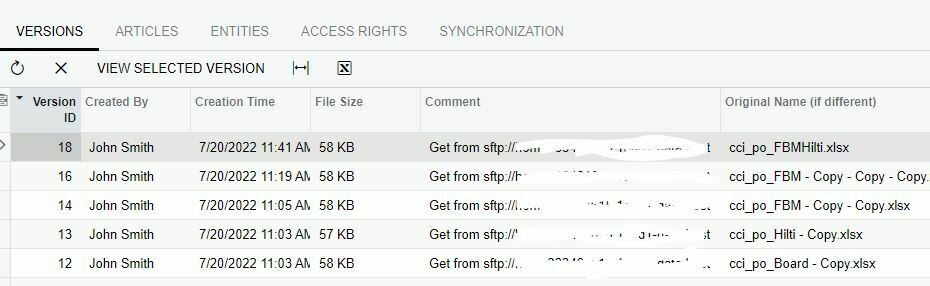I’m working on a new project and I could use some help with the steps I need to complete. I’m trying to automate the importing of data from an external source on a nightly basis. Here is what I have:
- External system exports multiple files to an FTP location on a nightly basis.
- I configured a data provider to connect and sync to the remote FTP location.
- I wrote an import scenario to import the external file.
Here is my problem. I can successfully run the import scenario with a single file, but how do I do it for multiple? When I perform the “File Synchronization", I end up as multiple versions (one for each new file). How do I configure Acumatica to execute my IS nightly and to import all the new files it finds?
Best answer by PRapnikas
View original