Hi,
I am currently trying to mass update an attribute on our project tasks, I ran a file of about 5,000 tasks, and half of them worked. Below is a screenshot of the error and the import scenario.
Error:
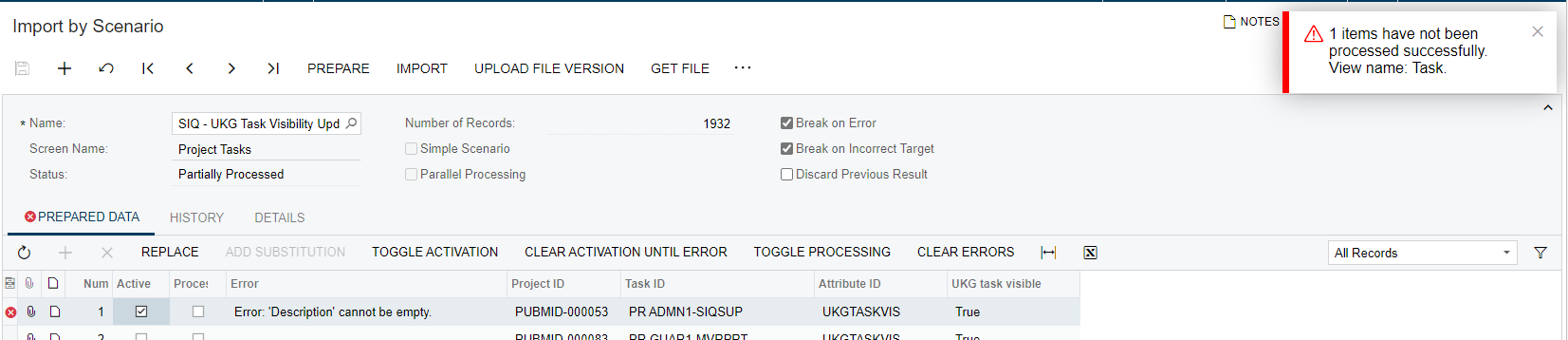
Import Scenario:
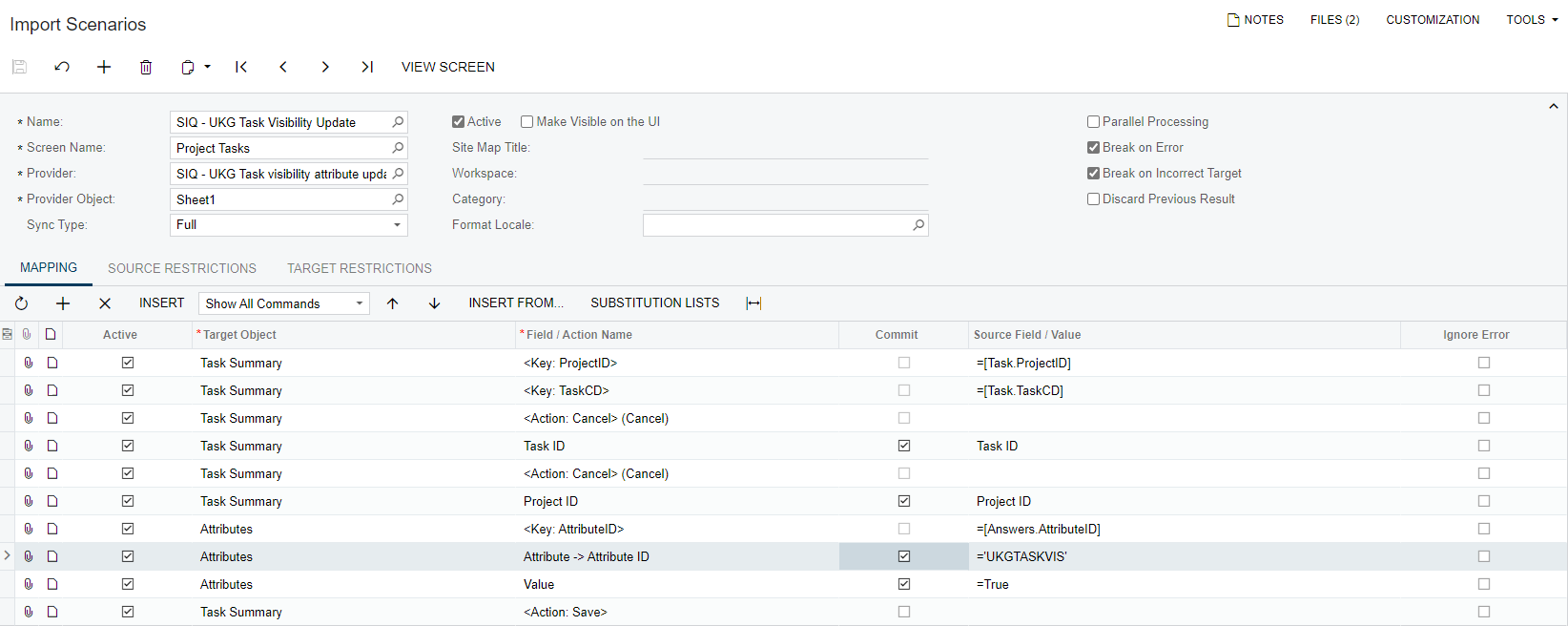
Thank you,
KT
Hi,
I am currently trying to mass update an attribute on our project tasks, I ran a file of about 5,000 tasks, and half of them worked. Below is a screenshot of the error and the import scenario.
Error:
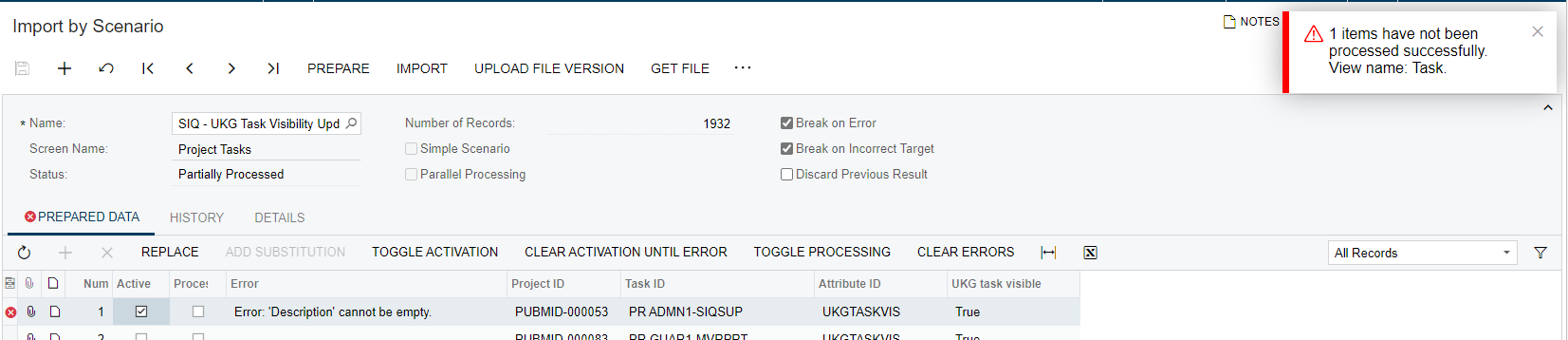
Import Scenario:
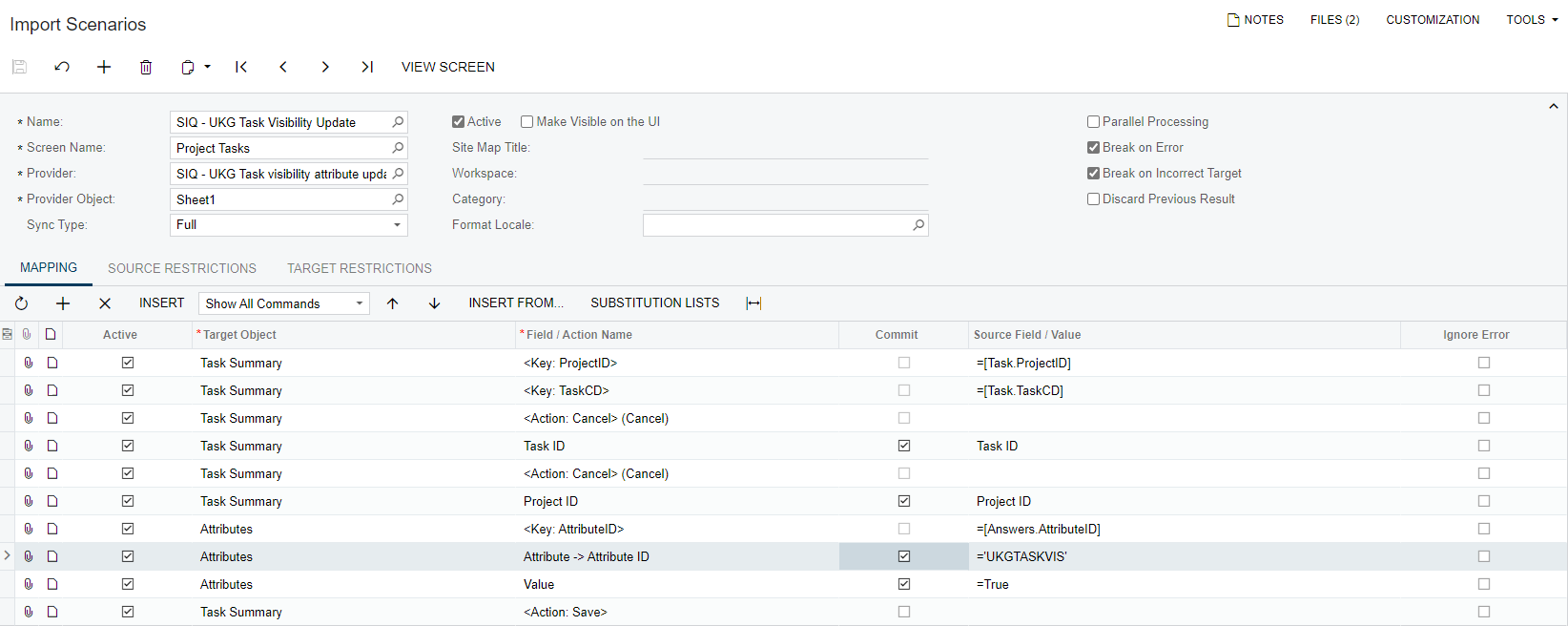
Thank you,
KT
Best answer by ivannathan67
Please refer to the below link that has information to import attributes:
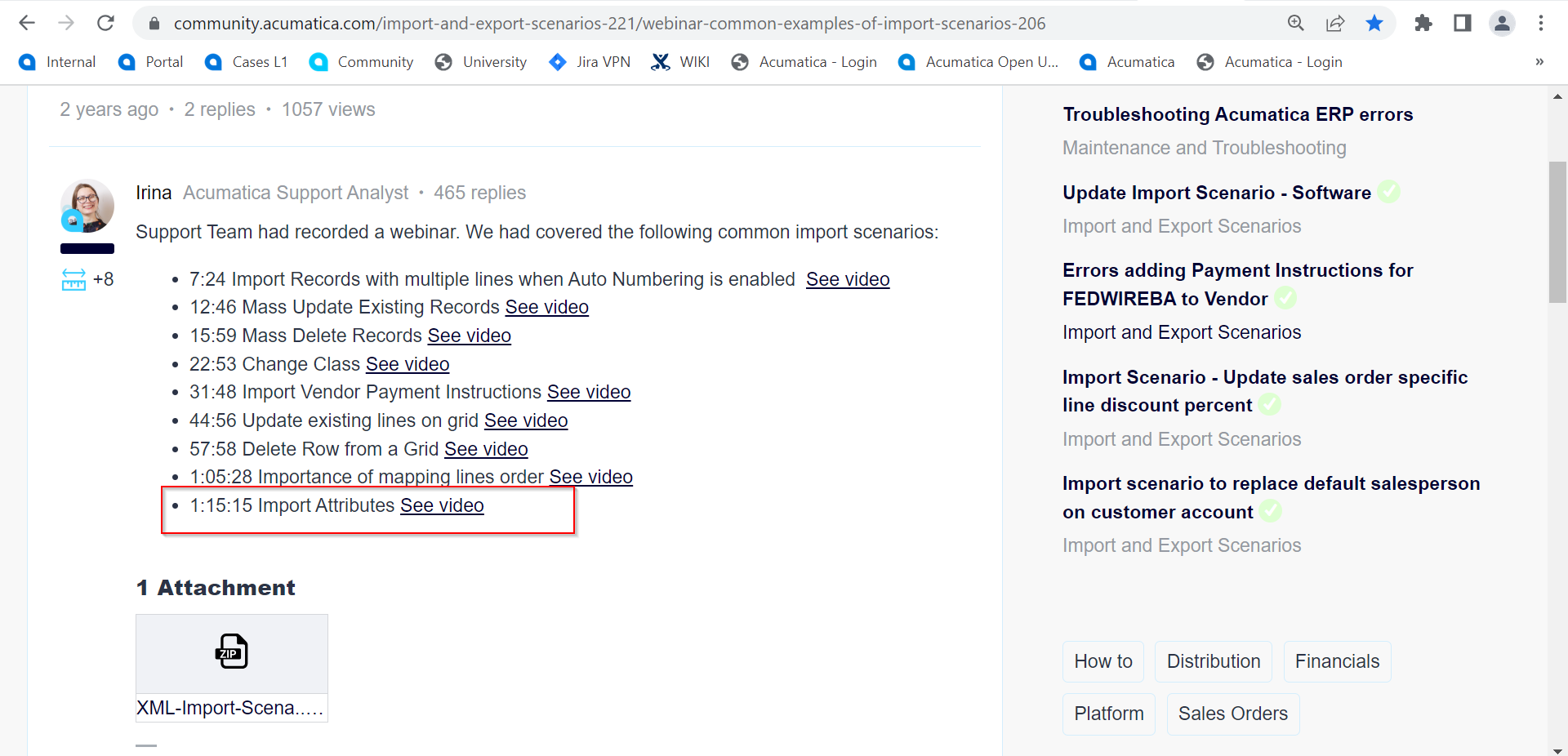
Enter your E-mail address. We'll send you an e-mail with instructions to reset your password.