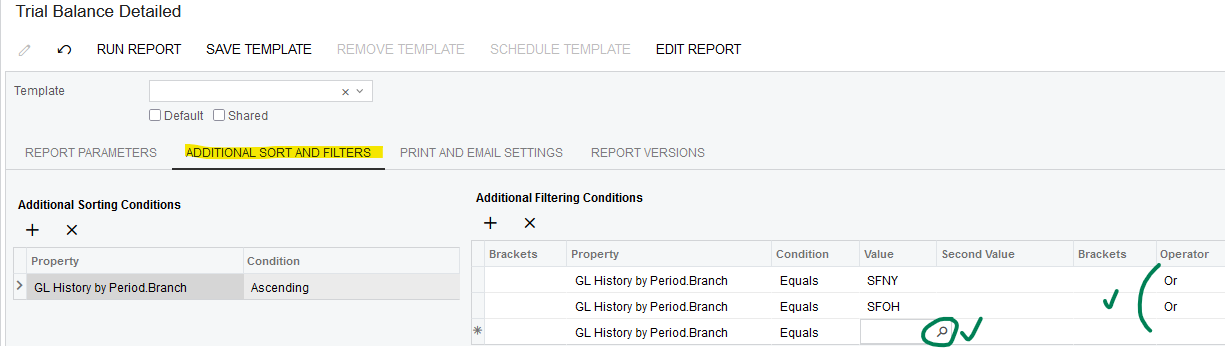Using the Trial Balance by Summary and Detail Report Filtering logic I think I figured out why it would not return values but wanted to confirm with community.
Acumatica 24R1 Build 24.104.0008
Single Tenant, Multiple Company, same ledger for Actual. 1 company has multiple branches and the other company is a no branch setup.
I cleared the Company/Branch field on Report Parameter Tab ( “Blank”). On “Additional Sort/Filter” Tab I selected the “Property” branch.branch ID field with “Condition” EQUALS, and selected branch from List of branchs in the “Value” field. I noticed by selected the “Value” it inserts the word branch which is invalid for branch id name. I had to just manually type in “Value” field the branch id. Also tried to use the 2nd value field to include an additional Branch ID. The 2nd value field does not appear to work and display 2nd branch TB info even if manually typed.
If I only used the “Value” field, manually input the branch ID, and used separate Rows for each branch id using the “OR” operand did I get a valid Trial Balance for multiple branches. Why does the Property Branch.Branch ID not populate valid Branch ID in value field and why does not the “2nd Value” work. Anyone else ever tried Trial Balance Report filter on Branch.Branch ID property and notice these issues.