When we try to confirm a shipment on the Shipments screen after a few seconds of processing we get an error saying this file already exists. This is on a system we are preparing to go live with and have recently restored a snapshot (Settings and Business Accounts) which cleared out all the previous SOs and Shipments etc. I suspect a file is still present from testing previously but don’t know what file or where or even how to start to find out where or what it is. This seems to be only happening with Ship Via that are UPS based.
Does anyone have any idea how to troubleshoot?
Thanks,
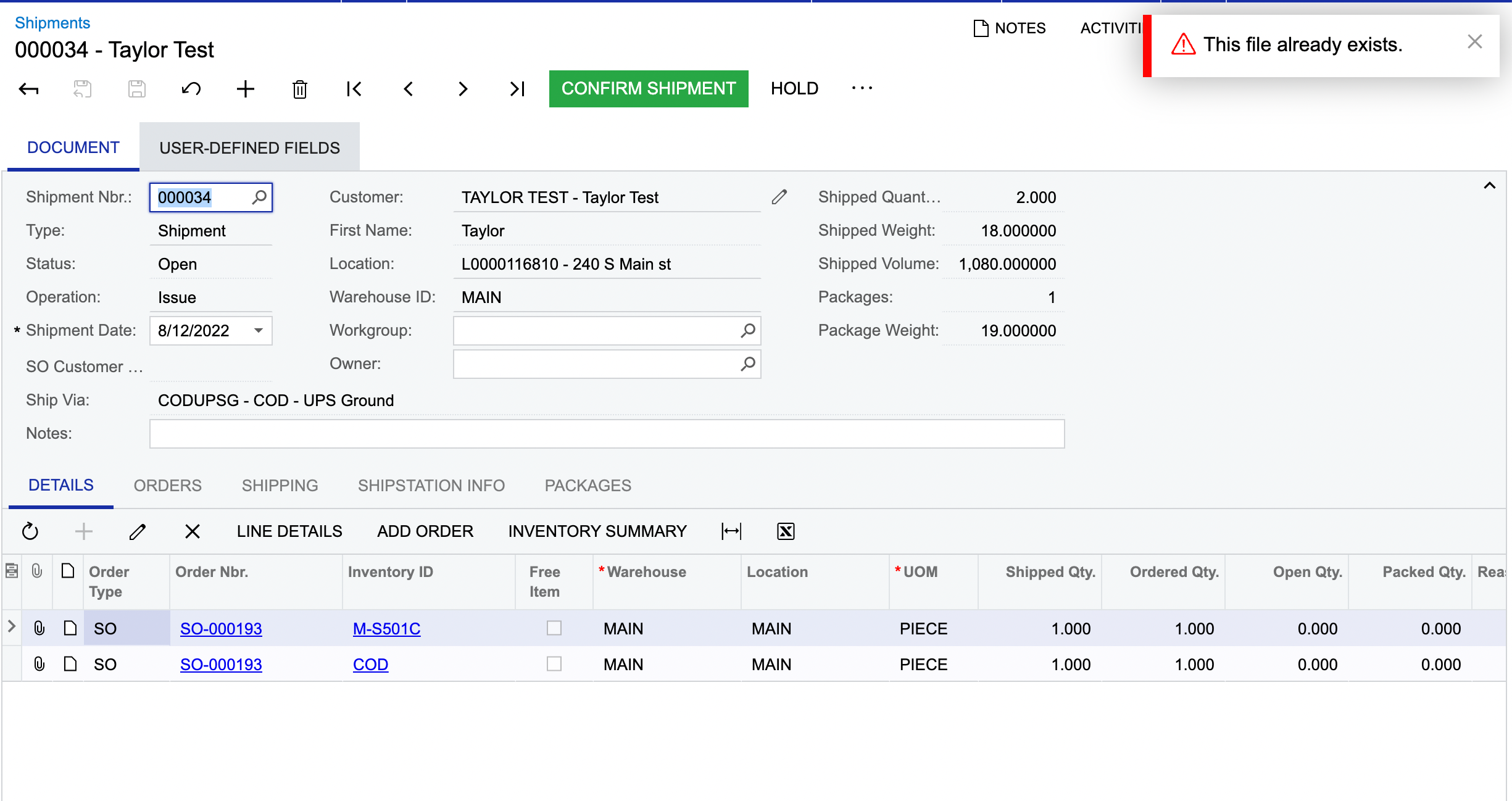
Trace:
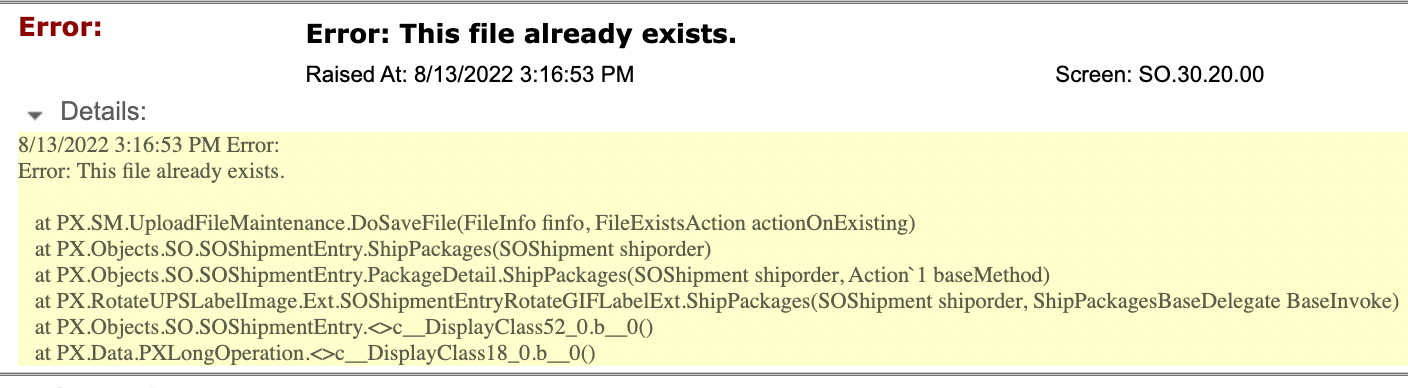
Phil







