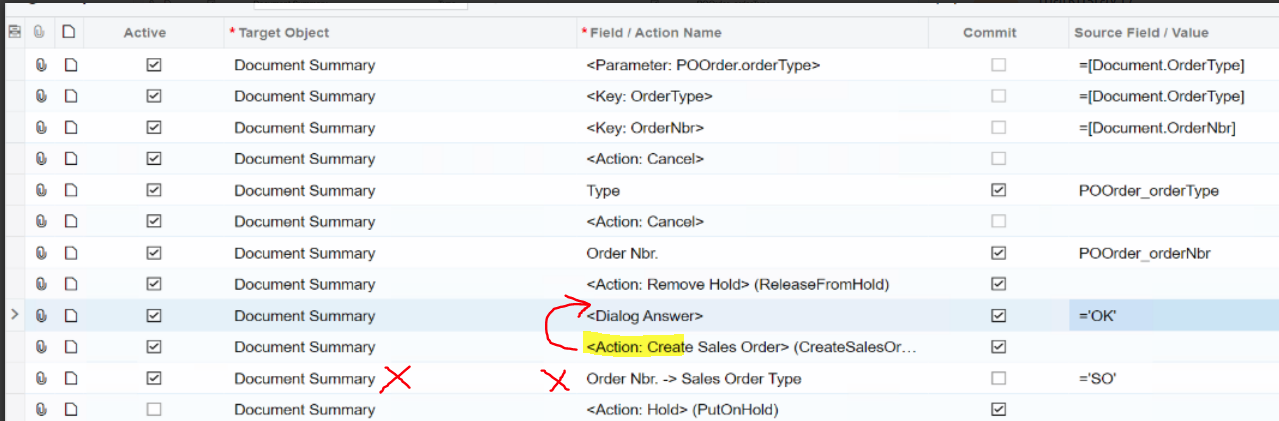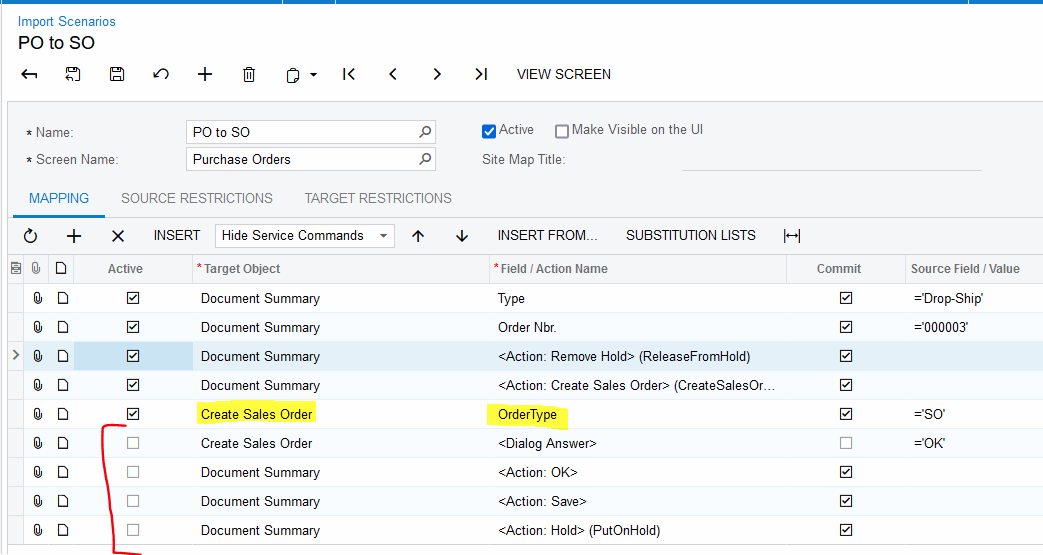I’d like to use the “Create Sales Order” action in an Import Scenario on drop-ship purchase orders. Here’s the process flow I’m trying to make work:
- Create drop-ship PO, enter PO line(s), save the PO
- Use Business Event to trigger an Import Scenario based on newly inserted record
- Import Scenario accesses the newly created PO record and does a “<Action: Remove Hold> (ReleaseFromHold)” step. This is working.
- Import Scenario performs “<Action: Create Sales Order> (CreateSalesOrder)” step, fills in Sales Order Type of “SO”, and selects OK to close dialog box, create the Sales Order, and enter the SO Type/number/line into the associated reference fields on the drop ship PO line. This is NOT working. ***I need help w this step.***
- Import Scenario puts the PO back on hold using “<Action: Hold> (PutOnHold)”. This is working (when I inactivate the mapping lines related to #2 above).
- Import Scenario checks the box for “SO Linked” -- I cannot find an Action for this. I only see Actions related to “Unlink”, but I don’t see anything for “Link”. ***I need help w this step.***
- Import Scenario removes the PO from hold again using “<Action: Remove Hold> (RemoveFromHold)”. This is working.
- I will also create another Business Event to then trigger an Import Scenario to automatically take the newly-created SO off hold.
Can someone help me w steps 2 and 4 above?
I’ve seen the YouTube video that Acumatica recorded that talks about how you need to answer a dialog box in an IS (Import Scenario) before the mapping line that causes the dialog box to appear (the example in the video deals w changing Customer Class...but that’s a dialog box that asks a Yes/No question; it doesn’t require input from the user first as in my case, where I need to enter the Sales Order Type of “SO”, then click Yes). I’ve tried ordering the mapping lines in my IS multiple ways but I can’t seem to get it right. My Business Event is NOT erring out, it’s showing successful completion, but I don’t get a SO type/number/line on my PO line showing the successful creation and link of a new SO.
Not sure if this is readable, but here’s a screenshot of one version of my IS. Step 2 deals w the highlighted line and the two lines below it.
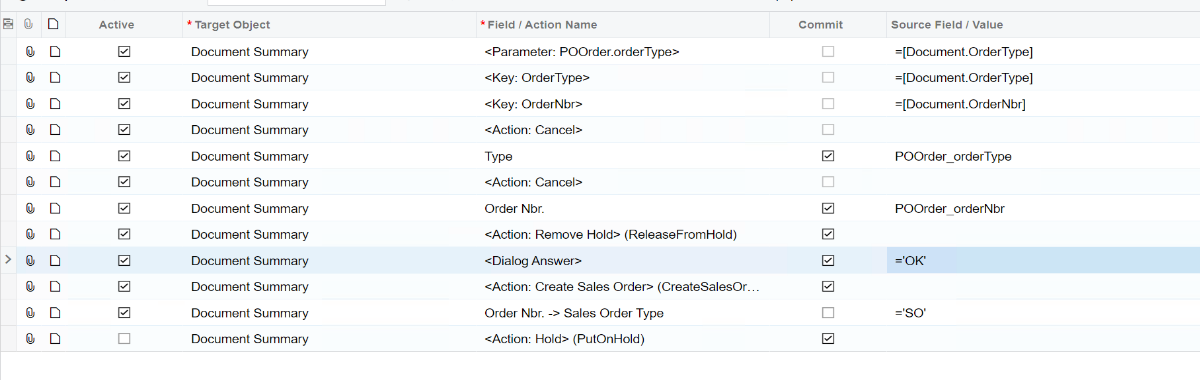
Thank you for any assistance!