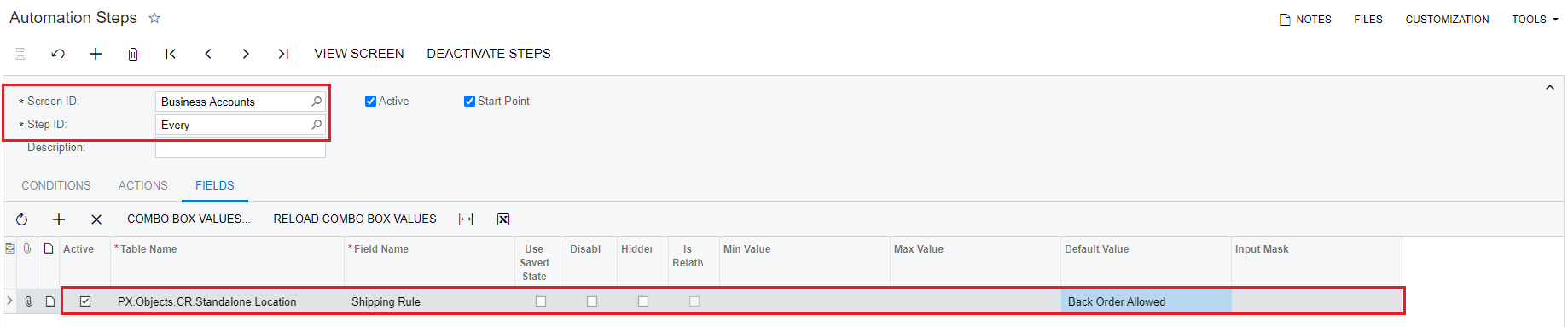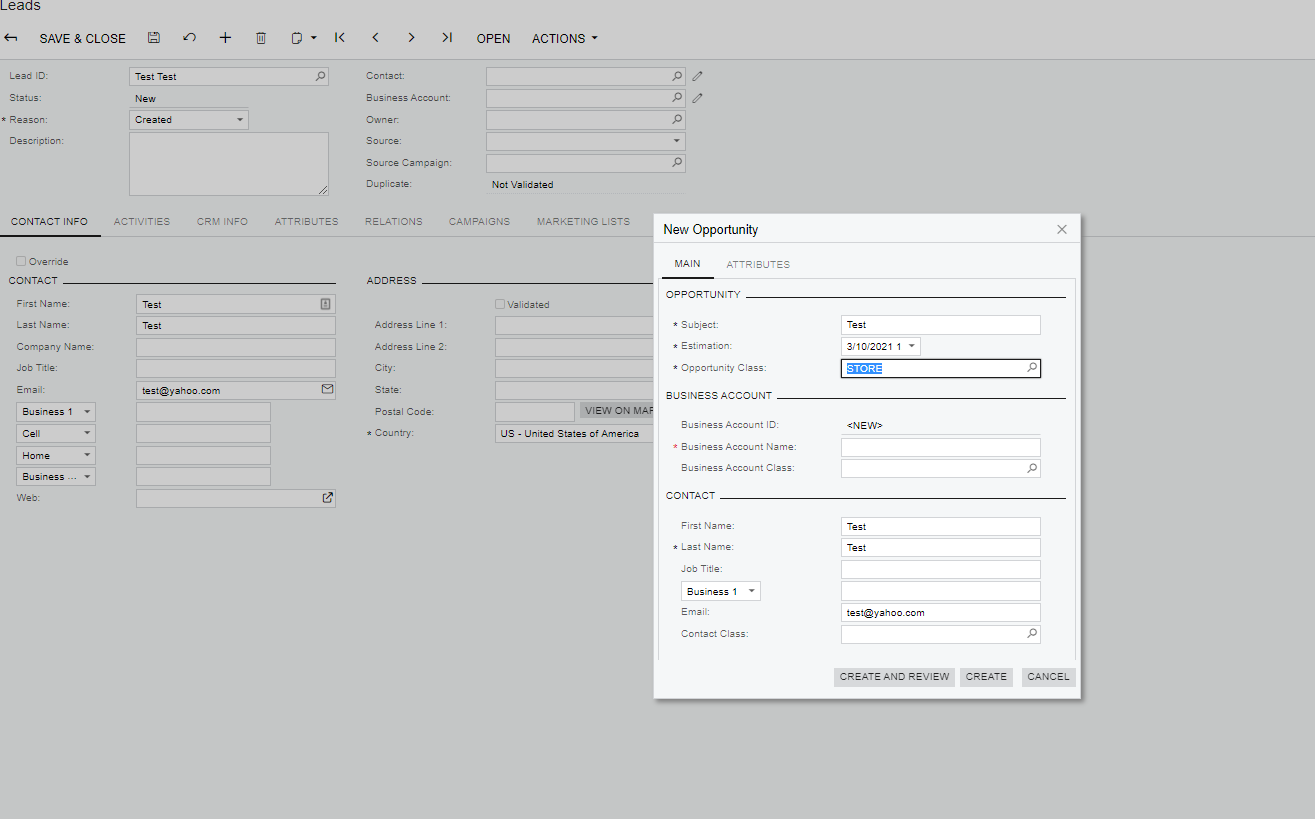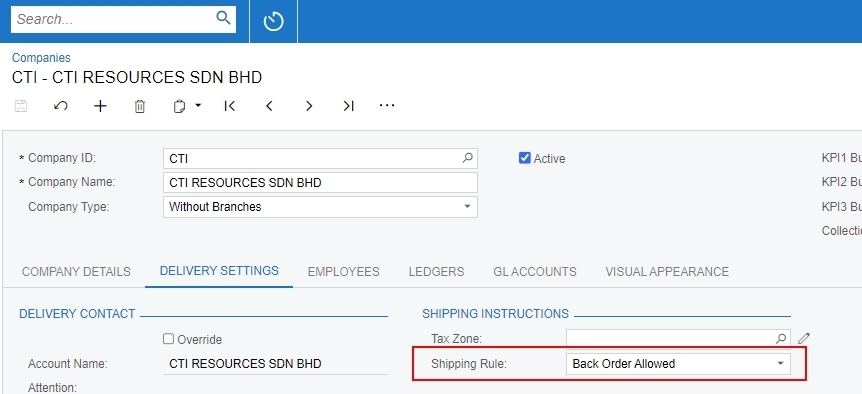Hello Guys :)
When we create a new business account, the Shipping Rule (Delivery Settings) defaults to Cancel Remainder. Is there a way to set the default shipping rule to Back Order Allowed for Business Accounts like we do for customer (through family class) ?
Thnx :)