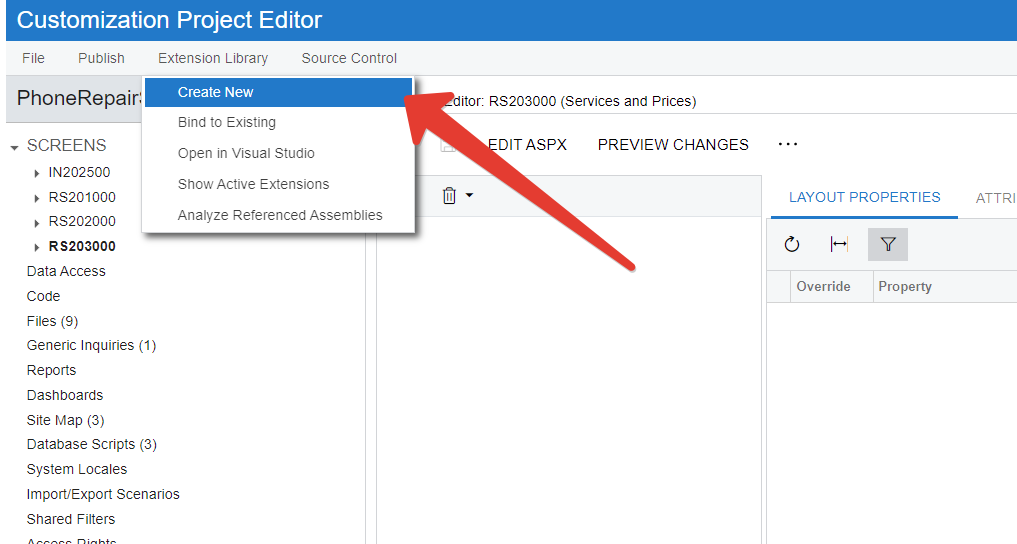I am new to Acumatica ERP Development have started T190 Quick Start in Customization 2022 R1 , In this process downloaded sample source code from Acumatica GitHub, but when as per instruction trying to Build the application getting bellow error. Can anyone help how to fix this?
Error D:\Acumatica ERP\PhoneRepairShop\licenses.licx: Could not transform licenses file into a binary resource. Object reference not set to an instance of an object.