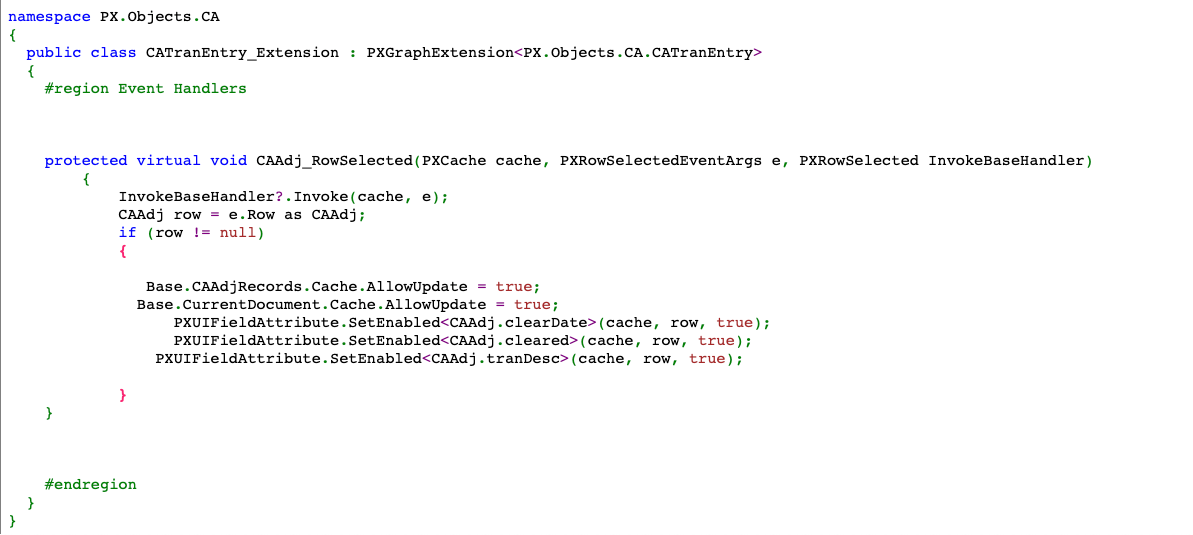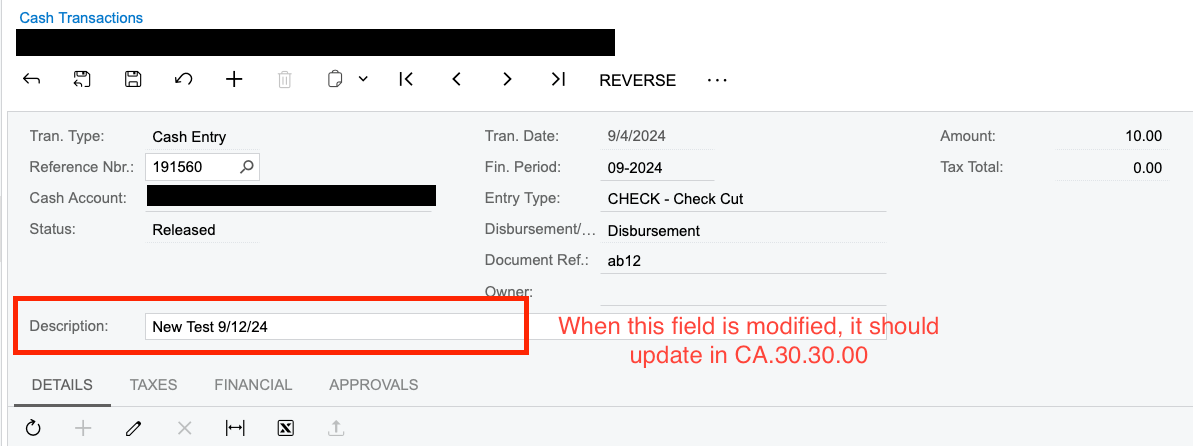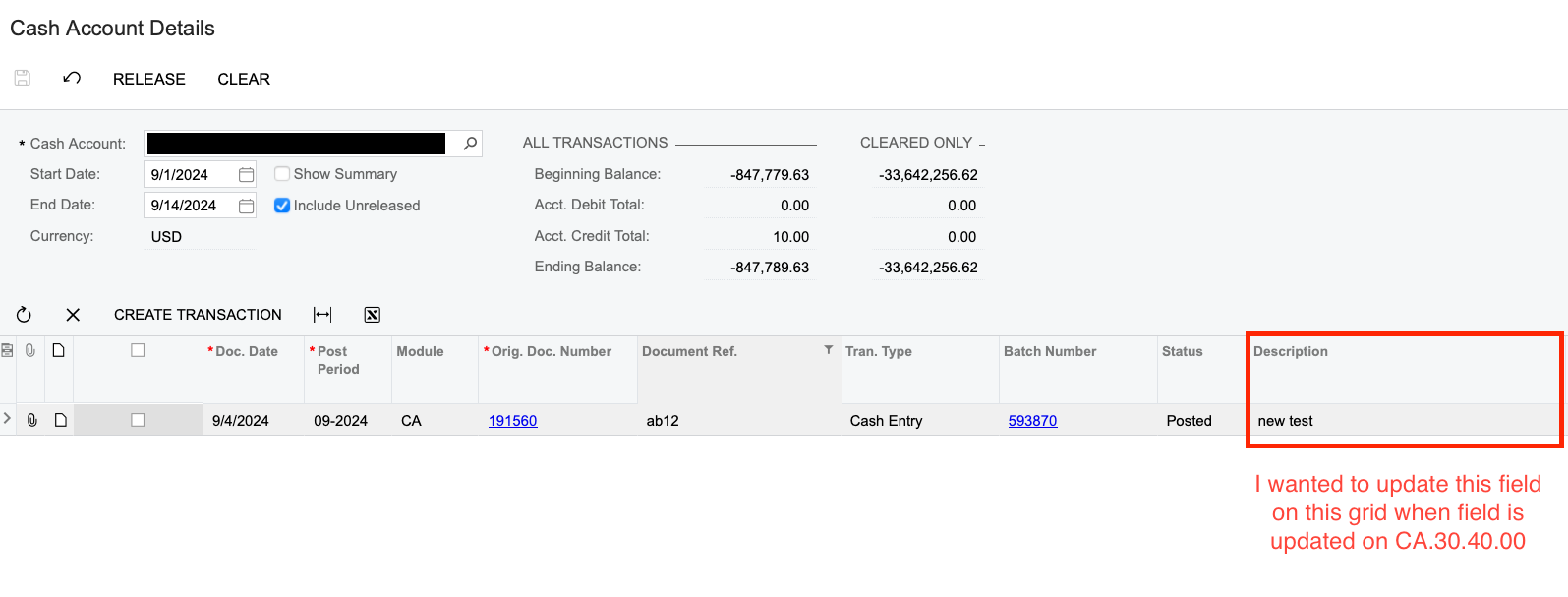When I update a field on screen CA.30.40.00 (screenshot below), I want it to update in other screens such as CA.30.30.00. I have attached a screenshot of my code to be able to edit those fields after status becomes “released”. Does anyone have any idea what additional steps are needed to refresh the fields on CA.30.30.00 as they are updated elsewhere? Which screen do I have to modify the code in?