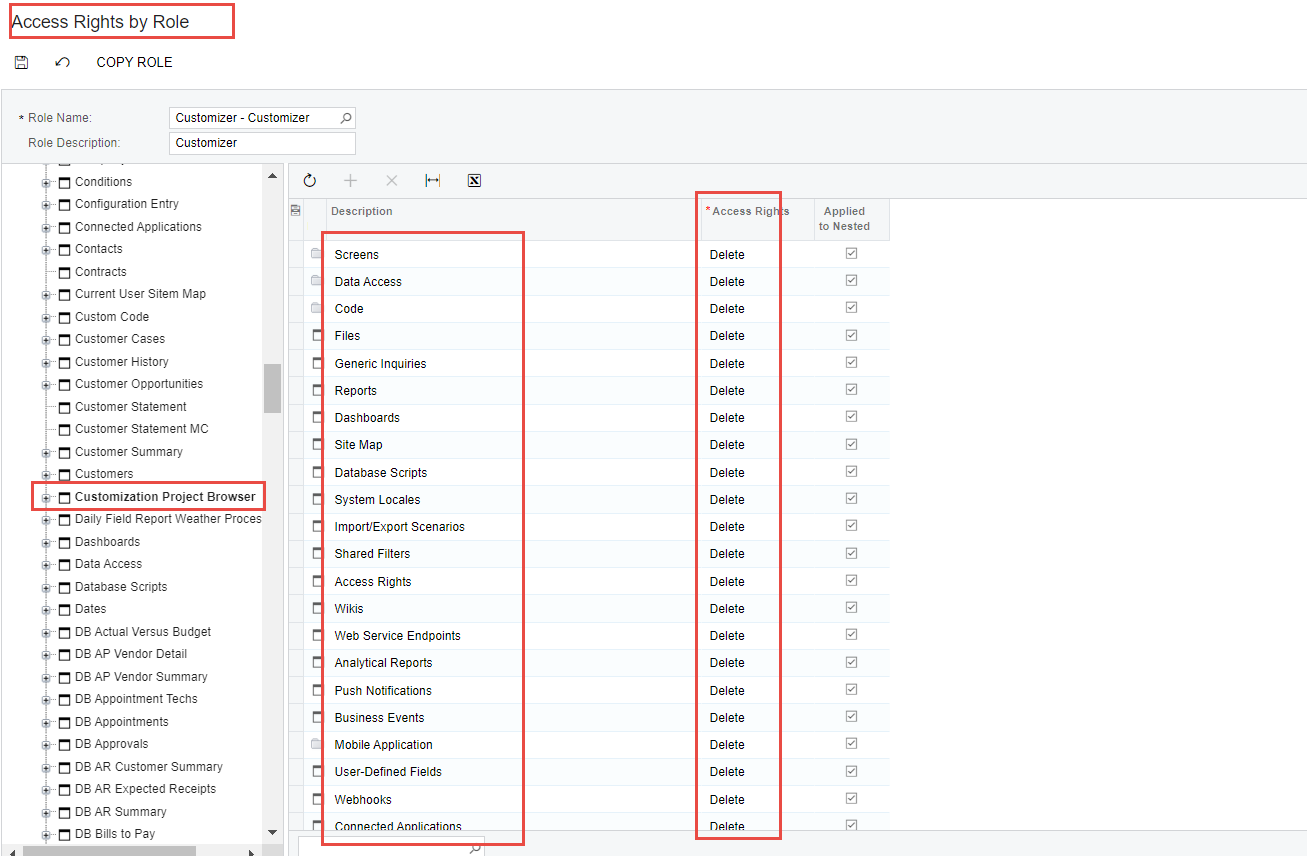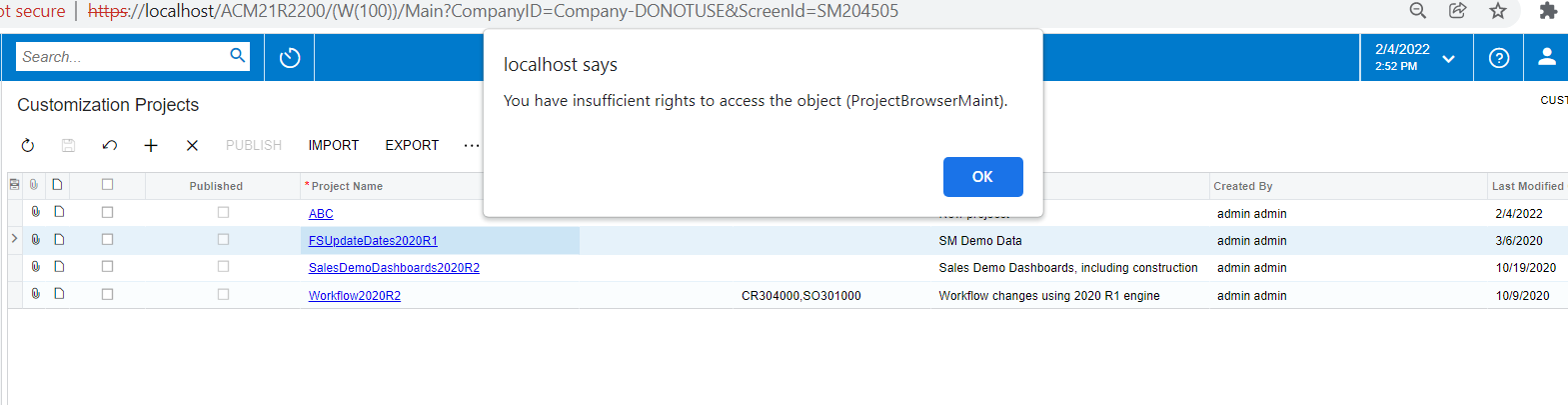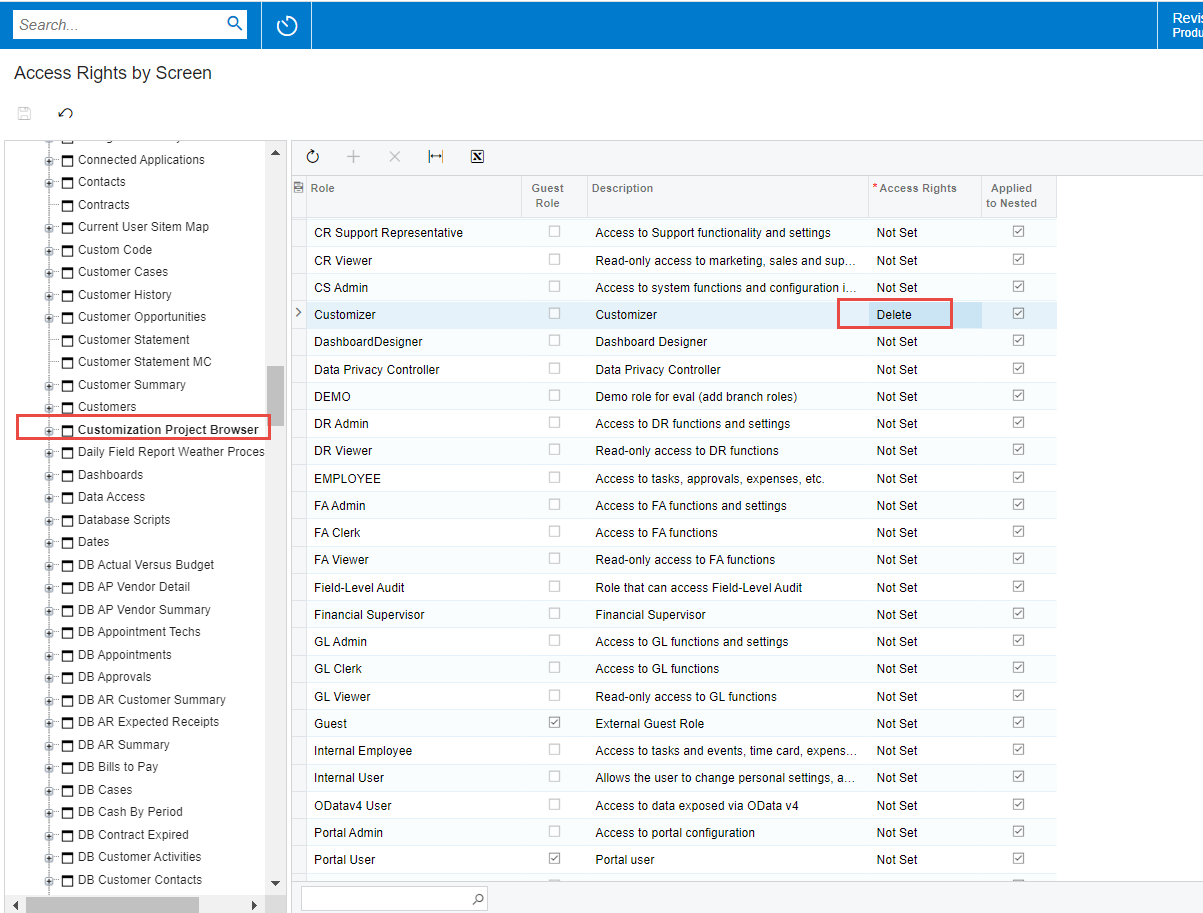I would like to set up a role that has access to be able to create workflows without having full Admin or Support permissions. I had thought the “Customizer” role would be sufficient, but when the user creates a project in Customization Projects, they are able to save it without issue. However, when they then click on the project they just created, they are unable to proceed. The following error message pops up:
“acumatica-train:30003 says
You have insufficient rights to access the object (ProjectBrowserMaint).
Only by exporting the “Access Rights by Role” report am I able to find anything on Project Browser. It is the “Customization Project Browser” screen and only two Acumatica preset roles have delete status to it. They are the “Acumatica Support“ role and the “Administrator” role. I have verified this situation in the U100 SweetLife training data.
I have searched using the Acumatica Navigation field for both Project Browser and Customization Project Browser and it yields zero records. I have done the same in the help files and on google… nothing. Our company uses MS Active Directory for access to Acumatica, which results in no User Level Access viewing.
Acumatica exports data to Excel in text format with merged cells and has proven very difficult to work with. There are so many access permissions given to the two roles that have access to the “Customization Project Browser” screen. I am reduced to the brute force method of going manually through each of the security access points of the more restrictive of these two roles to find this screen.
Does anyone out there already know where it is? If so, it would save countless hours for me if you could share this info.
Thank you! 😊