Hello all,
I am new here, I am trying to connect SQL with Acumatica for the first time but I have been unable to do it. I’d appreciate any advice. This is the message I get…
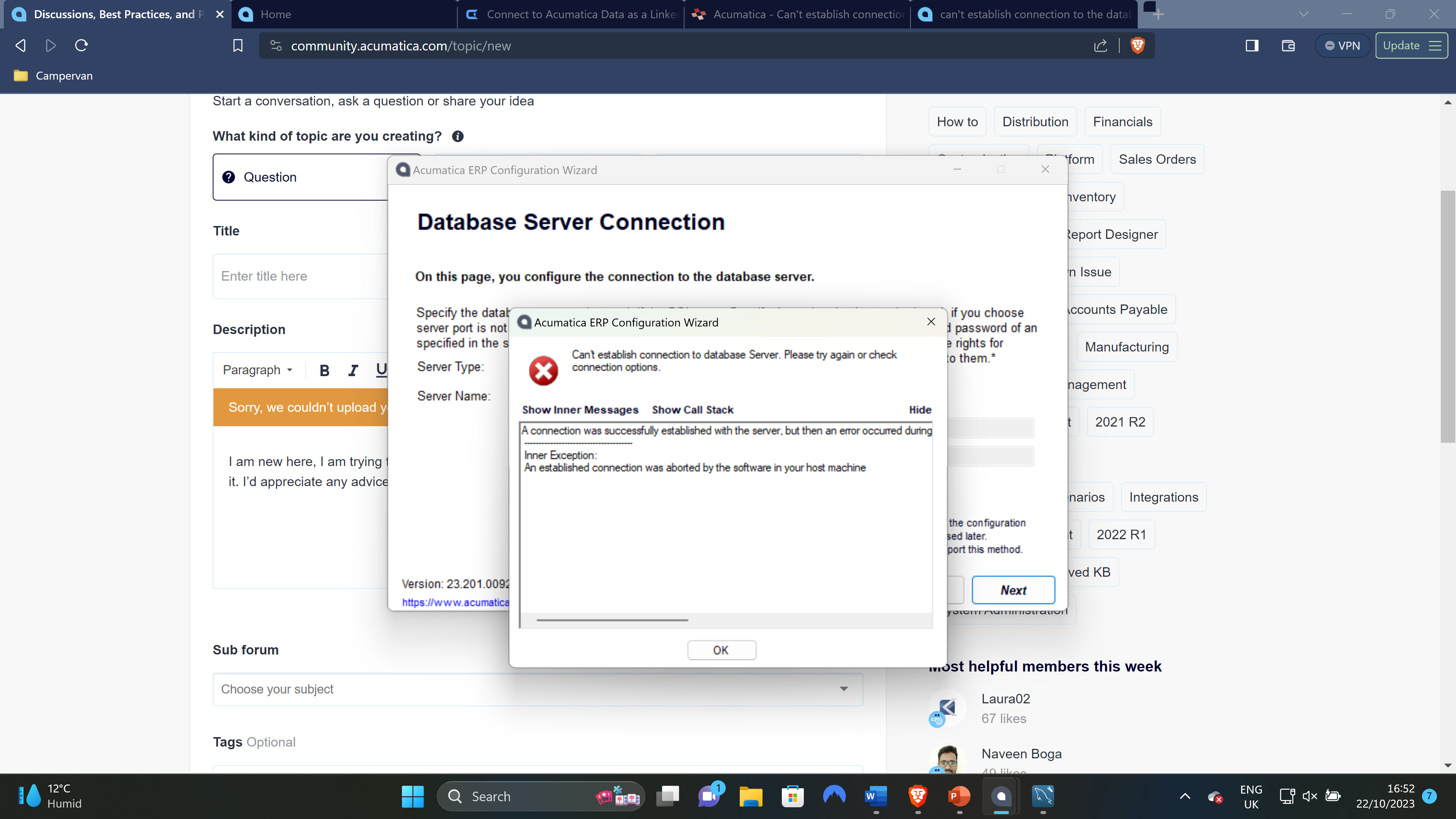
Hello all,
I am new here, I am trying to connect SQL with Acumatica for the first time but I have been unable to do it. I’d appreciate any advice. This is the message I get…
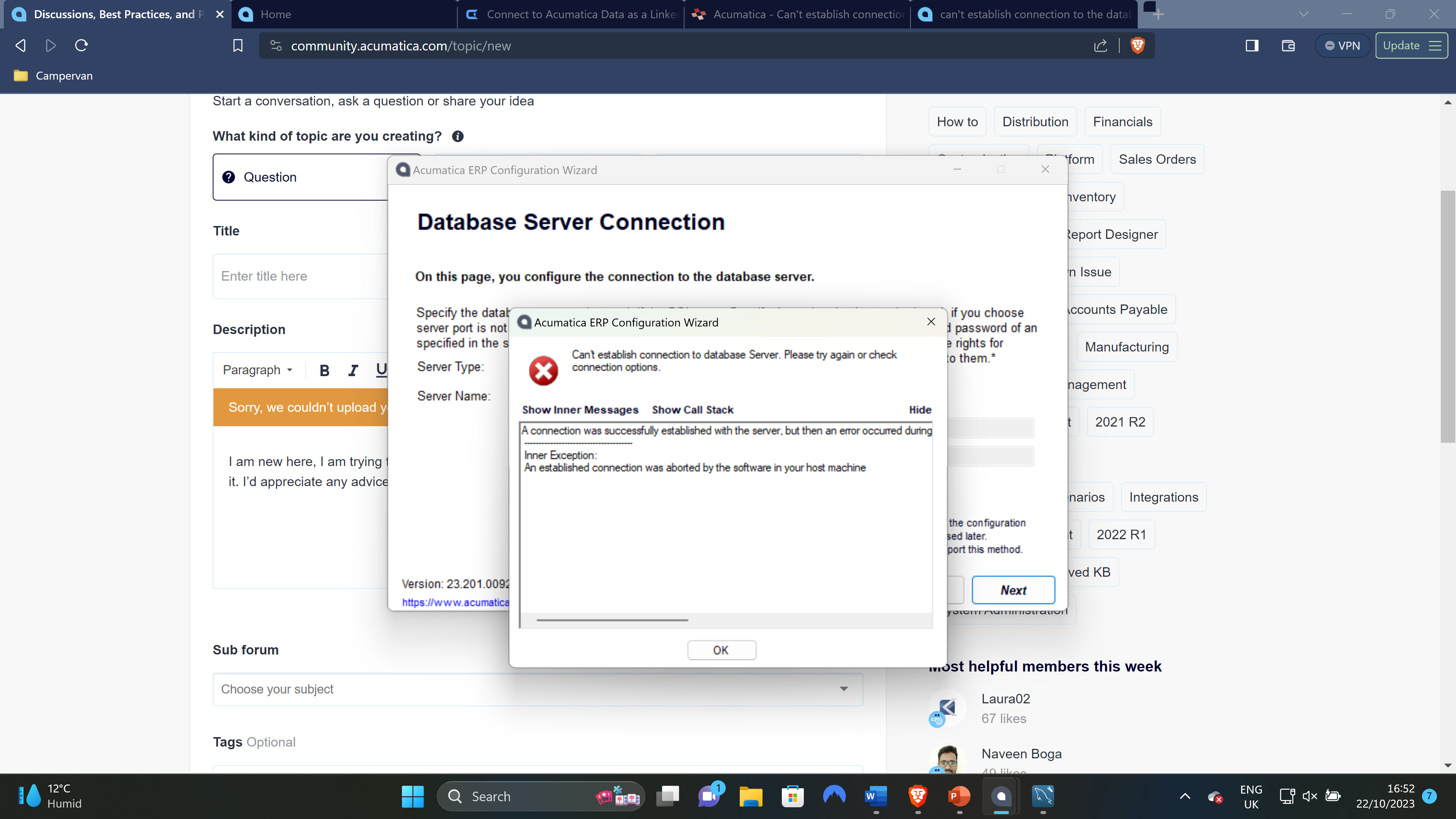
Best answer by Laura03
Hello,
As an Acumatica consultant, I remove/re-install Acumatica versions at least once a year. I created a ‘cheat sheet’ using my notes, and I’ve shared the details below. The rest of the details & steps, you will find in the Acumatica ERP_InstallationGuide.pdf document.
Control Panel --> Programs & Features --> Turn Windows features on or off. Turn on ALL features as listed in the Acumatica ERP_InstallationGuide.pdf document:
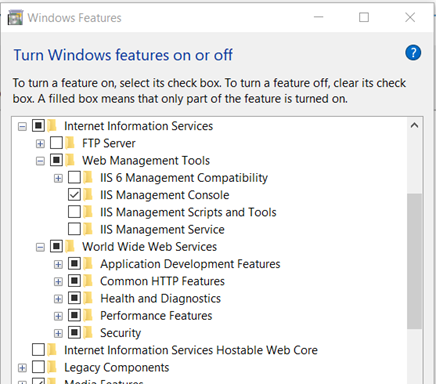
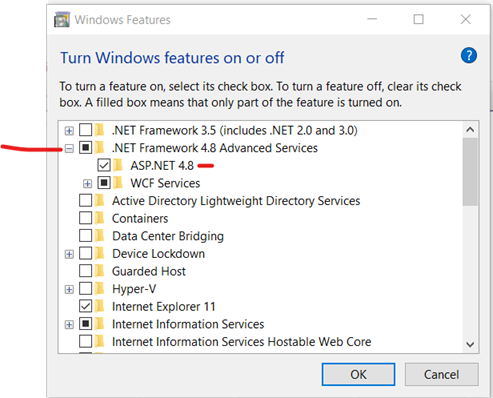
(Numbering goofy because I copied from Word in pieces.)
If your steps match everything shown above, post more details and someone more technical than I will come along to help.
Laura
Enter your E-mail address. We'll send you an e-mail with instructions to reset your password.