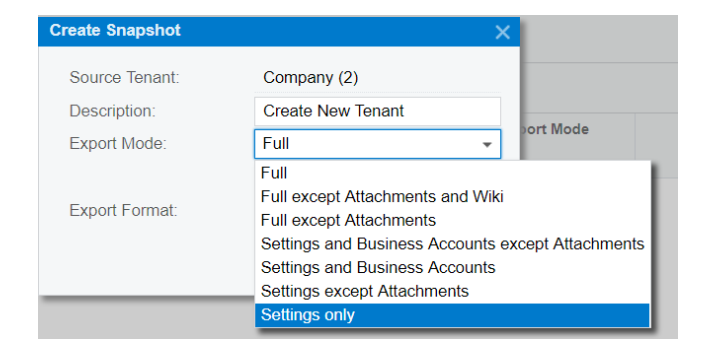I need to create a new testing tenant and only want to copy over master files (i.e. vendors, customers, chart of accounts, inventory (stock and non-stock items) and settings for payables, receivables, and general ledger, and inventory. What is the best method to do this and what is the estimated investment in time to create this scenario?
How to Create a new Tenant and copy only master files and settings
Best answer by Kandy Beatty
HI
The first thing you will want to do is ensure that the system is in lockout mode to get a safe copy.
Go to System Management> Apply Updates> Schedule Lockout
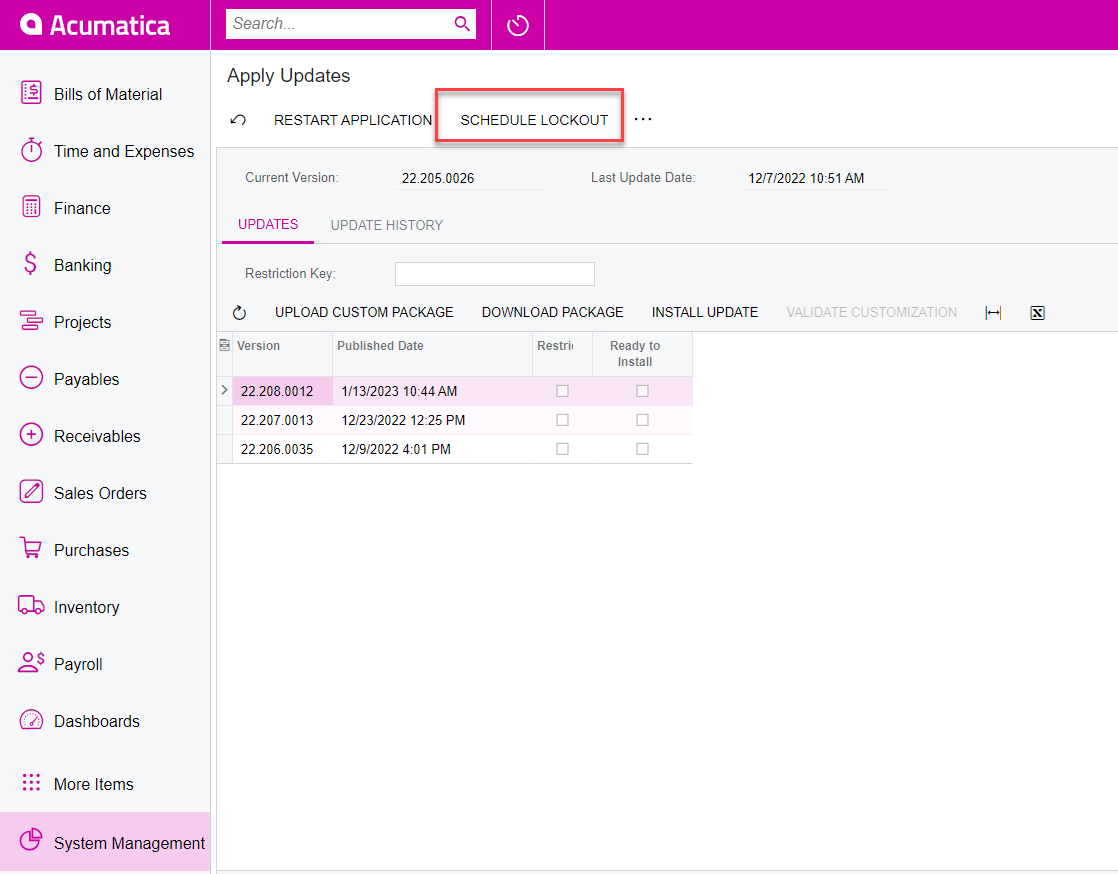
Next, you will go to System management> Tenants> Create Snapshot
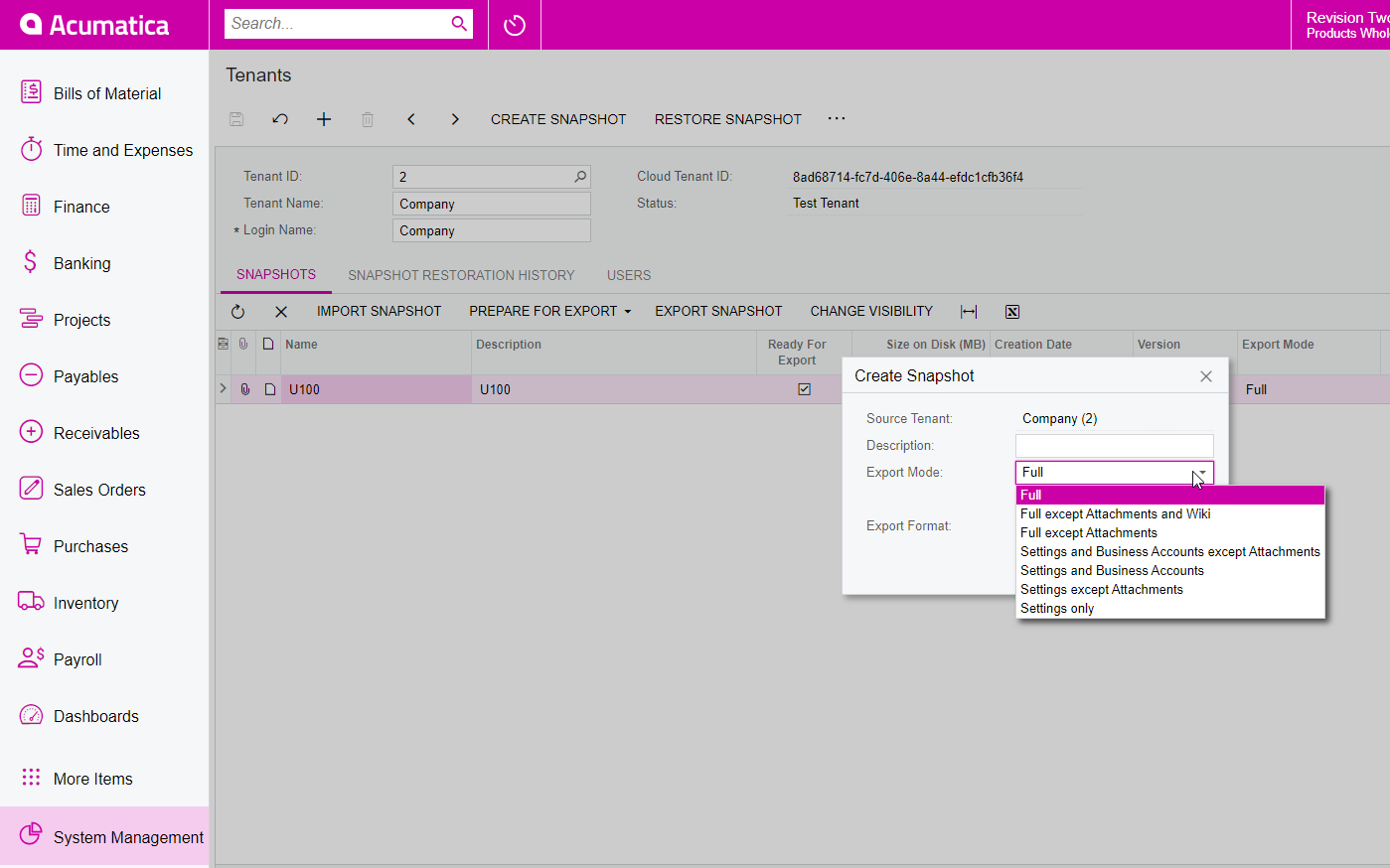
https://help-2022r2.acumatica.com/Help?ScreenId=ShowWiki&pageid=e12b9fcd-9e96-4366-97d5-a262b505c87a
Here is what the different types of snapshots you can create are:
Snapshot Contents
When you take a snapshot on the Tenants (SM203520) form, the contents of the snapshot are the data from the SQL database tables included in the snapshot. The set of tables to be included in a snapshot is defined by the export mode that you select in the Export Mode box of the Create Snapshot dialog box. The following predefined export modes are available:
- Full: All data related to the tenant
- Full except Attachments and Wiki: The full data related to the tenant, excluding attachments and wiki articles
- Full except Attachments: The full data related to the tenant, excluding attachments
- Settings and Business Accounts: The tenant’s complete set of configuration settings and business accounts, including attachments
- Settings and Business Accounts except Attachments: The tenant’s complete set of configuration settings and business accounts, excluding attachments
- Settings except Attachments: The tenant’s configuration settings, excluding attachments
- Settings only: The tenant’s configuration settings, including attachments
You select the export mode based on the intended use of the snapshot. If you need a snapshot for testing purposes or for making a tenant template, configuration settings may be enough for you. If you need a complete copy of a tenant, you should select an option that includes full tenant data.
https://help-2022r2.acumatica.com/Help?ScreenId=ShowWiki&pageid=1c08a5ce-c9c0-4b36-904e-b2cbae9473ea
Enter your E-mail address. We'll send you an e-mail with instructions to reset your password.