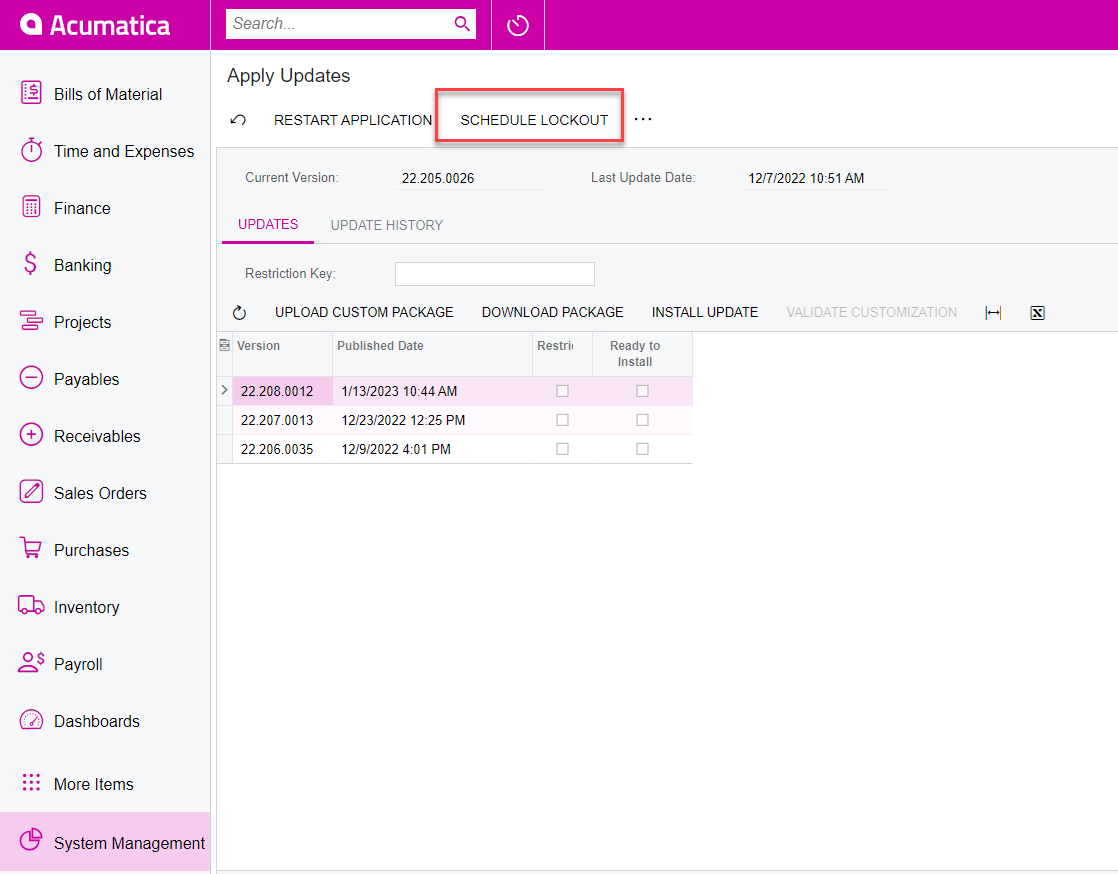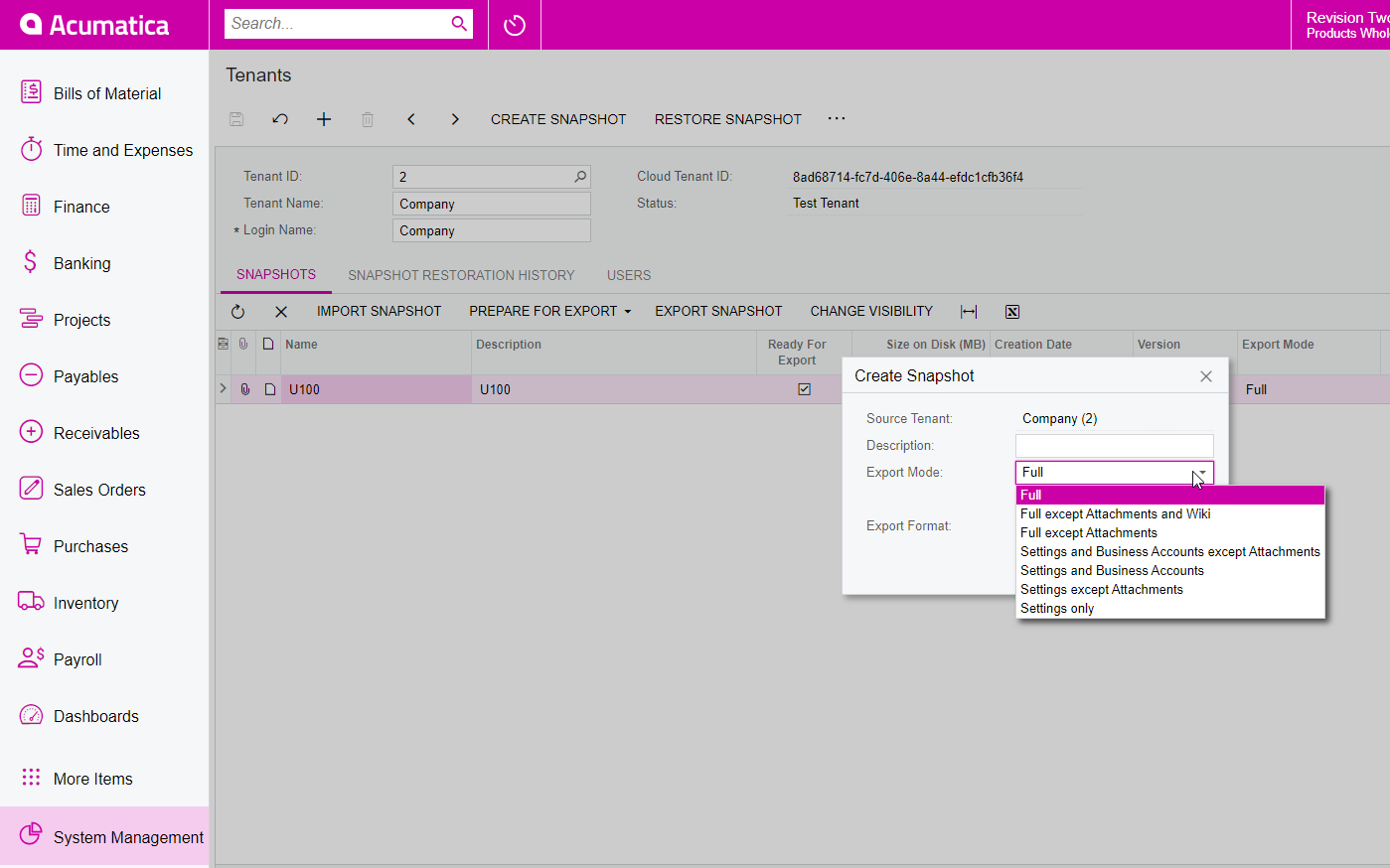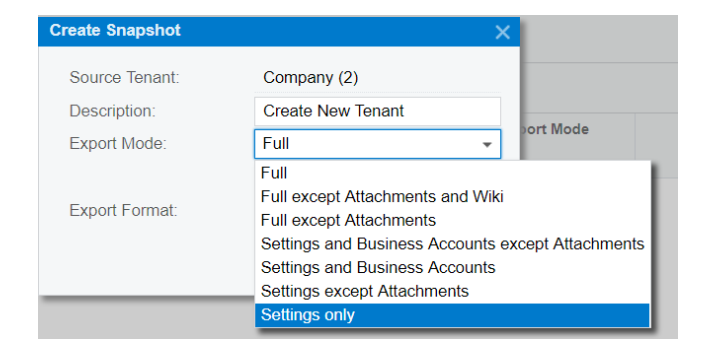I need to create a new testing tenant and only want to copy over master files (i.e. vendors, customers, chart of accounts, inventory (stock and non-stock items) and settings for payables, receivables, and general ledger, and inventory. What is the best method to do this and what is the estimated investment in time to create this scenario?
Best answer by Kandy Beatty
View original