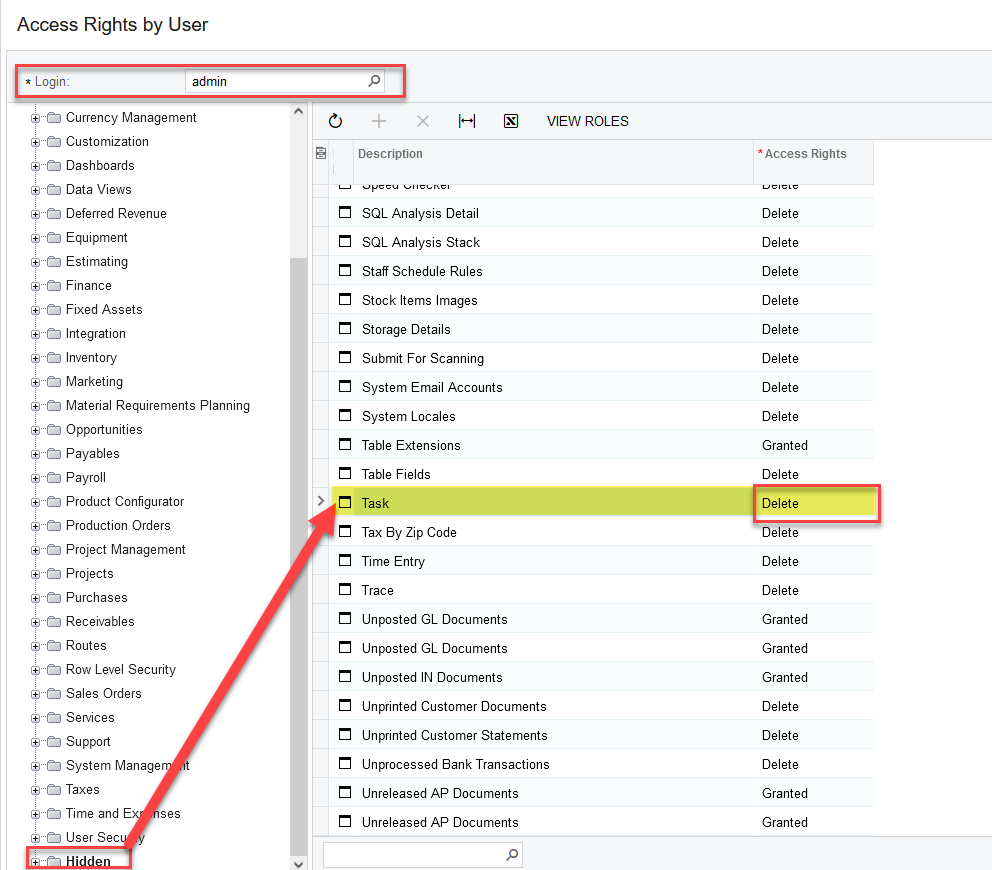We are running into problems with creating a new task on the Tasks screen under Time & Expenses.
From looking at the effective rights of the user in Access rights by user the user shows as having delete permission on the tasks screen. They can get to the screen and even click to add a task when an error message pops up saying ‘You have insufficient rights to access the object (Cst_CRTaskMaint).’
How can I determine why this is failing? Does this depend on the user being granted access to another screen first? Has anyone else run into this issue?
Thanks for any help,
Phil