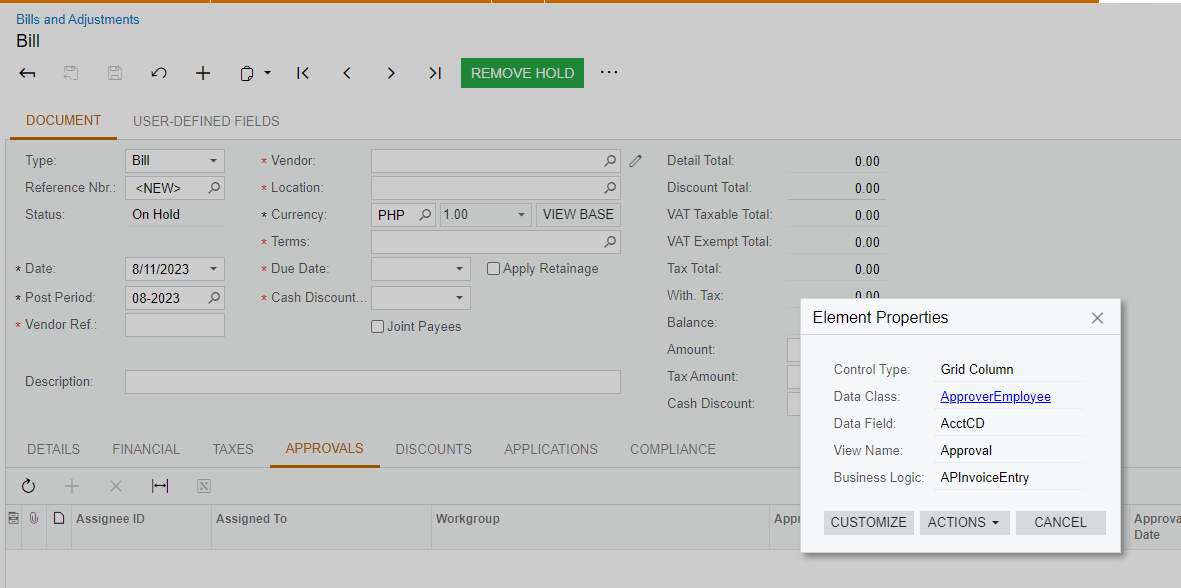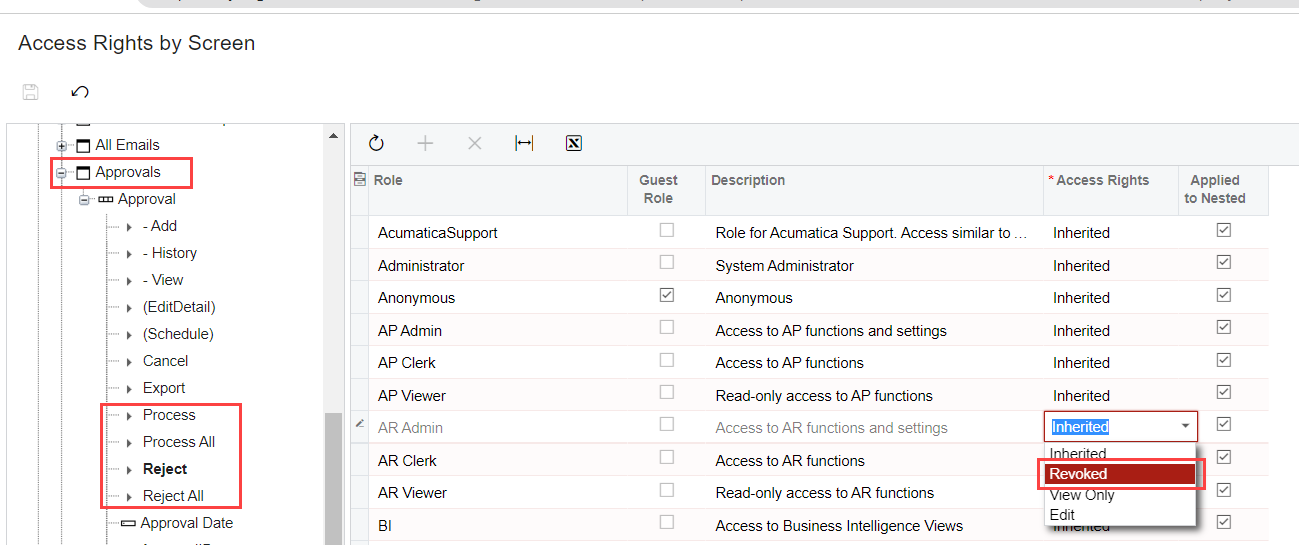Hi,
I have a client that wants to hide the Approve, Approve All, and Reject buttons at the top under Approvals. See print screen below. I went into security preferences and found the Approvals section but no additional options. I cannot find the option to do this. The Data Field is called EPApprovalProcess. Is this found somewhere else or can it even de done? Please let me know. Client is on 2023 R1.
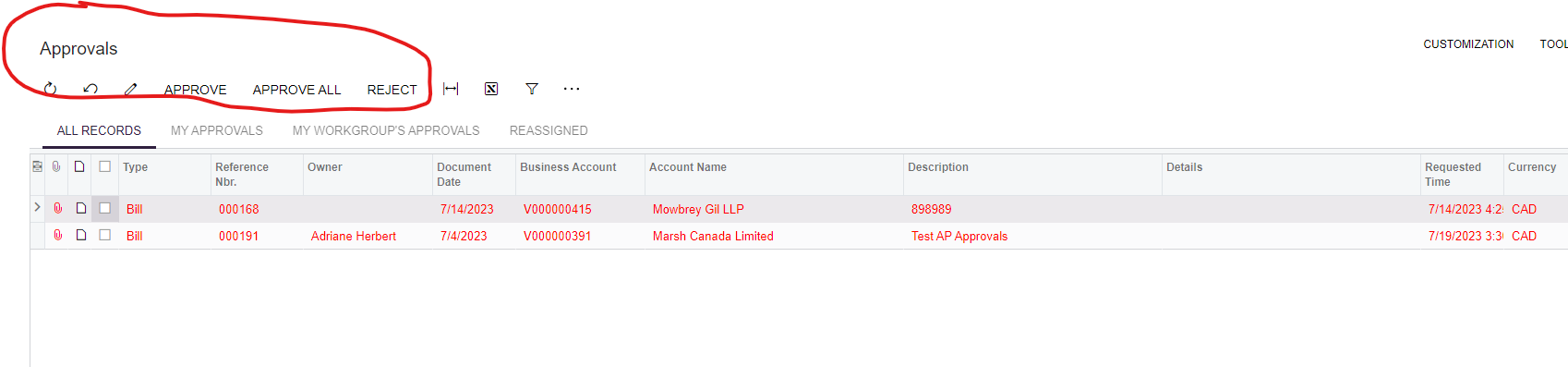
Thanks,
Frances