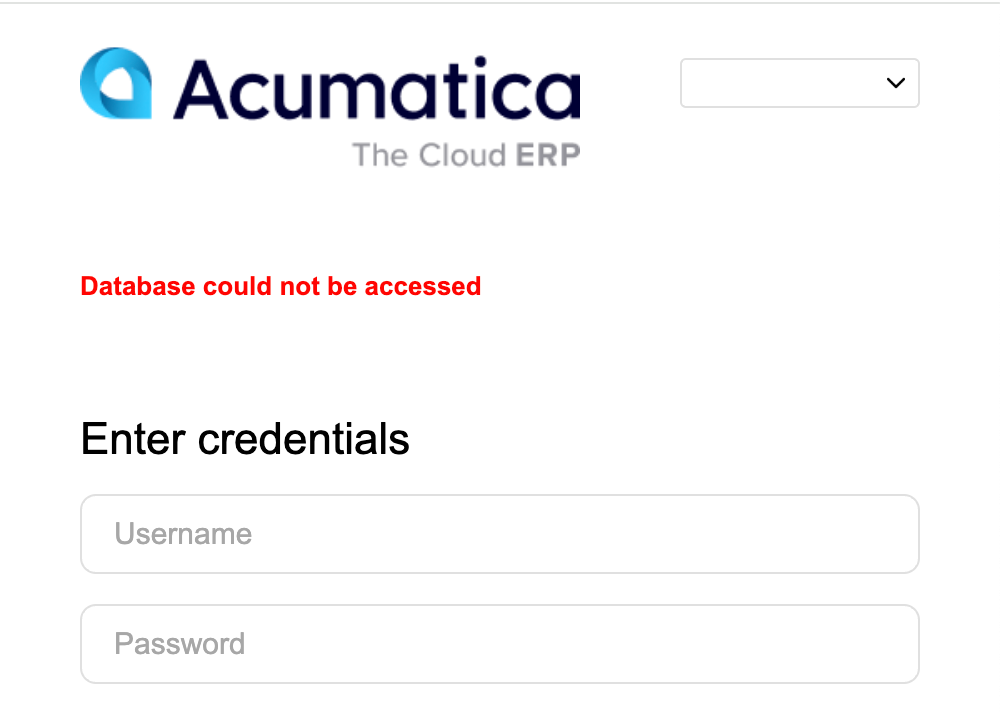Currently I am using CLI to spin up an Acumatica EC2 instance. I am getting this “Database could not be accessed” error despite having my Web.config set up properly.
I am using SQL Server Authentication, not Windows Authentication. I believe the Acumatica instance is connected to the database server.
In my Web.config:
<add name="ProjectX" providerName="System.Data.SqlClient" connectionString="Data Source=[DBServerName];Initial Catalog=[DBName];Integrated Security=False;User ID=[UserID];Password=[Password];Encrypt=True;trustServerCertificate=True" />
Assume all the values in brackets [] are replaced with their respective values.
When performing database maintenance, the maintenance proceeds, but I get the following error at the start:
[22:23:55 ERR] The database cannot be upgraded because of the following errors:Table AppRestartRequest does not have a primary key. Primary key is required for every table in the database.Table DispatcherSettings does not have a primary key. Primary key is required for every table in the database.Table DummyTable does not have a primary key. Primary key is required for every table in the database.
As a result, I tried manually dropping the tables. When performing maintenance afterwards, these tables would reappear without the keys. I suspect this might be unrelated to the initial database access error, as maintenance does complete successfully despite these warnings.
I've already tried creating fresh EC2 and RDS instances but continue to face the same issue.
Has anyone encountered similar problems or have suggestions for troubleshooting steps I might have missed? I’ve reviewed the existing threads but they don’t seem to address this issue.
Additionally, how do we access the trace logs for errors like this? Where are they located?