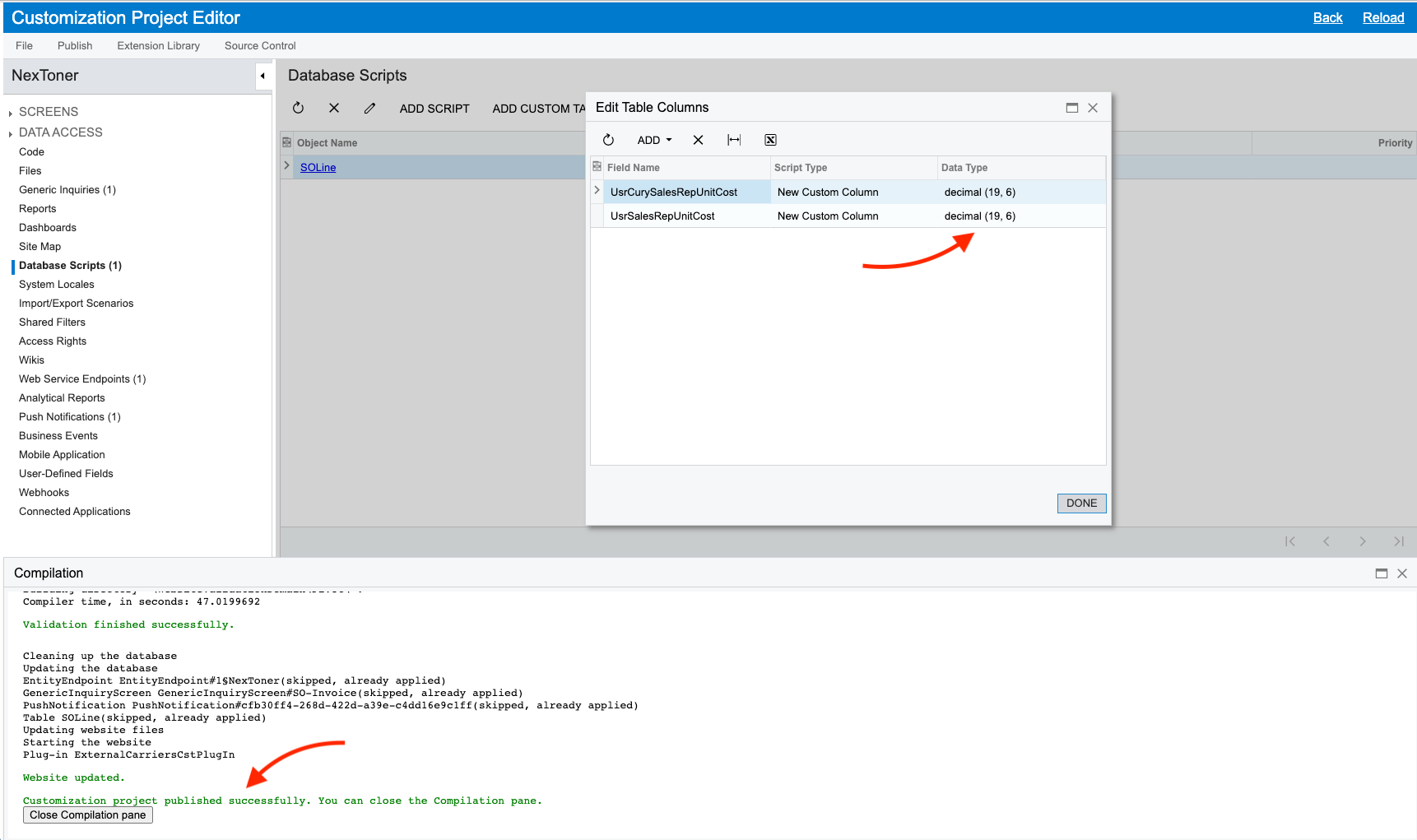I’m struggling to add a new currency field to my SOLine DAC.
Errors
When setting the value on any of the SOLines, if the value is >=100, then I get this error.
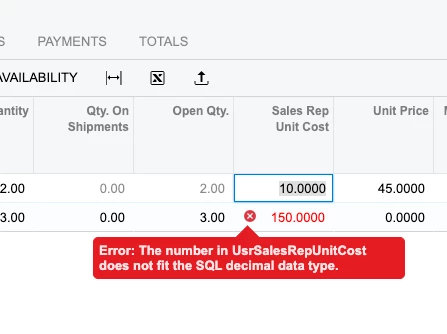
Customization
Here’s how I added the custom fields: I created two fields, a UsrSalesRepUnitCost and a UsrCurySalesRepUnitCost, with the following attributes in each.
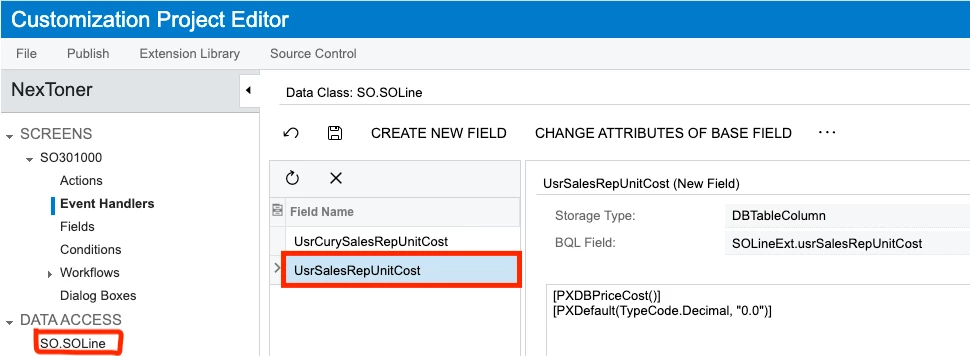
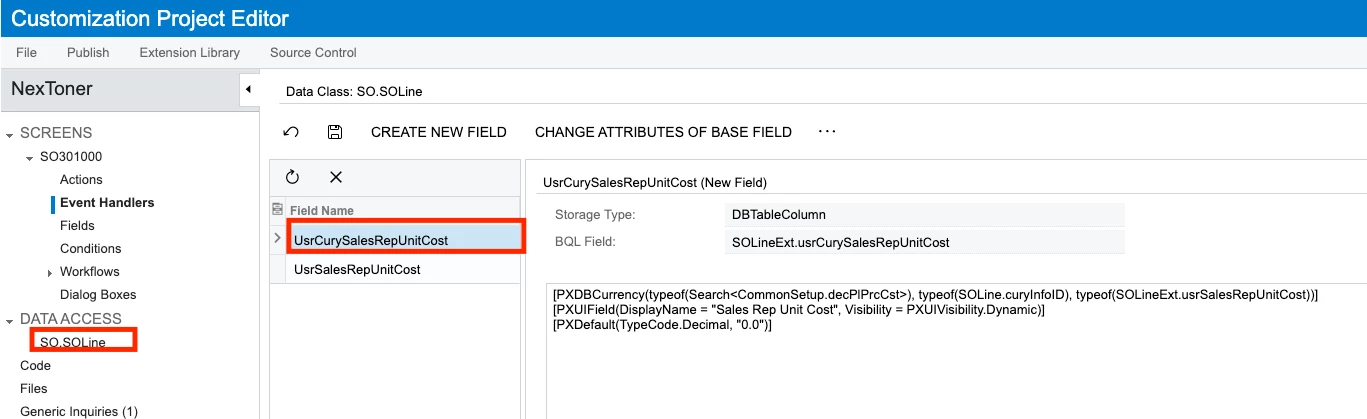
The “Database Scripts” section in the customization project window indicates the both of the custom fields are using the `DECIMAL(8, 4)` datatype, which I would assume would allow values as high as 9999.9999.
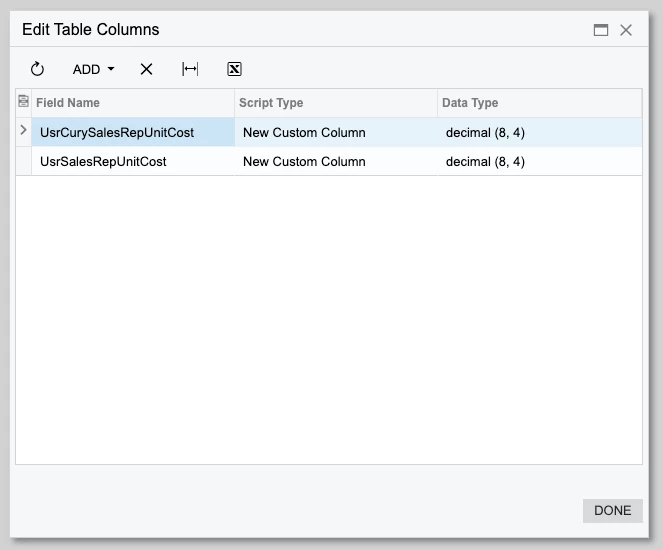
Questions
- Why am I getting an error indicating that the value 150.0000 is too large?
- Have I properly configured the two custom fields to accurately work for representing currency? I couldn’t find any resources in the documentation about creating custom currency fields.