Trying to add Approval Map to Credid Memos
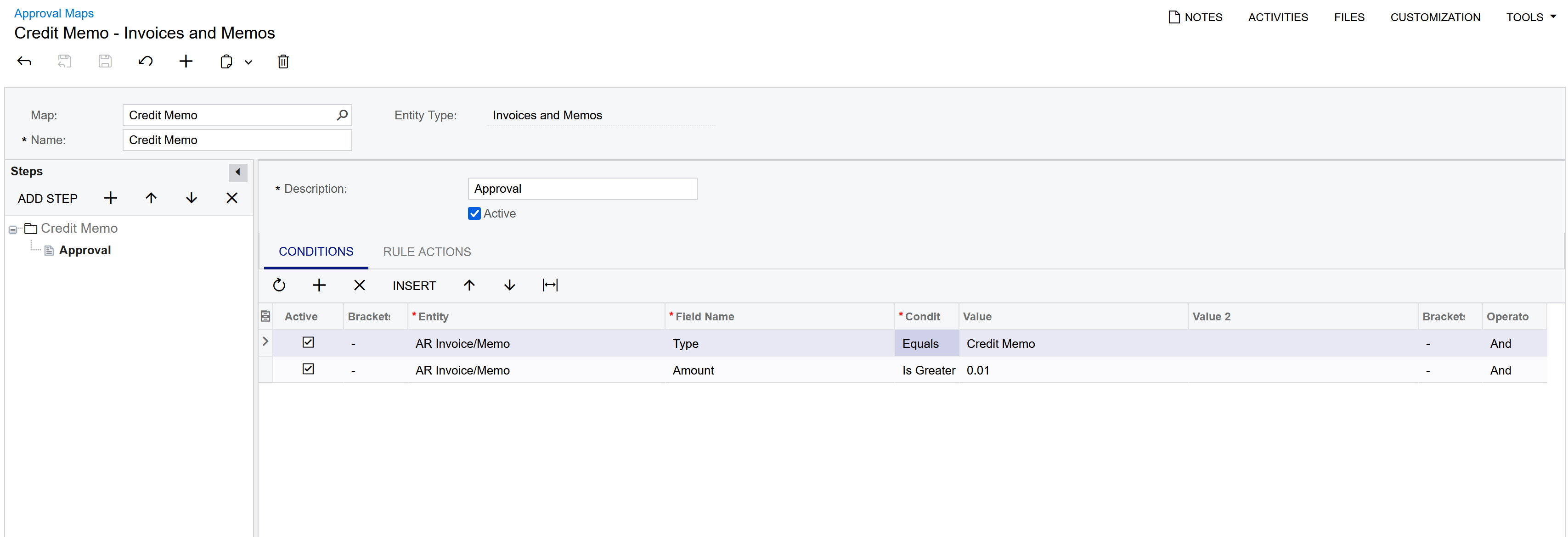
Trying to add Approval Map to Credid Memos
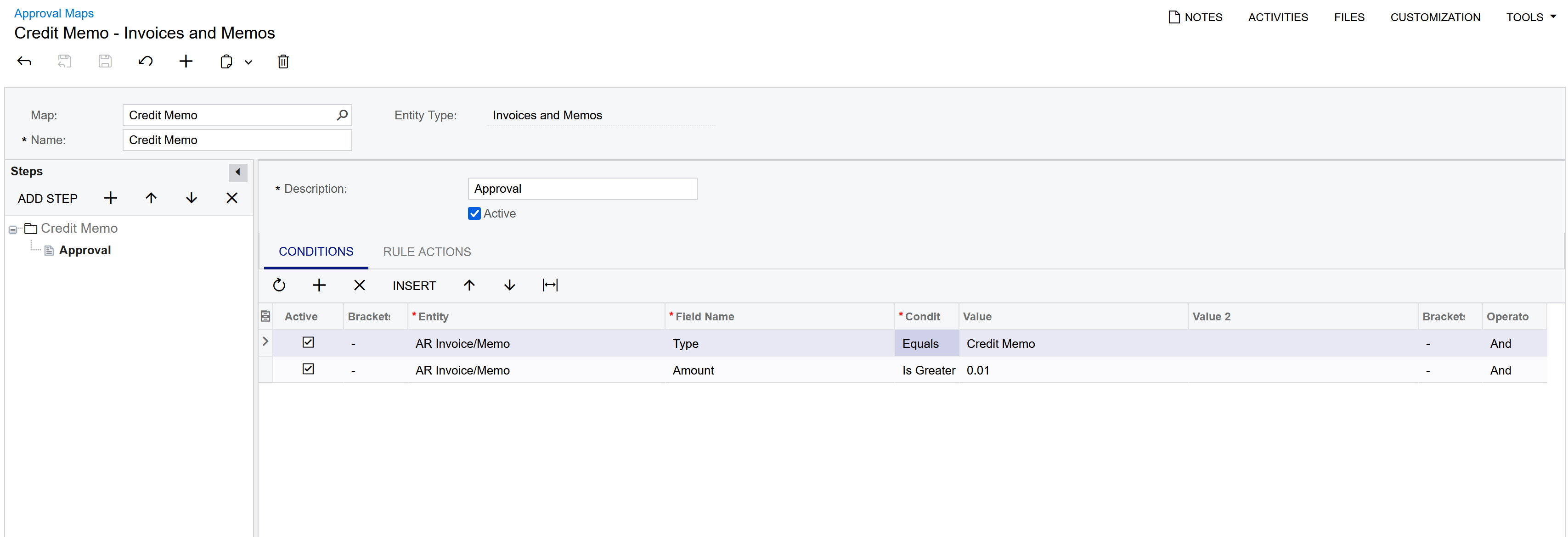
Best answer by Laura03
Hello,
To add a new Approval map for ALL Credit memos, leave Conditions tab blank and add the
Approver (Employee name or Workgroup) to the Rule Actions tab of Approval Maps screen.
Then connect new Approval map to the Approvals tab of AR Preferences, for Type = Credit Memo only.
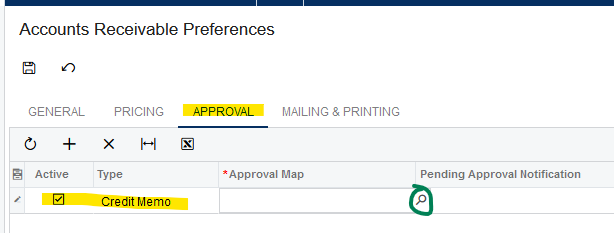
Enter your E-mail address. We'll send you an e-mail with instructions to reset your password.