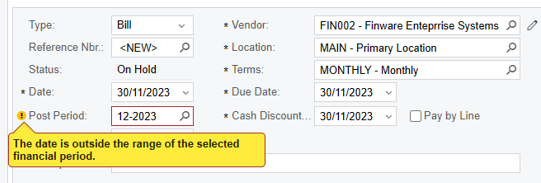Is there a way that I can block or disable the changing of the financial period by all users. At the moment you select the date and the period automatically populate but it still allows the user to change the period. It has a warning, but we would like an error like when a period is closed or inactive. We have found some users change the financial period even if they should not. This causes a lot of issues when it comes to reporting.