Hello Everyone,
In standard journal transaction window we can’t see the column of account class.
Is there a way to make it visible upon creation of journal transactions?
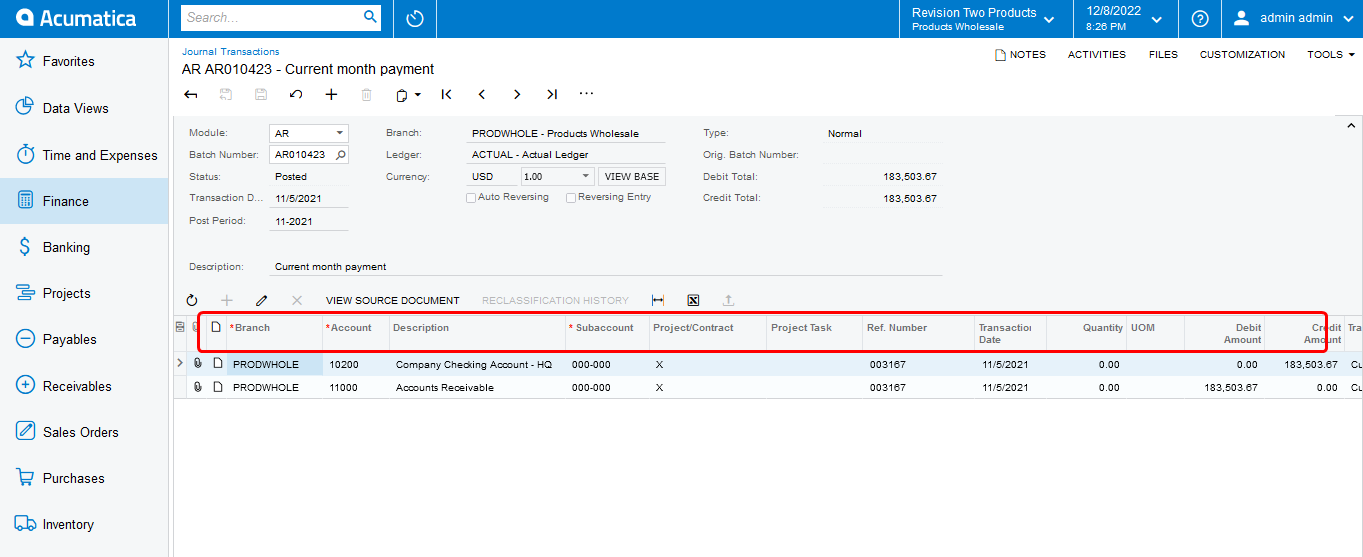
Thank you !
Hello Everyone,
In standard journal transaction window we can’t see the column of account class.
Is there a way to make it visible upon creation of journal transactions?
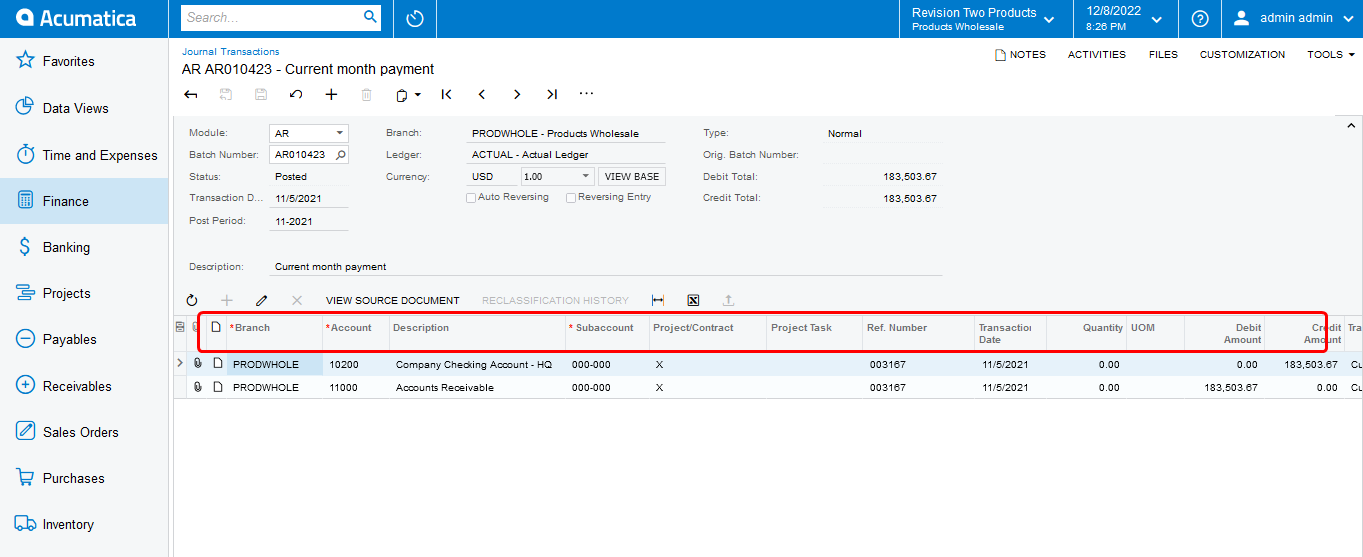
Thank you !
Best answer by aaghaei
Below I have provided all you need. You can make it work either using VS or Acumatica’s built-in Customization Project Editor assuming you know the basics.
namespace PX.Objects.GL
{
// DAC Ext
[PXNonInstantiatedExtension]
public sealed class GLTranExt : PXCacheExtension<PX.Objects.GL.GLTran>
{
public static bool IsActive() => true;
#region UsrClassName
public abstract class usrClassName : PX.Data.BQL.BqlString.Field<usrClassName> { }
[PXString(60, IsUnicode = true)]
[PXUIField(DisplayName = "Account Class", Enabled = false, Visible = true)]
public string UsrClassName { get; set; }
#endregion
}
// Graph Ext
public class JournalEntryExt : PXGraphExtension<PX.Objects.GL.JournalEntry>
{
public static bool IsActive() => true;
protected void _(Events.FieldSelecting<GLTran, GLTranExt.usrClassName> e)
{
if (e.Row == null) return;
e.ReturnValue = "";
if (e.Row.AccountID != null)
{
Account account = PXSelect<Account,
Where<Account.accountID, Equal<Required<Account.accountID>>>>.Select(Base, e.Row.AccountID);
if (account != null && account.AccountClassID != null)
{
AccountClass accountClass = PXSelect<AccountClass,
Where<AccountClass.accountClassID, Equal<Required<AccountClass.accountClassID>>>>.Select(Base, account.AccountClassID);
if (accountClass != null)
{
e.ReturnValue = accountClass.Descr;
}
}
}
}
}
}
//Add the "UsrClassName" to the Transaction Grid (GLTranModuleBatNbr) in GL301000 and set the CommitChanges = True as follows:
<px:PXGridColumn DataField = "UsrClassName" Width="220" CommitChanges="True" />
I have also tested it and this will be your GL Tran Grid layout:
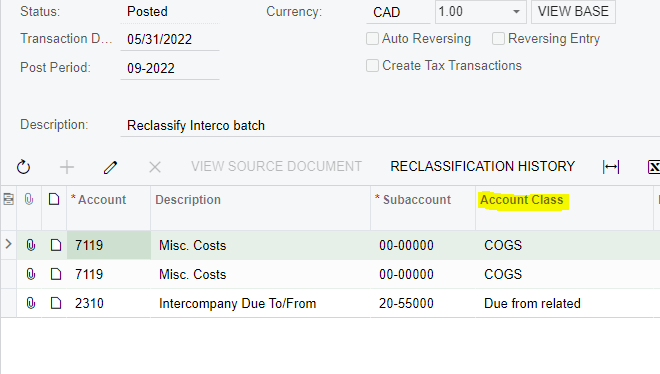
Enter your E-mail address. We'll send you an e-mail with instructions to reset your password.