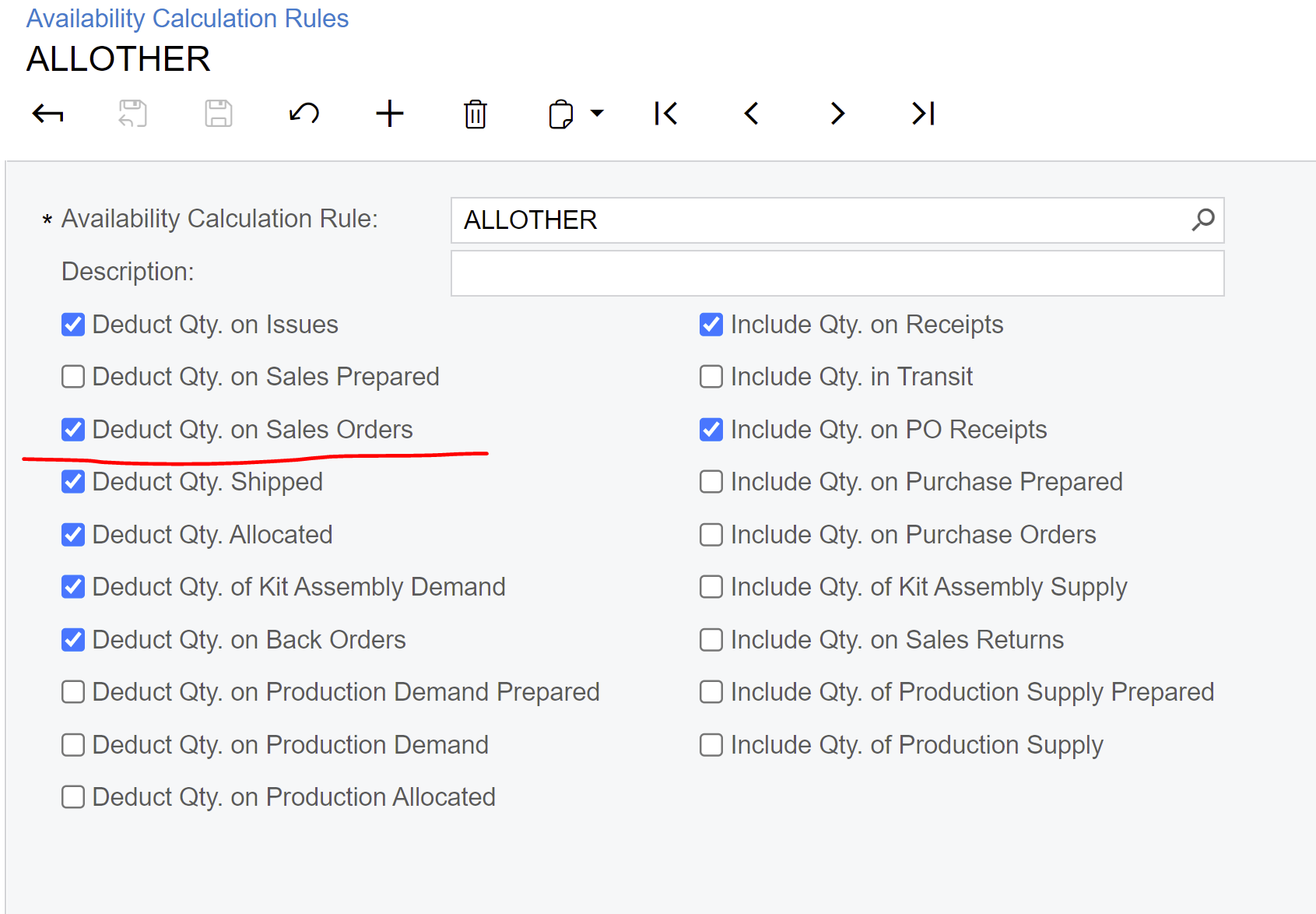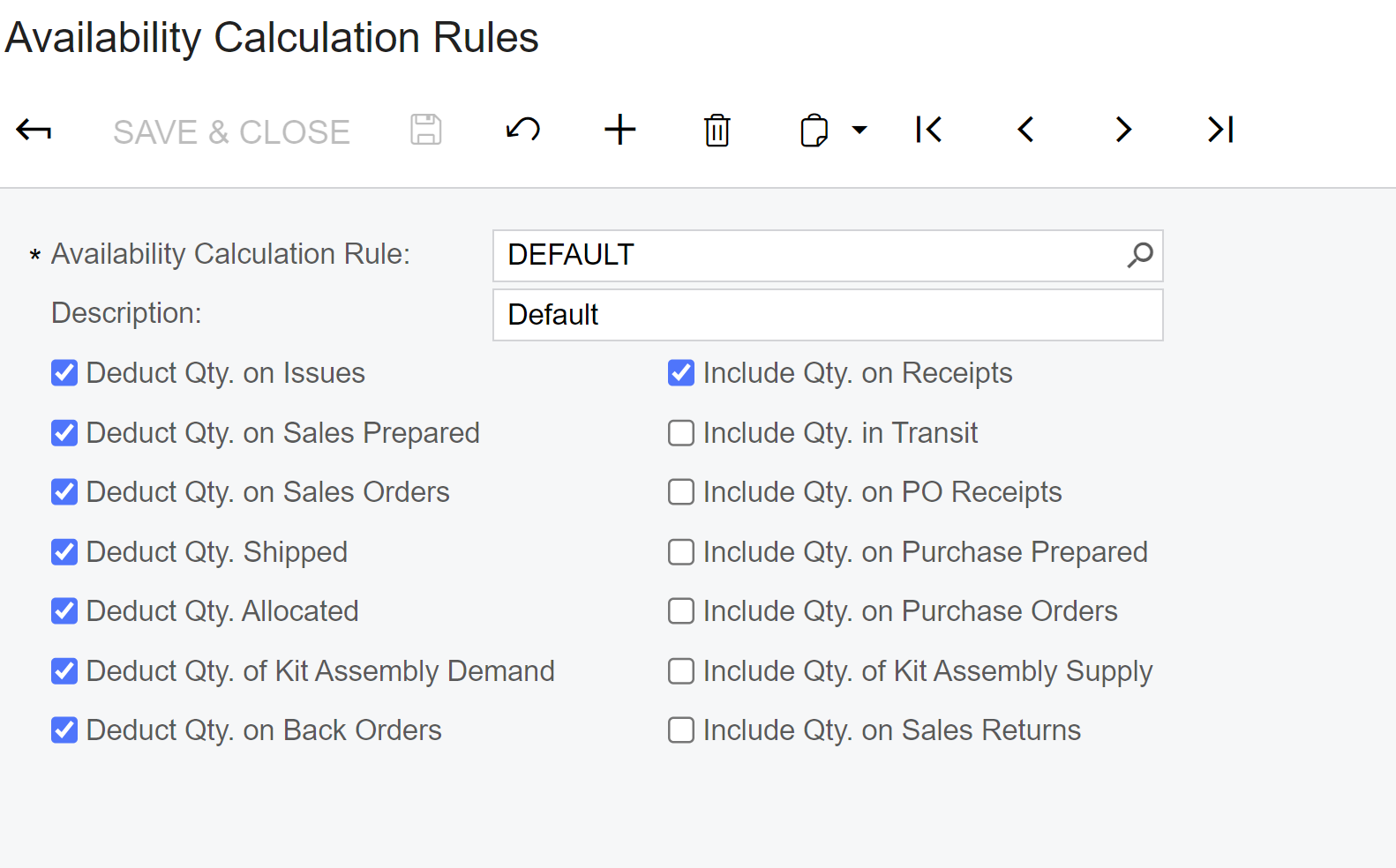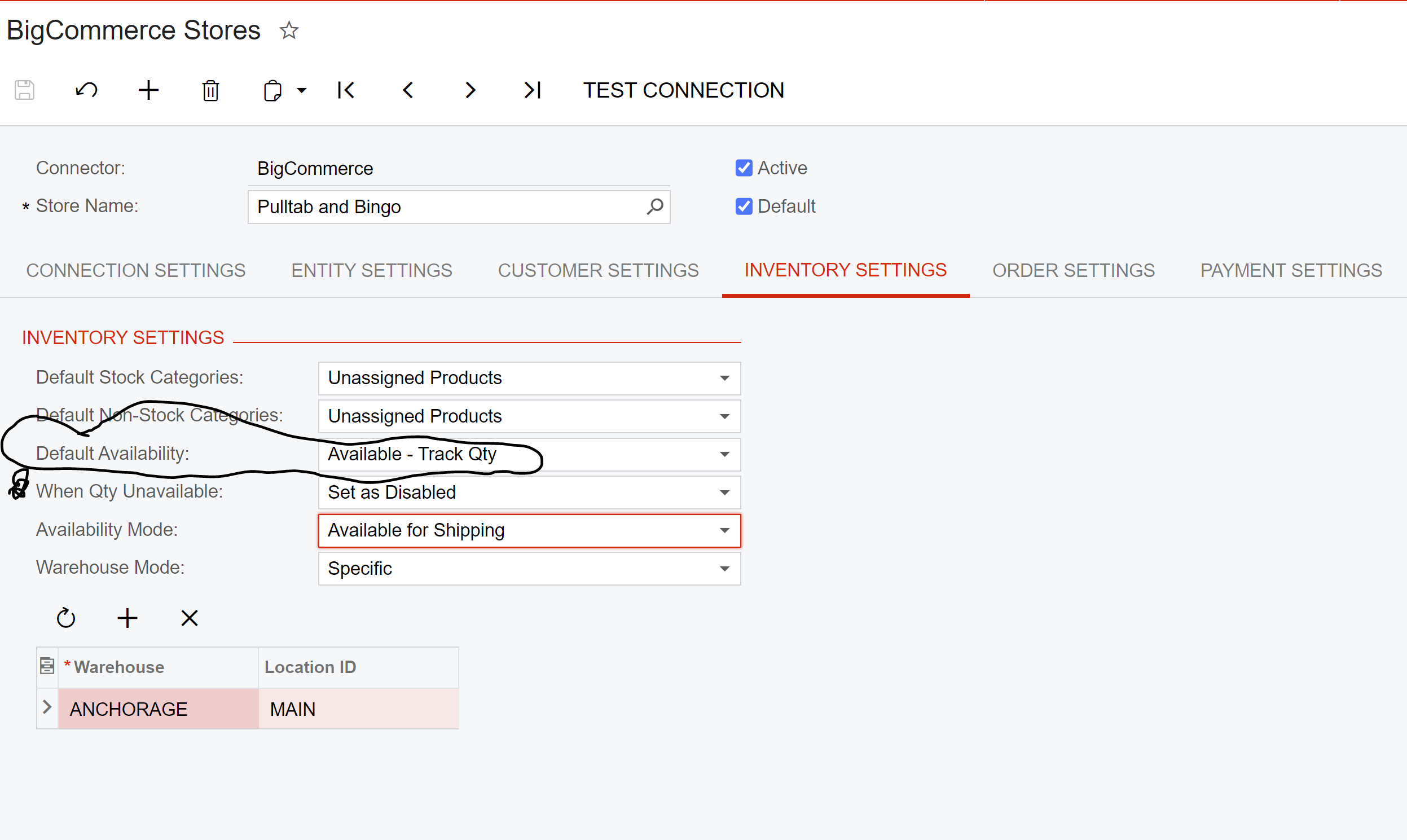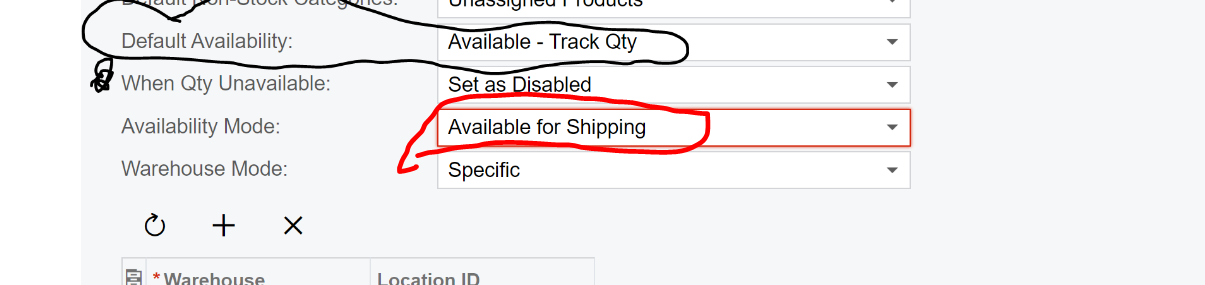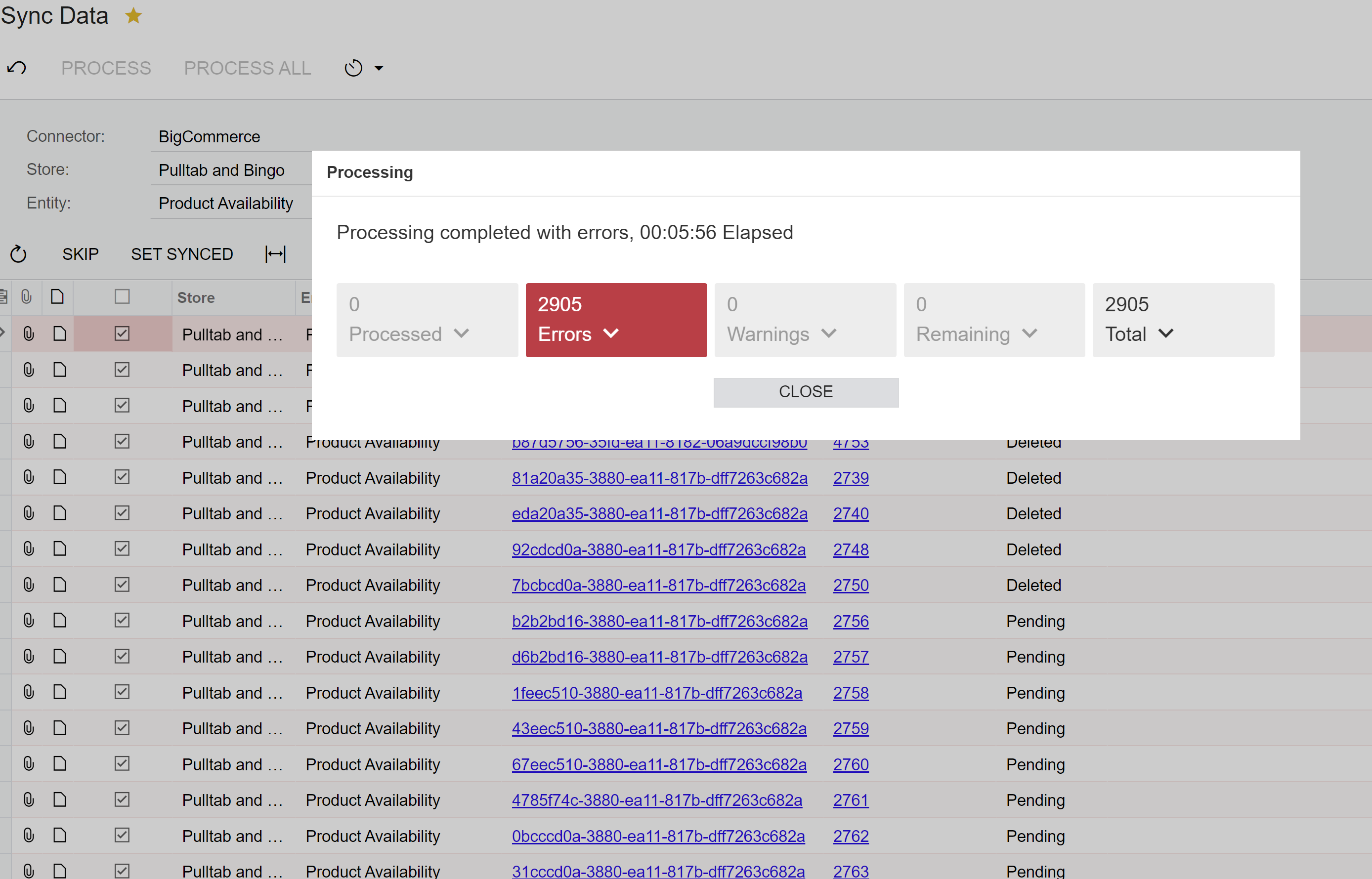We do not want items sold out or not available for sale to show up on our Big Commerce Website. Here is our problem: When the last item in stock of a particular SKU is on an Acumatica sales order (but not invoiced) it still shows on the Big Commerce website as available for sale. How can we configure our Acumatica connector so when the last item of a SKU is on a sales order the item will not show up as available for sale on the Big Commerce website?
We are on Acumatica 2020 R1.