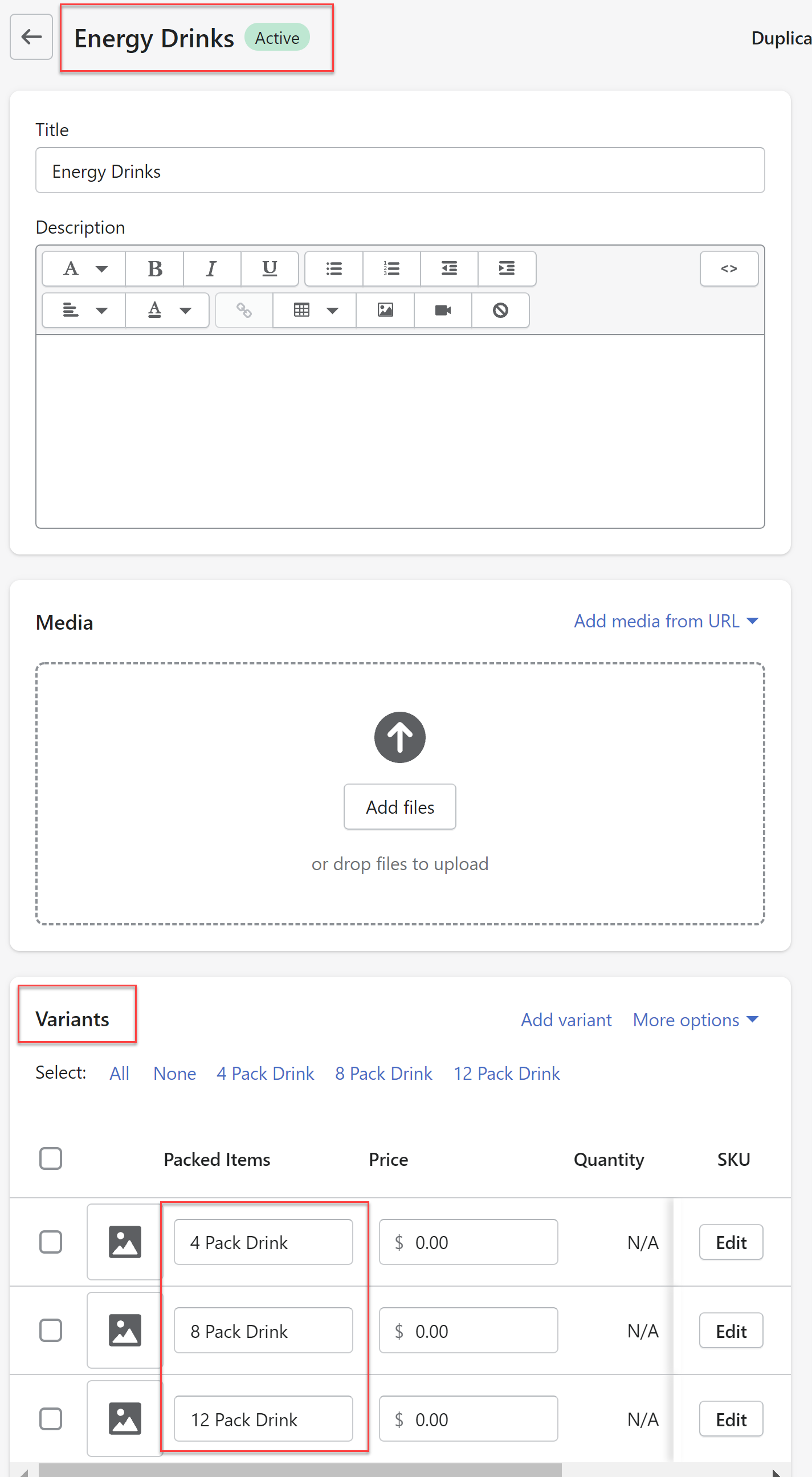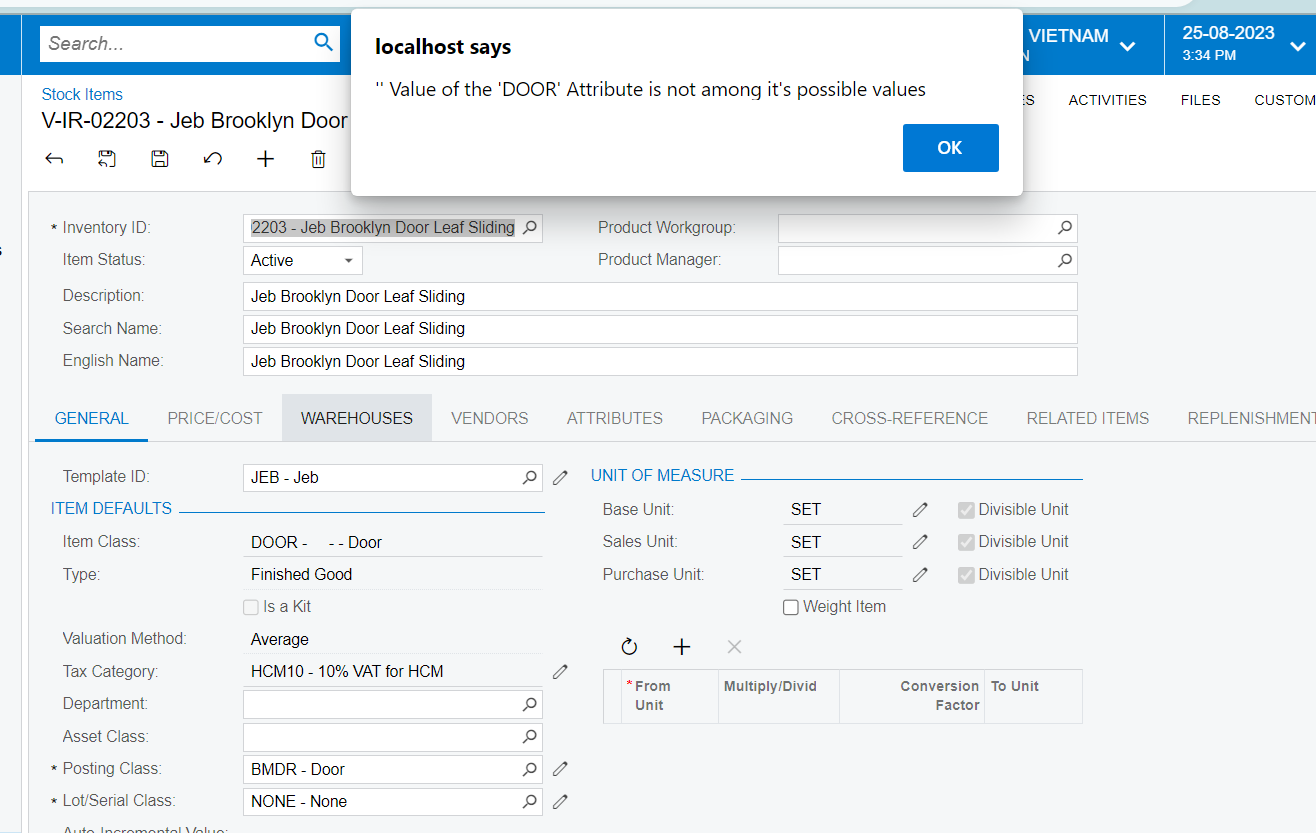-----------------------------------------------------------------------------------------------------------------
UPDATE: Now the Matrix Item can be made as Product Kit easily by selecting the Is a Kit checkbox in the Matrix Item form. Please check this article
----------------------------------------------------------------------------------------------------------------
Create Product Kits as Matrix Items by following the below steps. Please pay attention to the screenshots were I have created a Template Item called EnergyDrink with the 3 Product Kits as Pack of 4, 8, 12 and linked them as a Matrix Items to the EnergyDrink Template Item.
Steps:
- Create an Attribute from Attributes(CS205000) form, which would be treated as a Variant option to the Matrix Items.
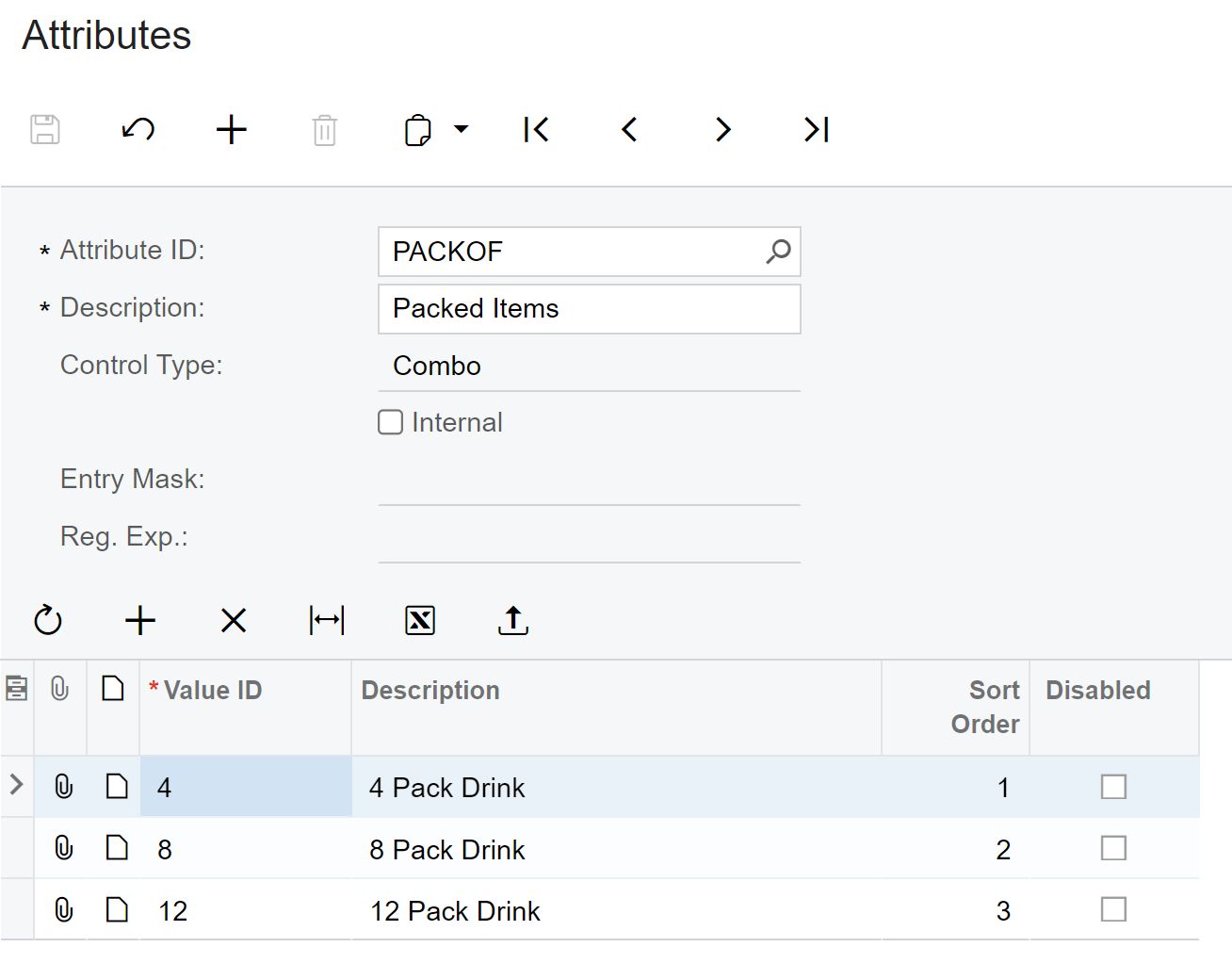
- Create an Item Class from Item Classes(IN201000) form and link the Attribute created in step 1 and make sure the category is set as Variant.
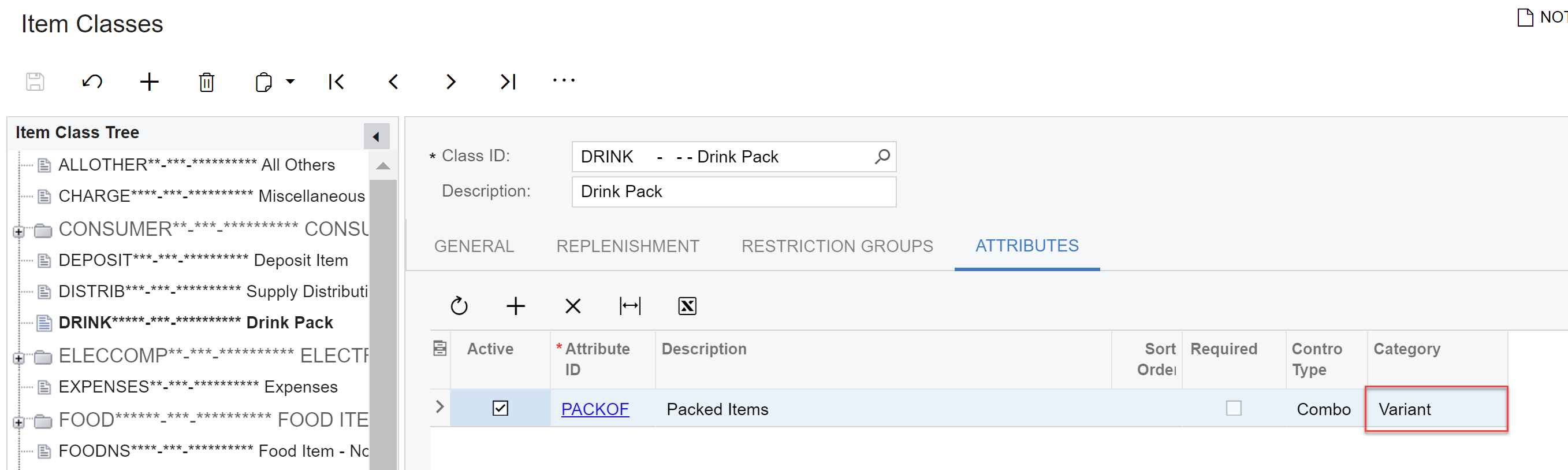
- Create individual Stock Items from Stock Items(IN202500) form which are going to be used in the Product Kit.
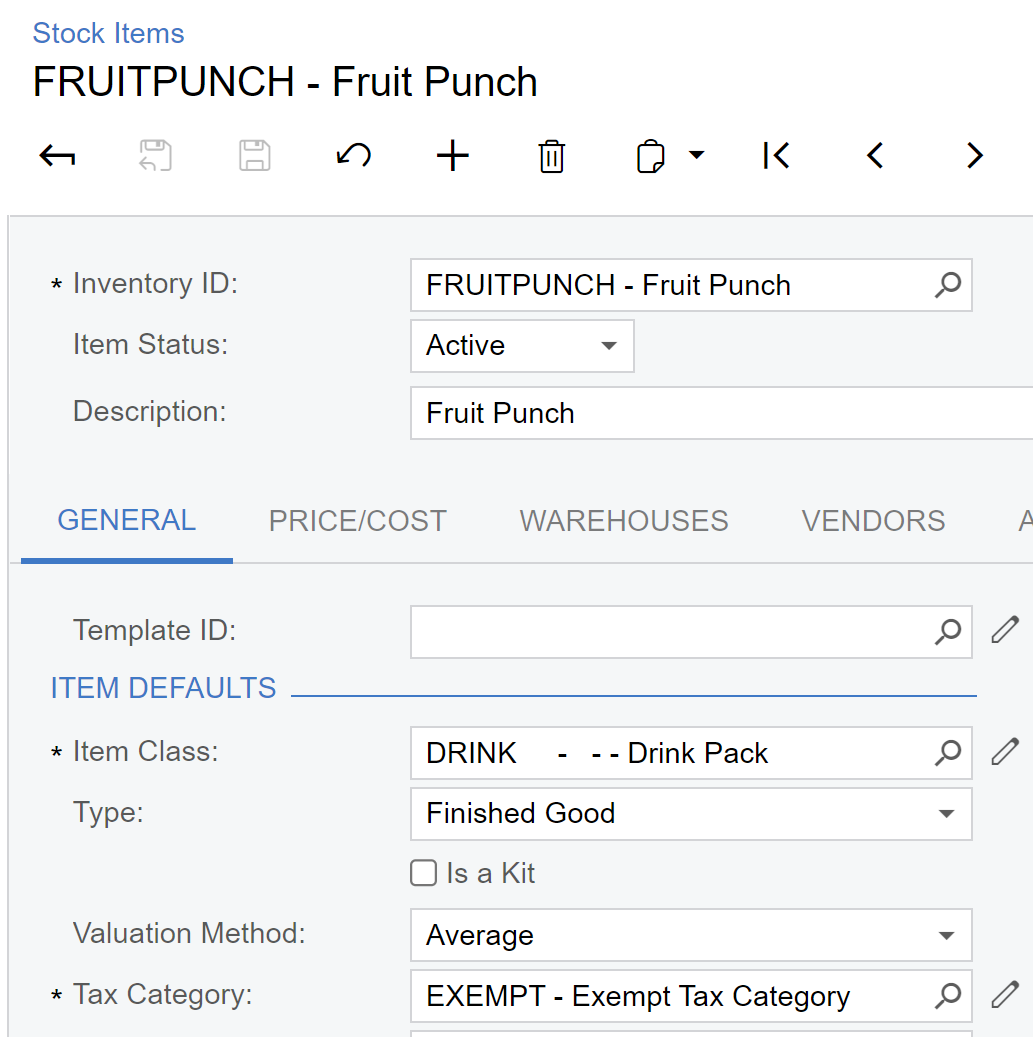
- Create a Kit Inventory Items from Stock Items(IN202500) form with the same Item Class as created in Step 2.
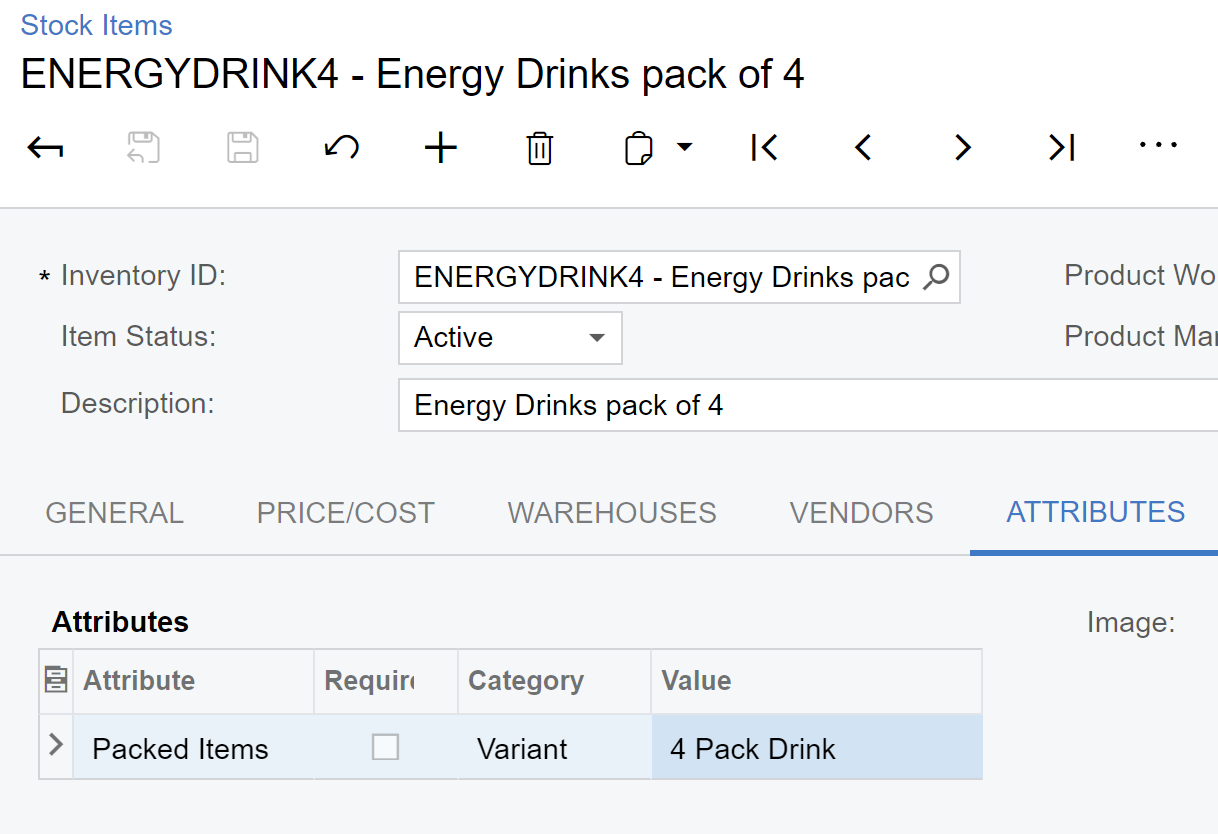
- Create Kit Specification from the Kit Specifications(IN209500) form for the Kit Inventory Items created in step 4 with the Stock Items created from step 3.
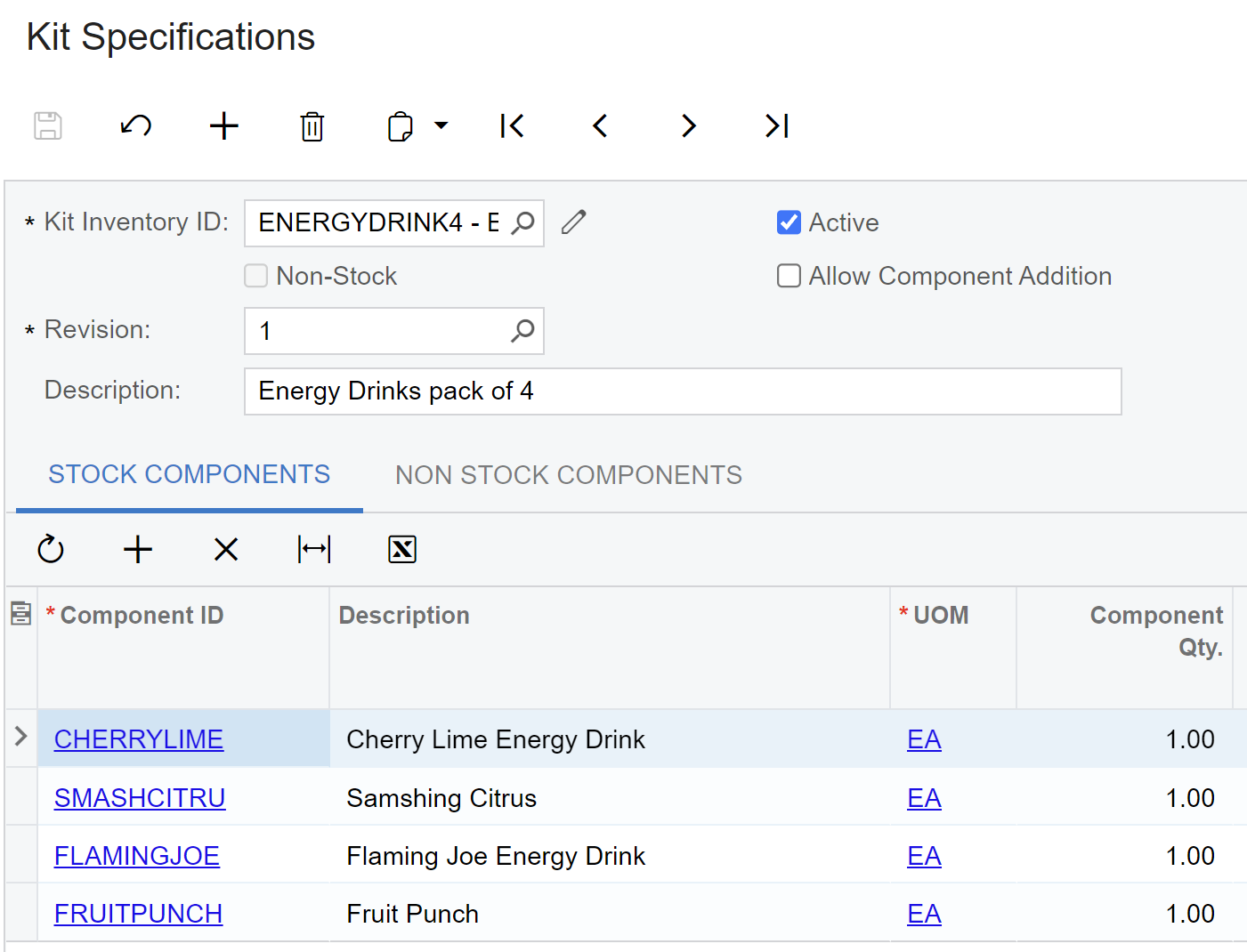
- Create a Template Item from the Template Items(IN203000) form but do not create matrix items for it.
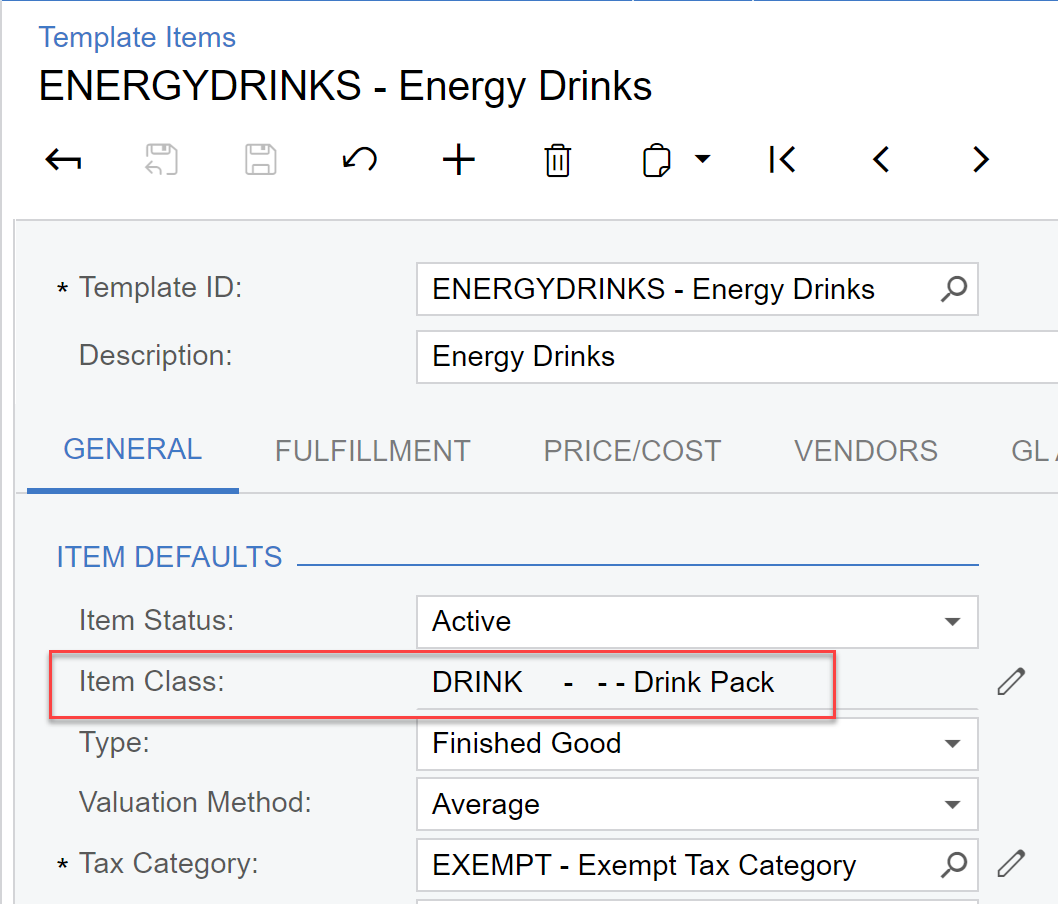
Note: Up to now there is nothing special we did. It is usual Kit creation with a exception of making sure the Template Item and Kit Inventory Item has the same Item Class.
- Publish the attached customization package.
- Go to Item Class screen and check “Allow Edit Template ID” check box.
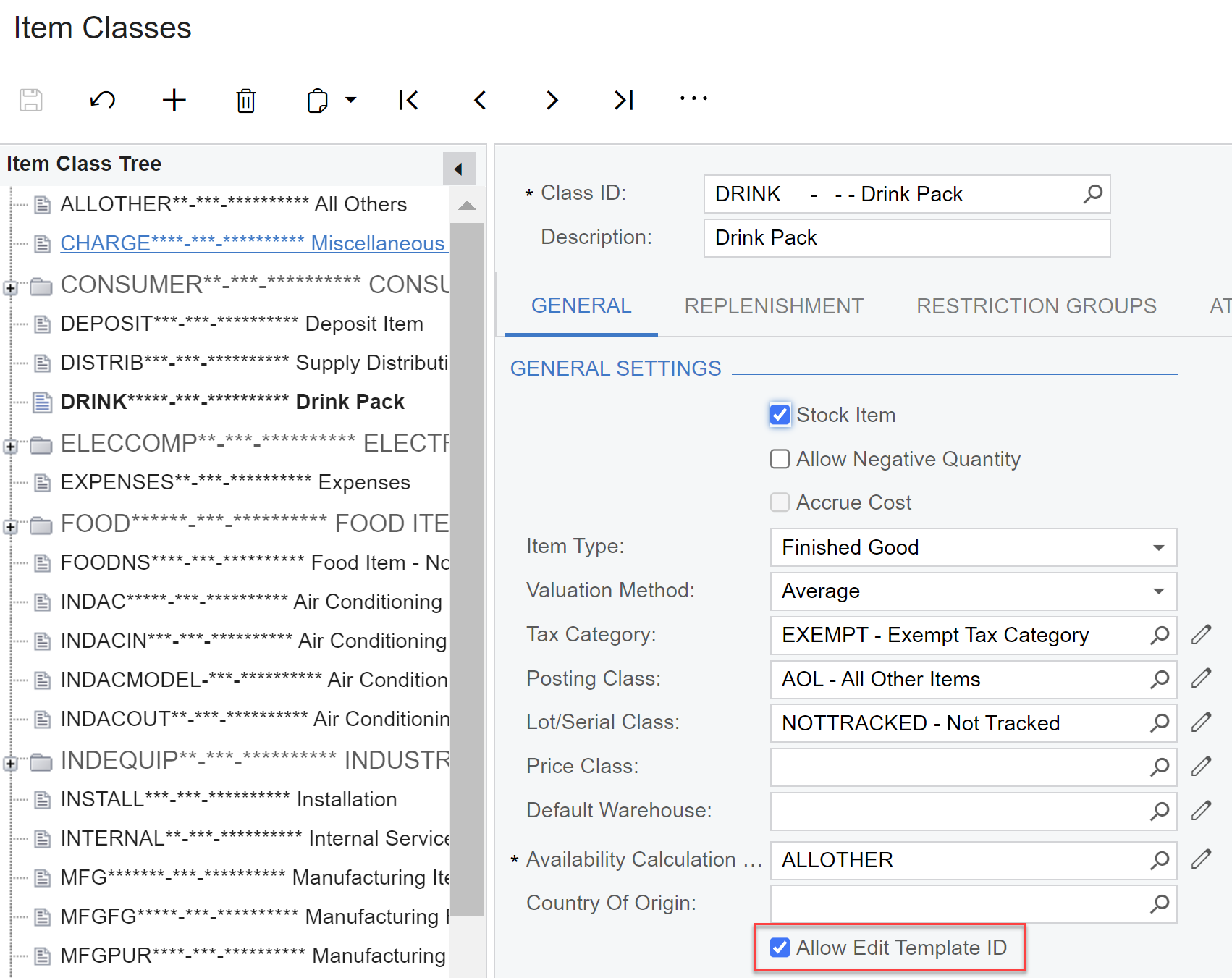
- Go to each Kit Inventory Item from Stock Items(IN202500) form and manually input the Template Item ID in the General Tab and also provide the right Variant Value for the Variant Option and then save the Kit Inventory Item.
Note: With the attached customization this could be done using the import scenarios. -
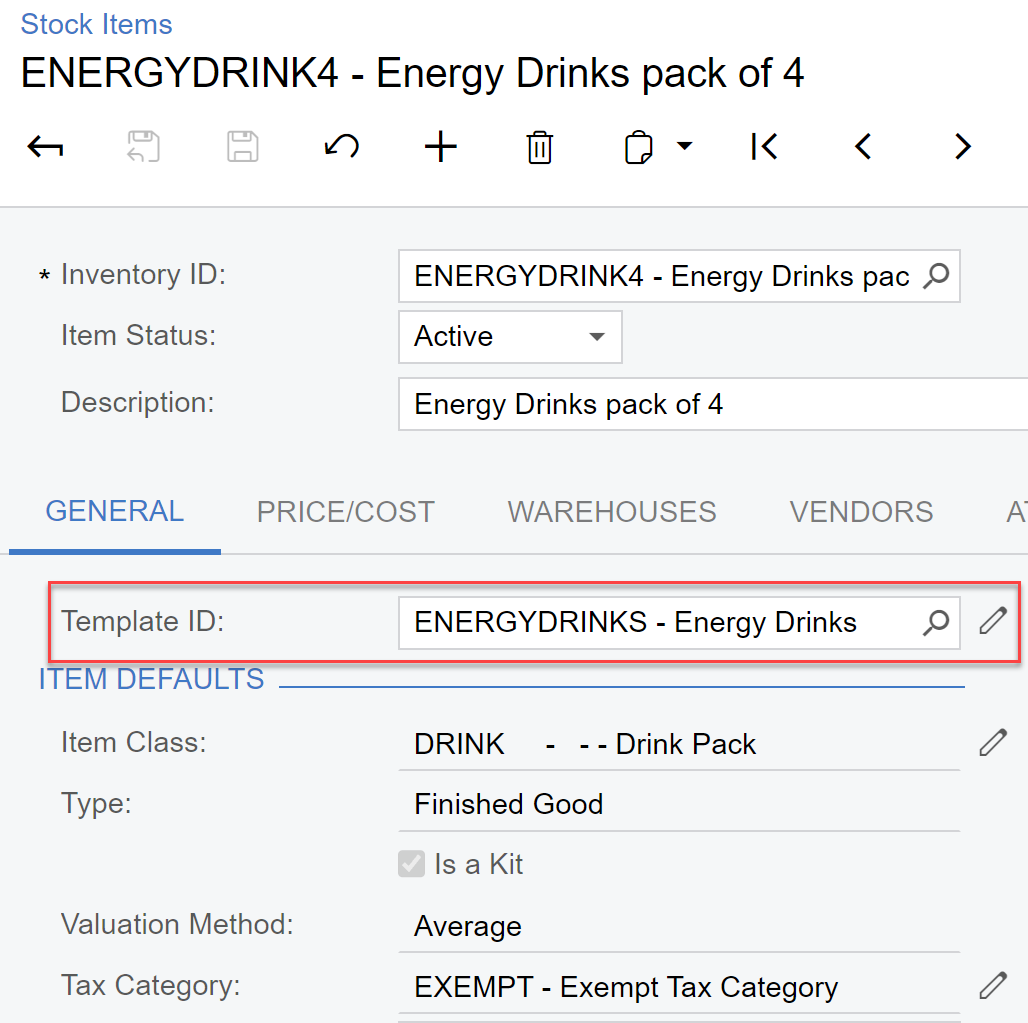
Finally, the Template Item should look like the below.
-
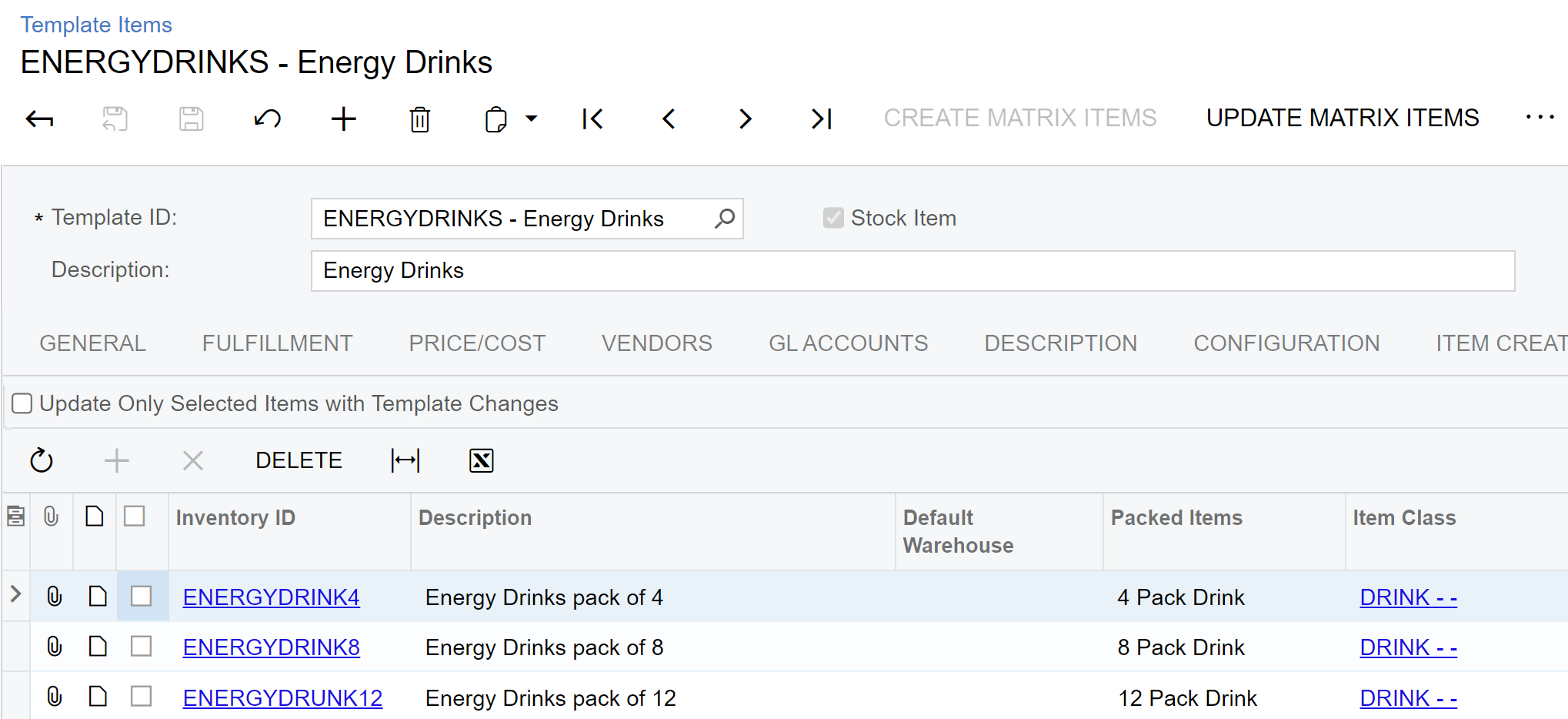
This Template Item could be exported to eCommerce systems like Shopify or BigCommerce if required.