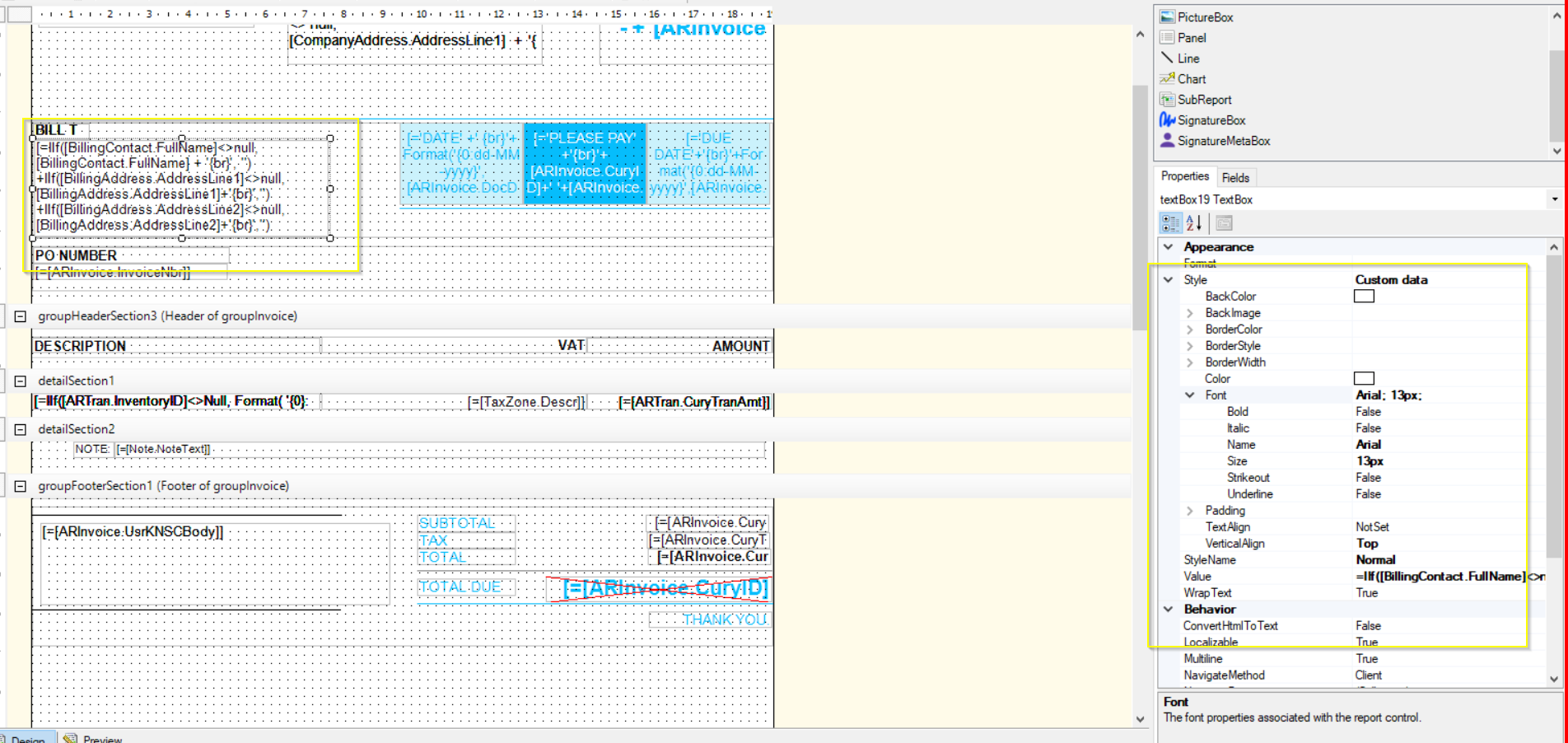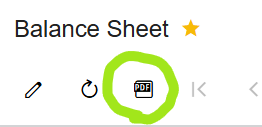Hi Team,
We made some changes to the customized report. The report displays correctly when previewed in Acumatica (see Screenshot 1); however, when exported to PDF, the bold font does not appear as expected (see Screenshot 2). Despite setting the same font size for the fields such as 'Services,' 'Bill To,' and 'Bank Details,' there is a noticeable difference in appearance. Specifically, 'Services' appears darker, while 'Bill To' and 'Bank Details' appear slightly lighter in the downloaded PDF.
Could you please review this and suggest a solution
Thank you
Screenshot1:

Screenshot2:
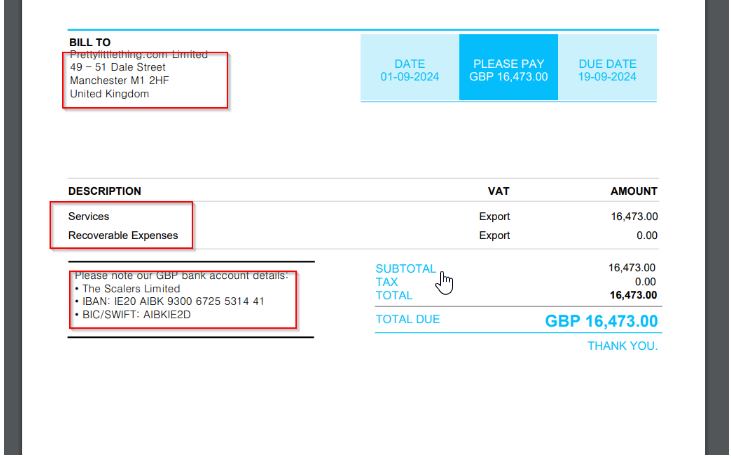
Screenshot3:
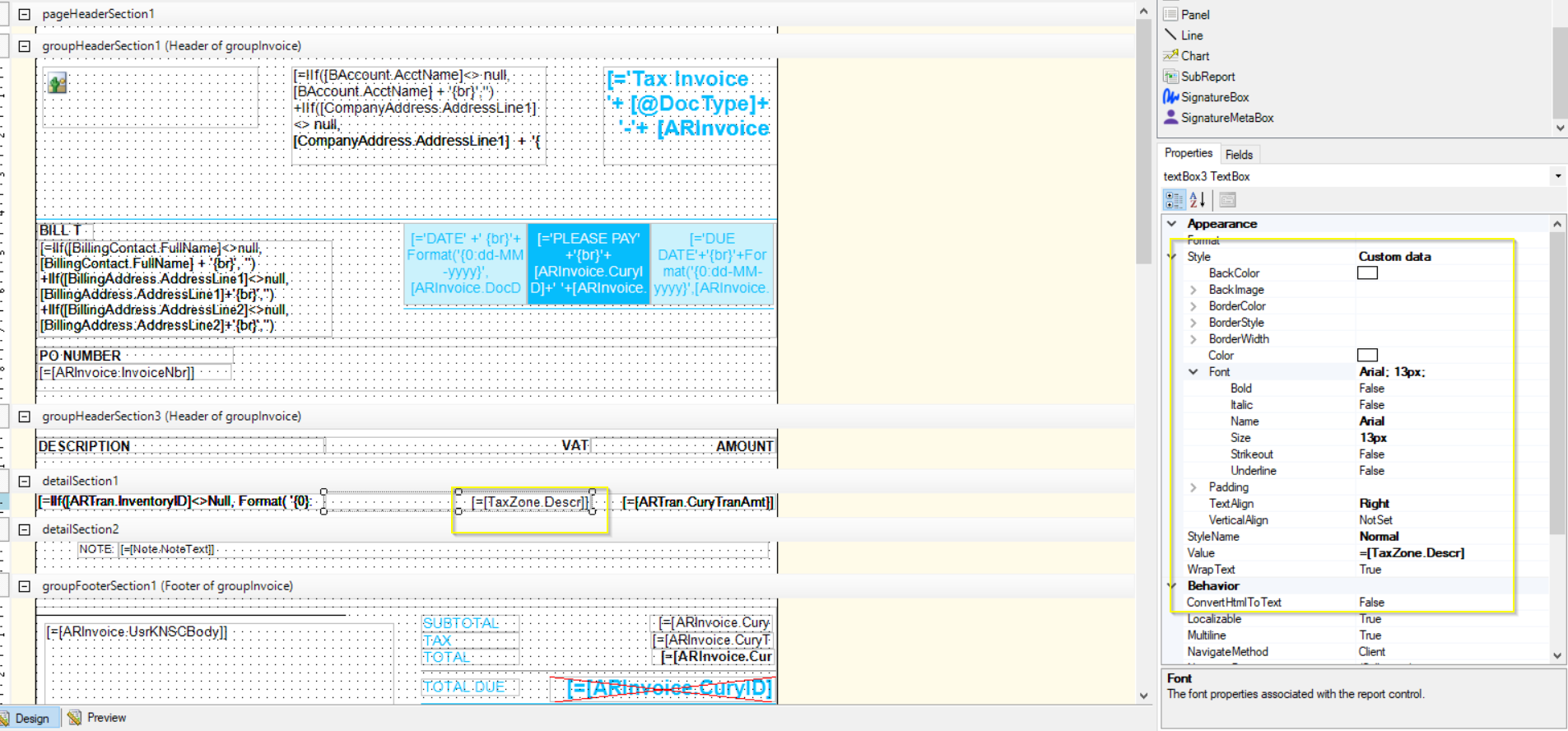
Screenshot4: