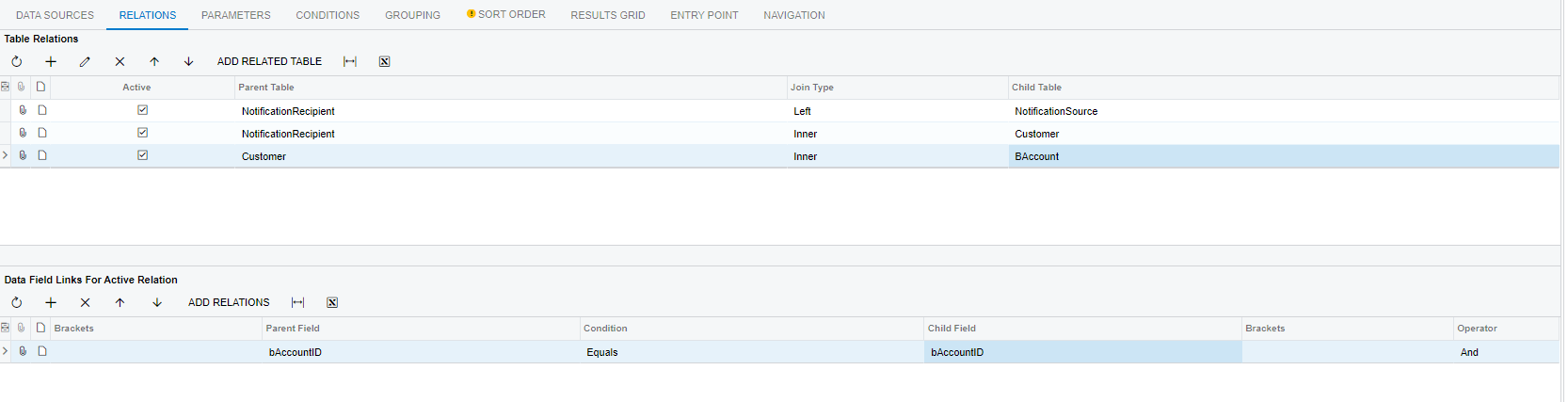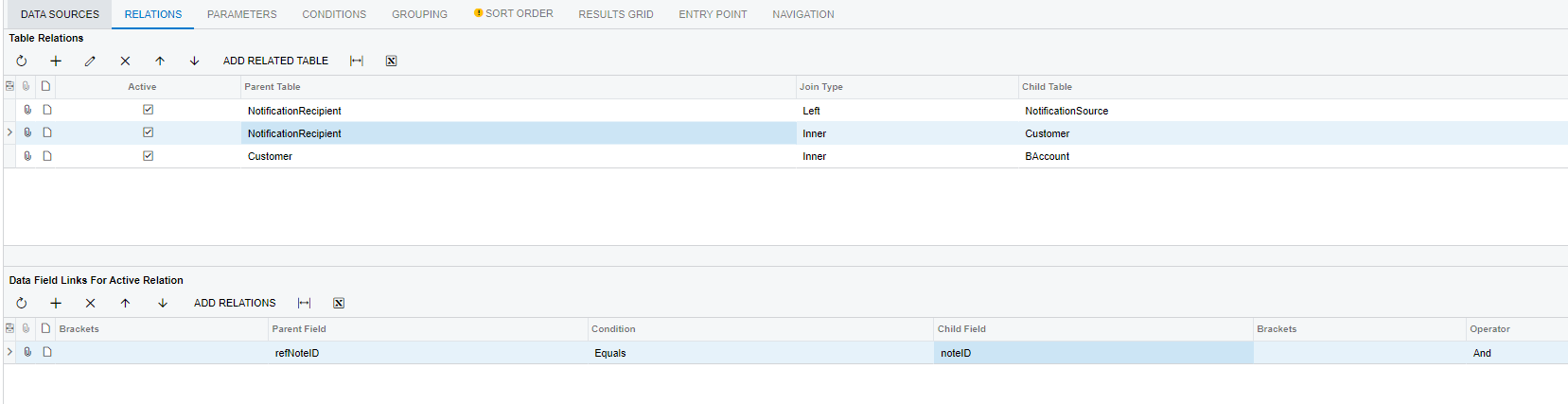Hi ,
I Have Attached generic enquiry for three table i have created.
Notification source, Notification Receipient , Customer But the customer table am not able to join with other two to display the customer id and name
Anyone can suggest and help me to resolve this issue
Solved
In Generic Enquiry have to connect notification source and notification recipient to the customer table
Best answer by DipakNilkanth
Hi
You may have to join Contact table in relations to fetch the Email field. i.e Contact.Email.
You also need to join NotificationSetup DAC to display Notification Description.
Hope, it helps!
Enter your E-mail address. We'll send you an e-mail with instructions to reset your password.