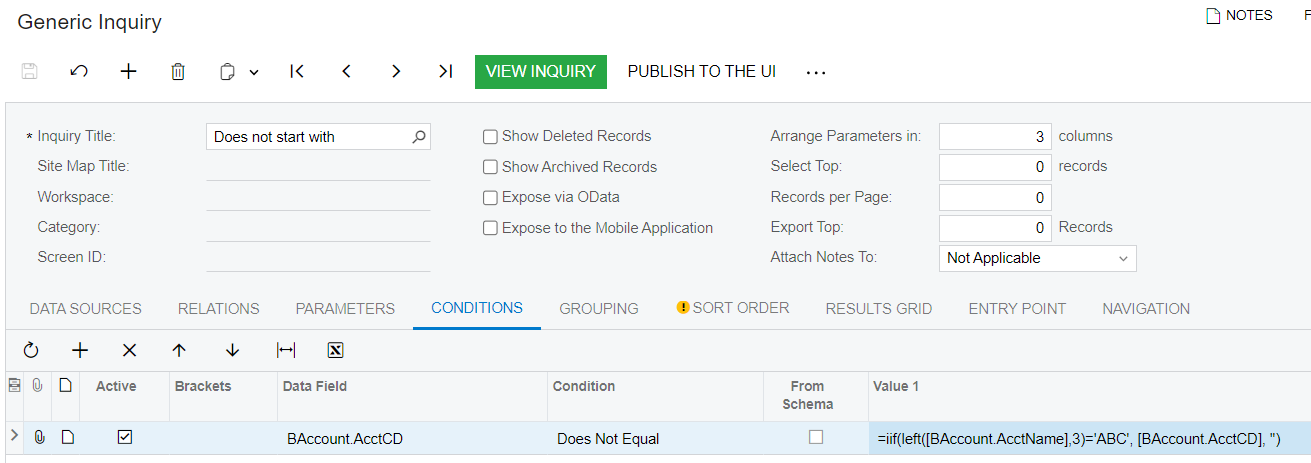I cannot figure out an elegant way to create the equivalent of “does not start with” in a Generic Inquiry. I’ve tried these things which I would have thought might work but couldn’t for one reason or another:
- Create a Condition to pull the Substring of the field I was looking for and say it does not equal the value I’m looking to exclude, however I cannot use a function in the ‘Data Field’ of a GI Condition.
- Still use “starts with” but find a way to create the negative of that, but nowhere in Acumatica do I see that as an option.
- Use wildcards to compare with the % character, however it seems like it will never satisfy the start of the string and only compare to the entire string (for example, when I tested making a condition where the value does not contain T% it works as if I entered %T% and will also filter out something that has text in front of the T like “ABCT1234” which is not what I want).
- Add it to the relation instead of a condition and compare a substring of the parent field so it does not equal the string I hope to exclude, but I cannot seem to use a string in the child field since it keeps searching for a field.
At this point the only clean solution I can think of would be to extend a DAC to include the substring of a field which is an incredible amount of overkill.
Instead I’m thinking of going with this solution. It works, which is great, but I just think there should be an easier option that doesn’t use sorting to figure it out (the character after CR is the Greek capital letter XI which I would hope comes after Z).

Does anyone else have any other ideas that I’m not thinking of? Or maybe I’m missing something that’s incredibly obvious, that’s possible!