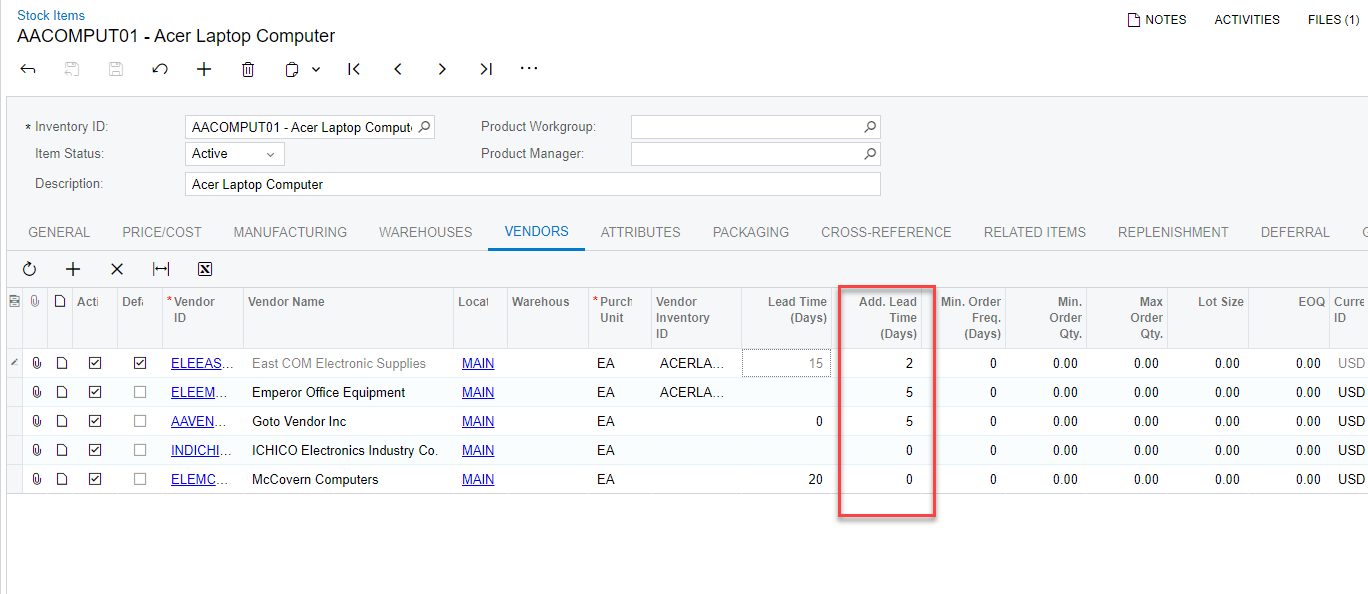There are two sections in Acumatica I can find Lead Time information. One is under Vendors—Purchase Settings, I can update the Lead Time there. The other one is under Inventory—Stock Item—Vendors, the Lead Time I can’t modify it. Is it possible to add function of edit the Lead Time under the Stock Item so I can record Lead Time for a particular item?
Lead Time
Best answer by dgodsill97
The default lead time for an item is the Vendor Lead Time from the Vendor Location > Purchase settings Plus the Add. Lead Time Days on the Inventory Item > Vendor Details. The Add. Lead Time Days can be positive or negative. For example, Vendor A has default lead item 14 calendar days but Item 123 is 21 days so Add. Lead Time Days = 7; Item 235 lead time is 10 days, so Add. Lead Time Days = -3.
The Vendor Location purchase lead time defaults from the Vendor.
For both MRP and Inventory Replenishment, the lead time for replenishment is from the Default Vendor. The Calculate Replenishment process will calculate lead times for purchase items. It will also factor into the Safety Stock calculations the variability of lead time. When you enter a purchase order the requested date is today plus the Vendor Location lead item.
Reply
Enter your E-mail address. We'll send you an e-mail with instructions to reset your password.