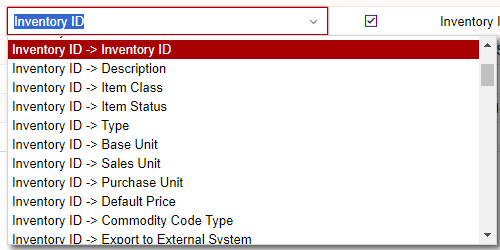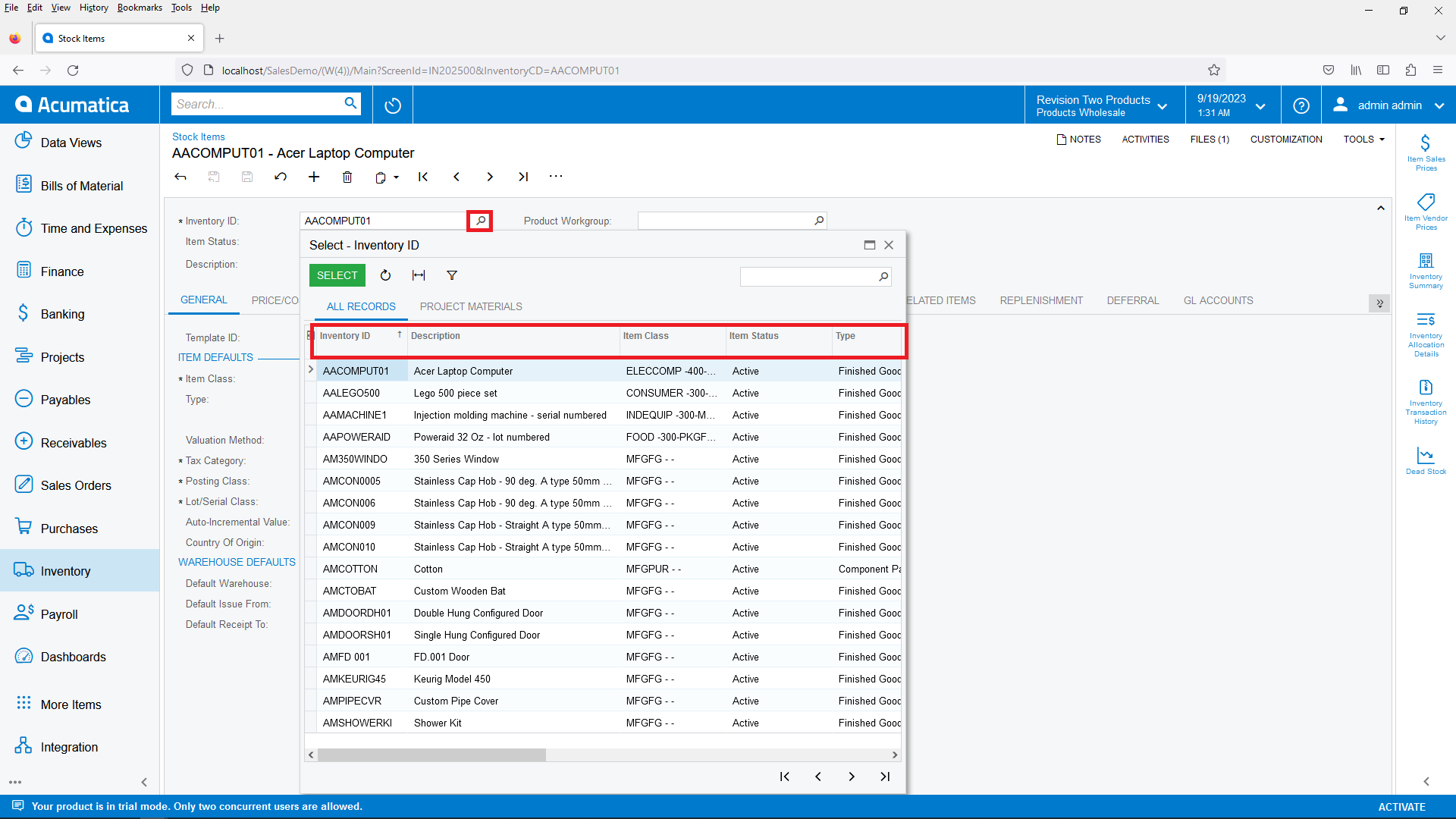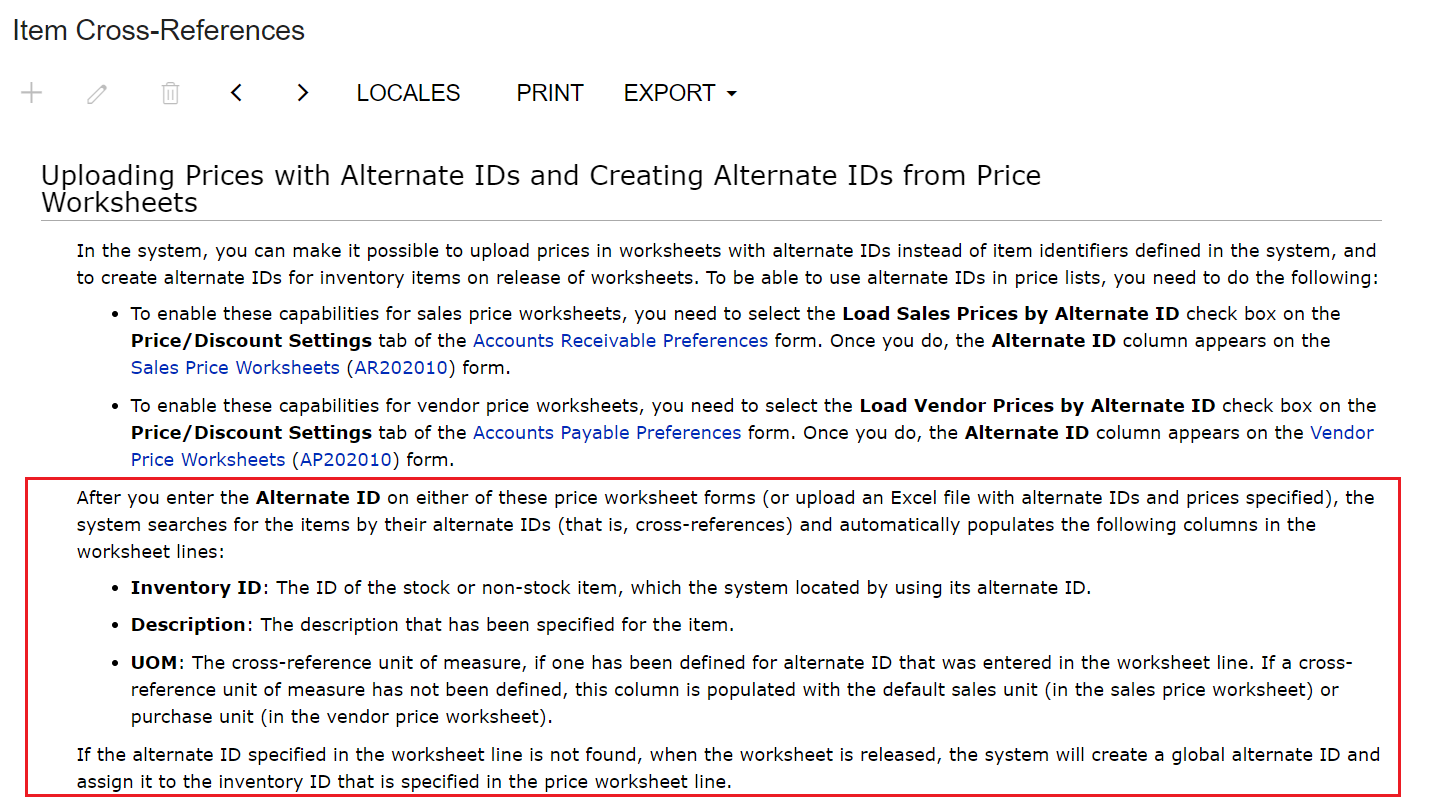Is it possible to use the preferred Vendor ID and the Vendor Inventory ID as an identifier in an import scenario? For example, if we receive a file from a vendor with new item pricing, but the file uses the vendors inventory ID (which we record in the Vendor Inventory ID field of the VENDORS tab in the Stock Item), is it possible to create an import scenario to find the corresponding stock item and update the pricing based on the Vendor ID/Vendor Inventory ID?
Question
Stock Item import scenario using vendor inventory ID as reference
Enter your E-mail address. We'll send you an e-mail with instructions to reset your password.