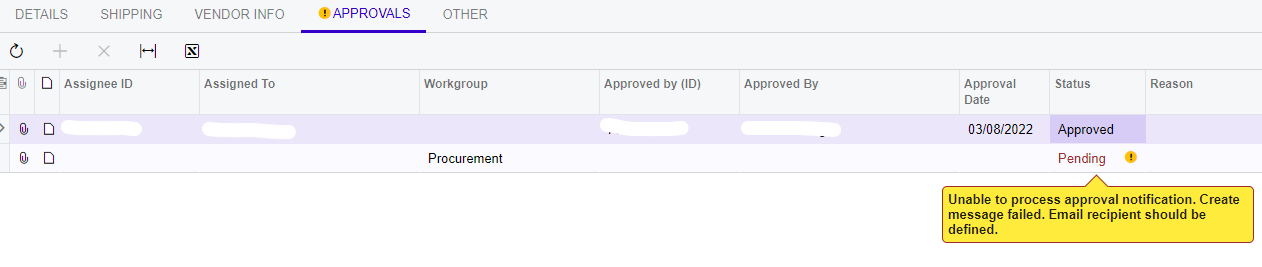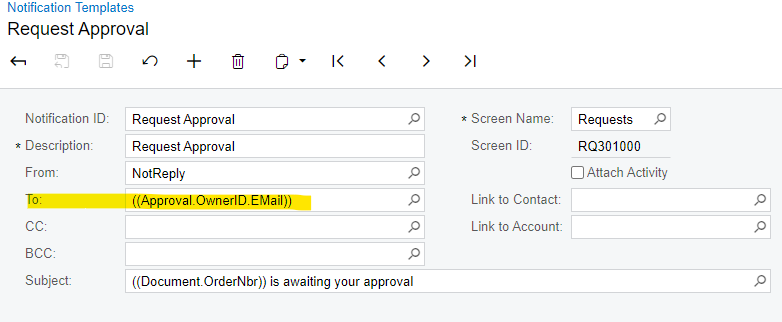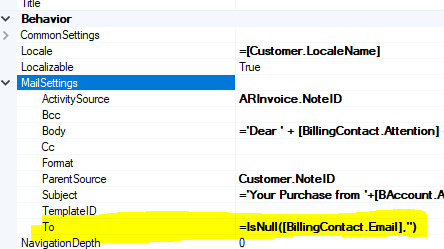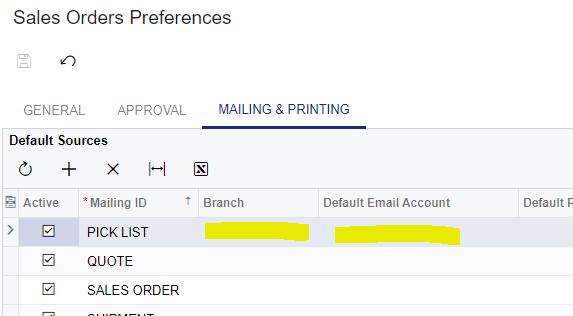hi, have anyone tried using iif statement or any condition expression in the ‘to:’ field to obtain the email address? As I’m using workgroup for the approval and thinking if I can use Iff statement to get the email address. e.g Iff(workgroup=procurement, ‘email’, 0)