Hi Experts,
One of our customers looking for creating customers from the mobile App.
I would appreciate your response in this case.
Thank you.
Hi Experts,
One of our customers looking for creating customers from the mobile App.
I would appreciate your response in this case.
Thank you.
Best answer by Cesar Betances
Hi
If you are trying to map the Customer screen(functionality) on the Acumatica mobile app, another approach I suggest is the following.
Instead of trying to add AR303000 screen to main menu, try:
add screen AR3030PL {
add container "Result" {
fieldsToShow = 6
listActionsToExpand = 1
containerActionsToExpand = 1
add field "DisplayName"
add field "CustomerID"
add field "CustomerName"
add field "CustomerClass"
add field "Country"
add field "City"
add containerAction "editDetail" {
behavior = Open
redirect = True
}
add containerAction "insert" {
icon = "system://Plus"
behavior = Create
redirect = True
}
}
}
update sitemap {
add folder "Customers" {
type = HubFolder
isDefaultFavorite = True
displayName = "Customers"
icon = "system://Pen"
add item "AR3030PL" {
displayName = "Customers"
}
}
}
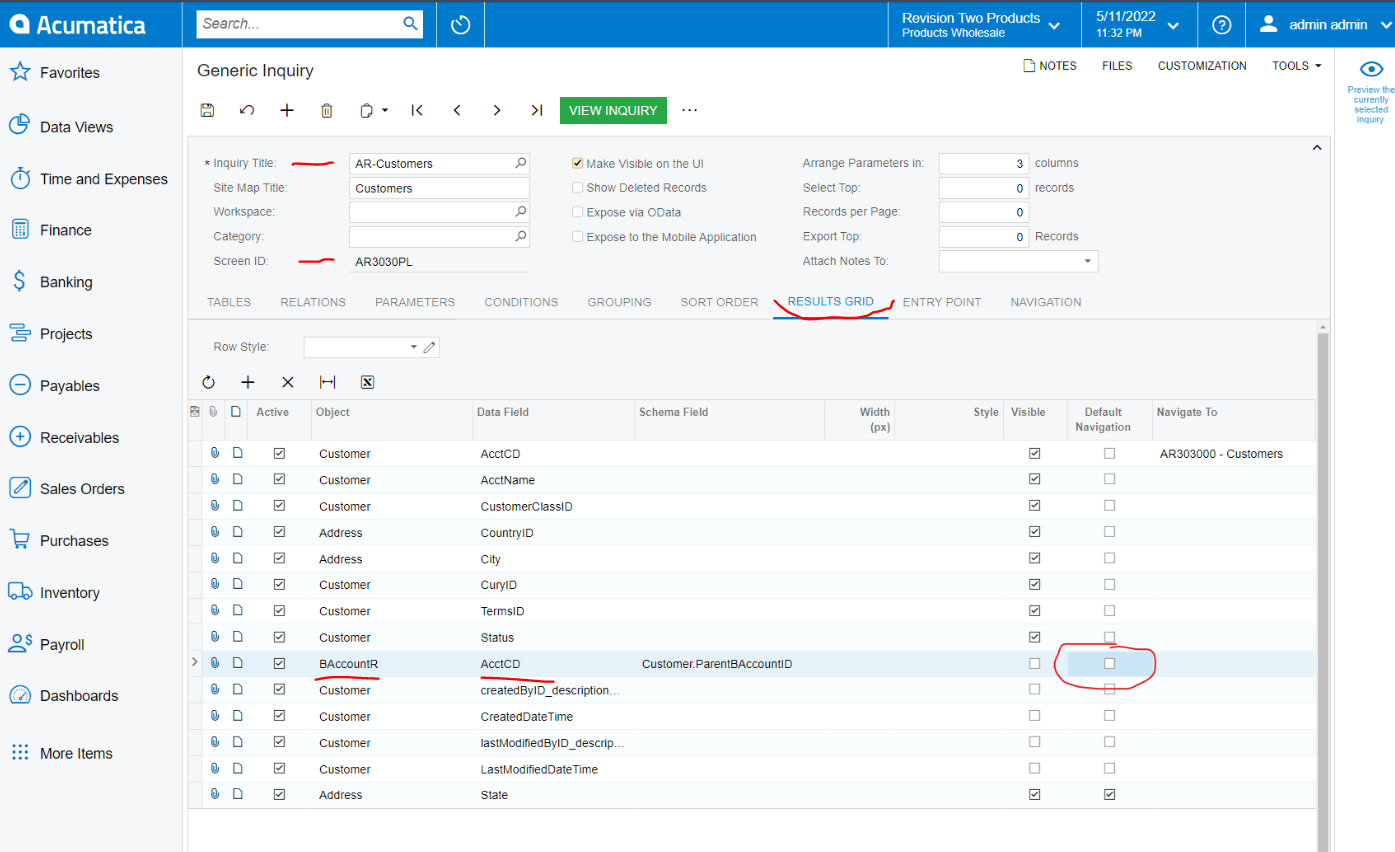
Enter your E-mail address. We'll send you an e-mail with instructions to reset your password.