Hello Everyone,
I would like to add posting class selector to these filter. The screen name is Historical Inventory balance(ScreenId=IN616000).
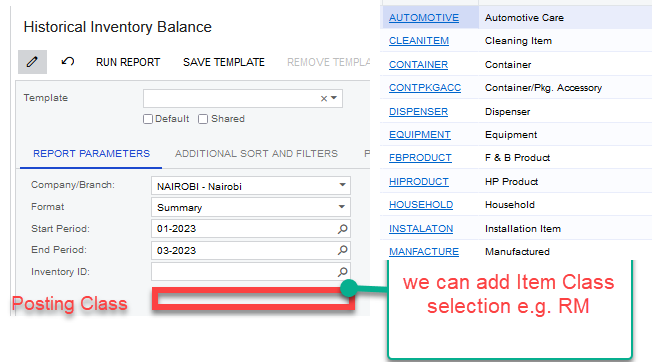
Kindly assist for it is urgently required.
All responses will be highly appreciated.
Thank you all.
Hello Everyone,
I would like to add posting class selector to these filter. The screen name is Historical Inventory balance(ScreenId=IN616000).
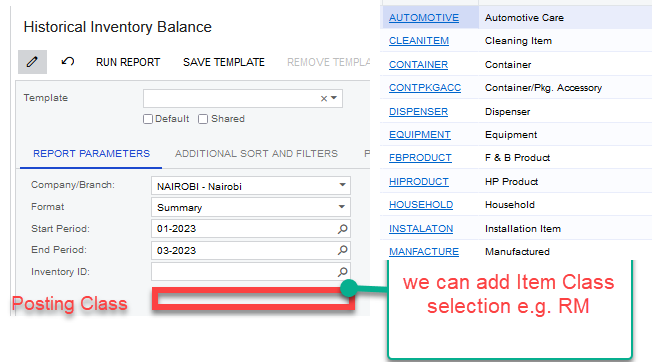
Kindly assist for it is urgently required.
All responses will be highly appreciated.
Thank you all.
Best answer by sweta68
Hi
Yes,
I have followed below steps and got expected output.
Refer the below screenshot.
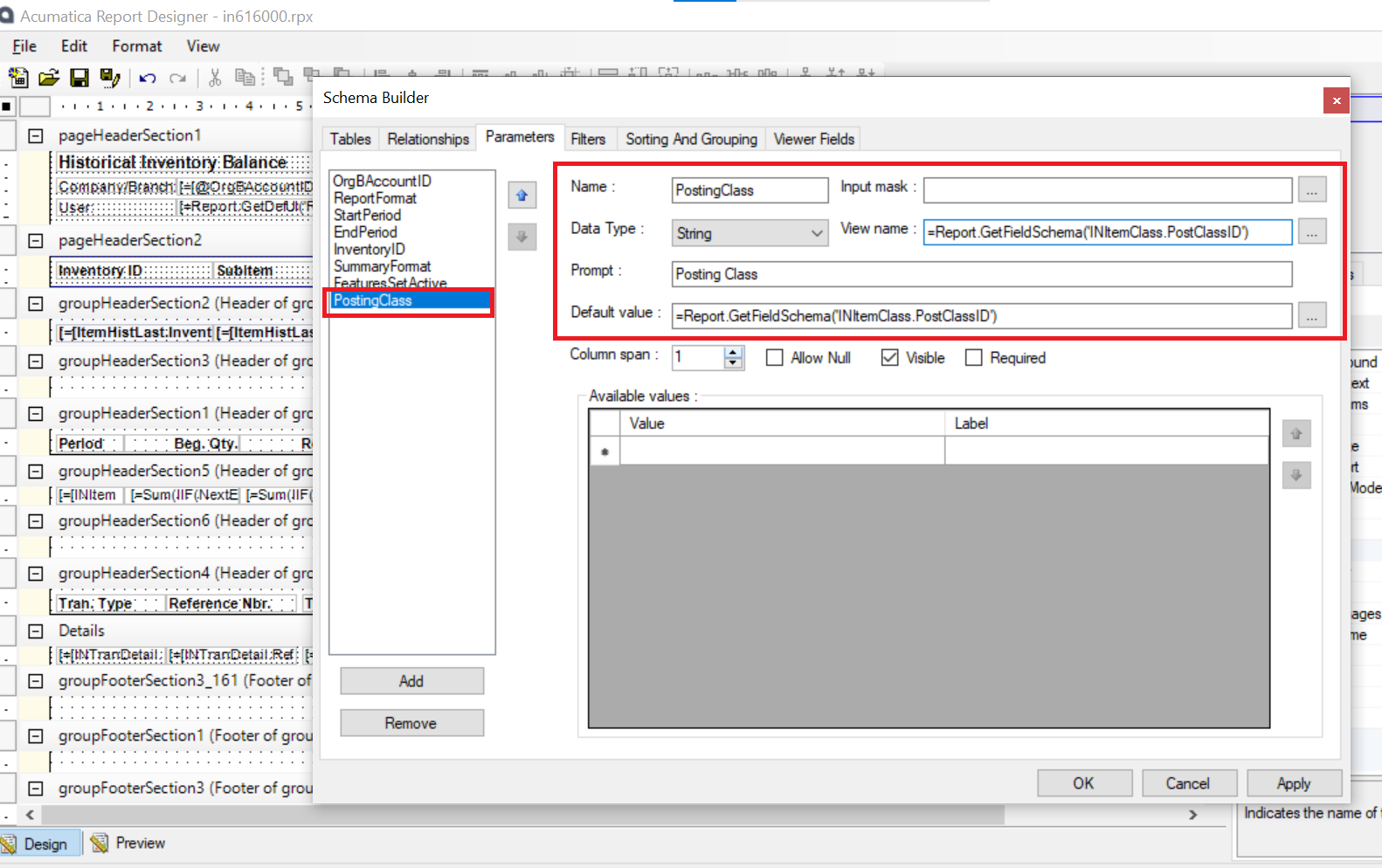
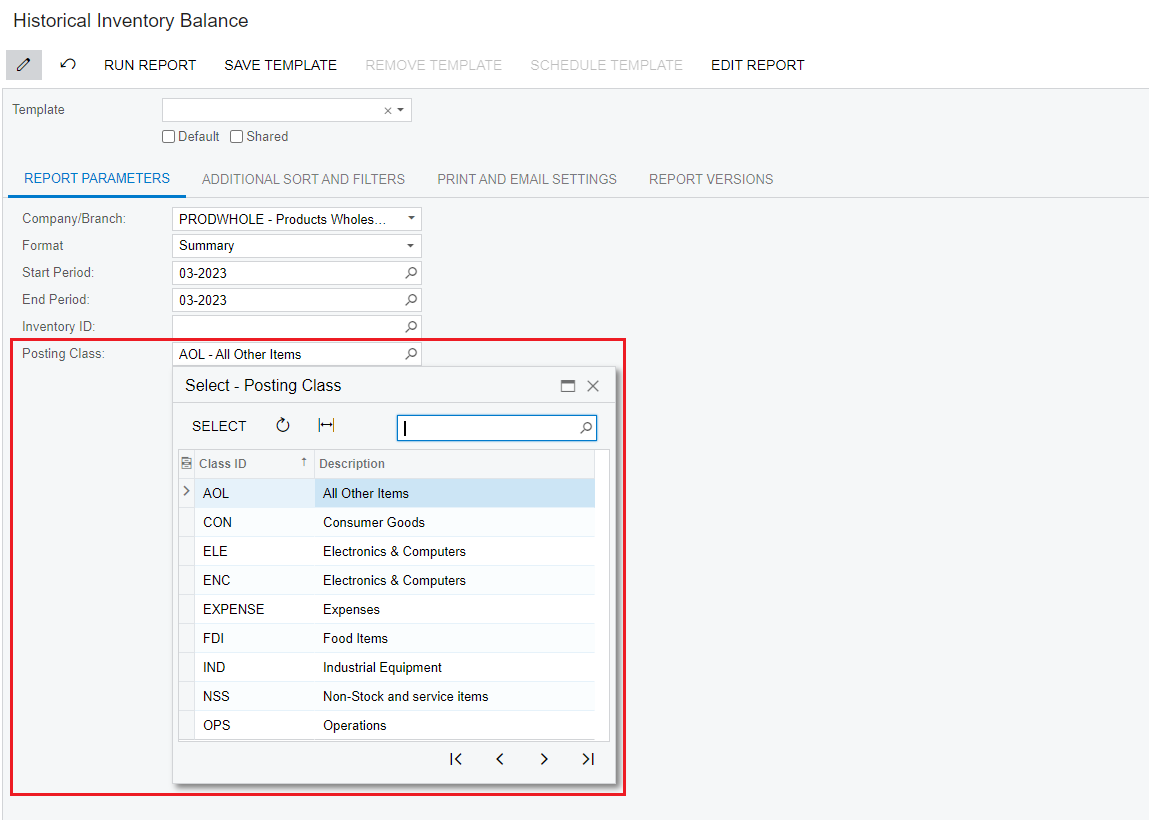
Hope, this helps!
Regards,
Sweta
Enter your E-mail address. We'll send you an e-mail with instructions to reset your password.