Hey everyone,
I know we can use the Mass Change function to swap one item for another across multiple BOMs. Is it possible to use function to just remove an item without swapping out another one.
Hey everyone,
I know we can use the Mass Change function to swap one item for another across multiple BOMs. Is it possible to use function to just remove an item without swapping out another one.
Best answer by MichaelShirk
It’s not possible to do this with the Mass Change functionality, but it’s a fairly simple process to accomplish this with an Import and Export scenario. We do this all the time.
If you need more details I’d be happy to help, but this is the basic process.
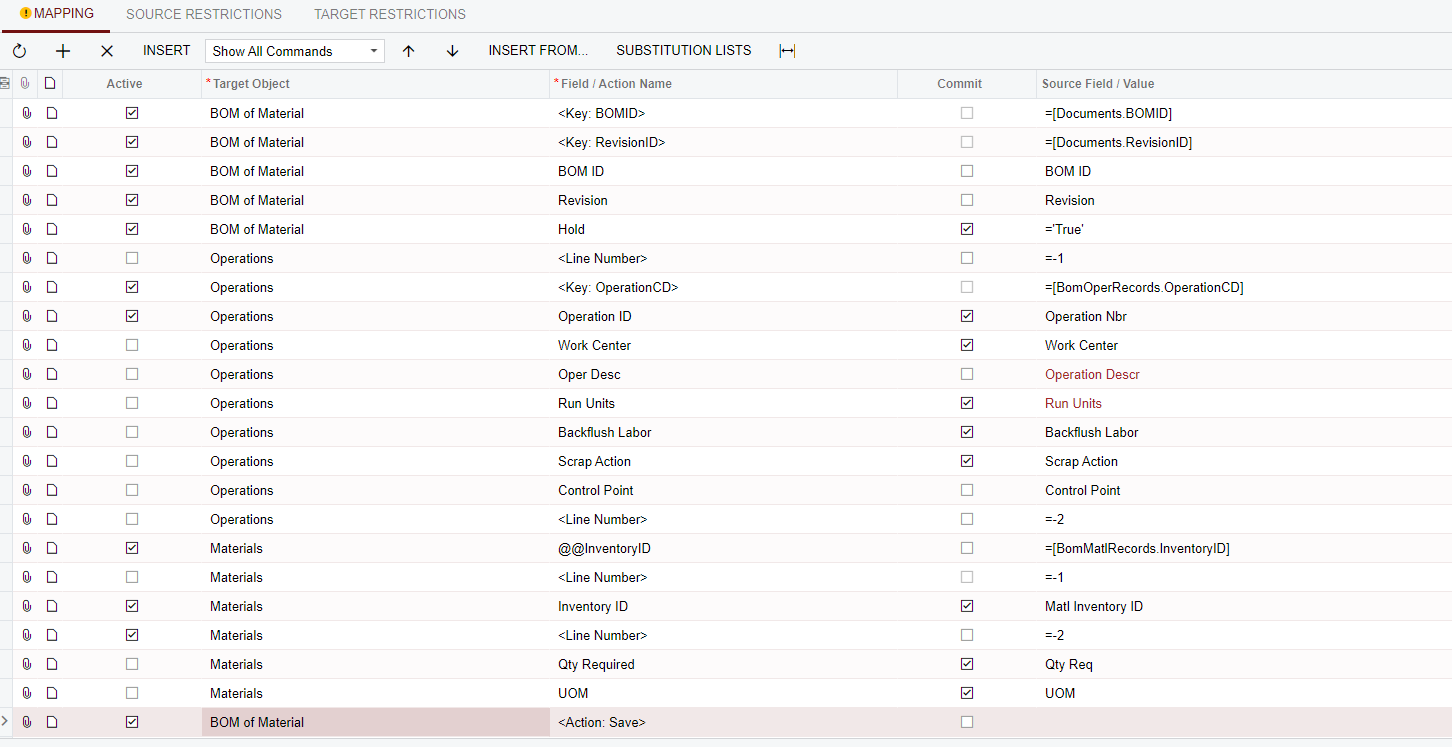
A few things to note.
I also use the scenario to add BOM materials, so ignore the lines that are unchecked in the ‘Active’ column.
I don’t have a line that takes the BOMs off hold, after making the change. This seems to be an Acumatica bug and I couldn’t figure out how to make that work, so I just use the mass update functionality on the BOM GI to take them off hold after making changes.
Enter your E-mail address. We'll send you an e-mail with instructions to reset your password.