How do I remove a field from a form ? (See image attached)

How do I remove a field from a form ? (See image attached)

Hello
You can try access rights to revoke the access for the relevant field.
Example
Before

Revoke access rights
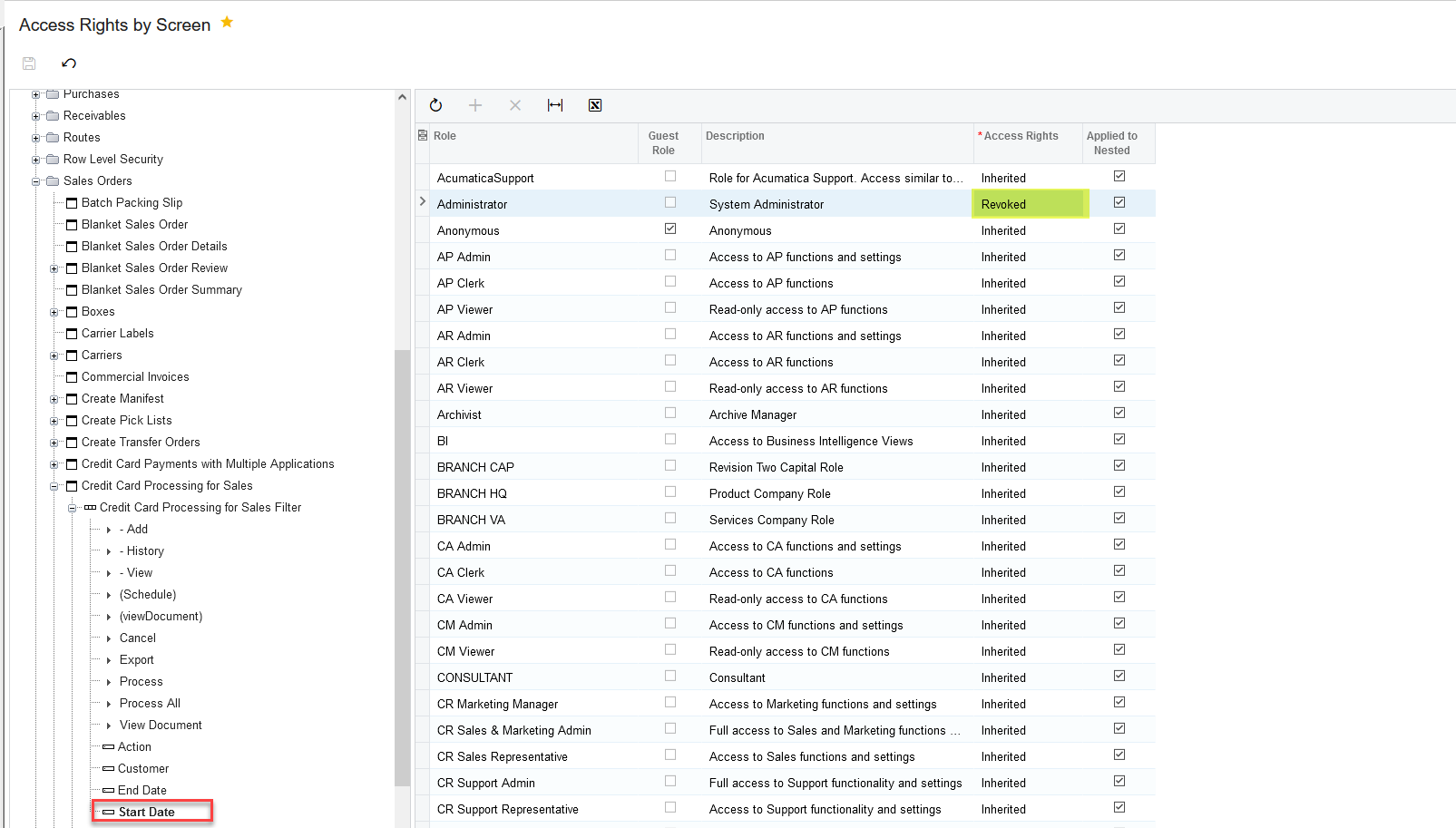
After

Hi Merch
Hope you are doing well.
You will need to create a new Customization Project.
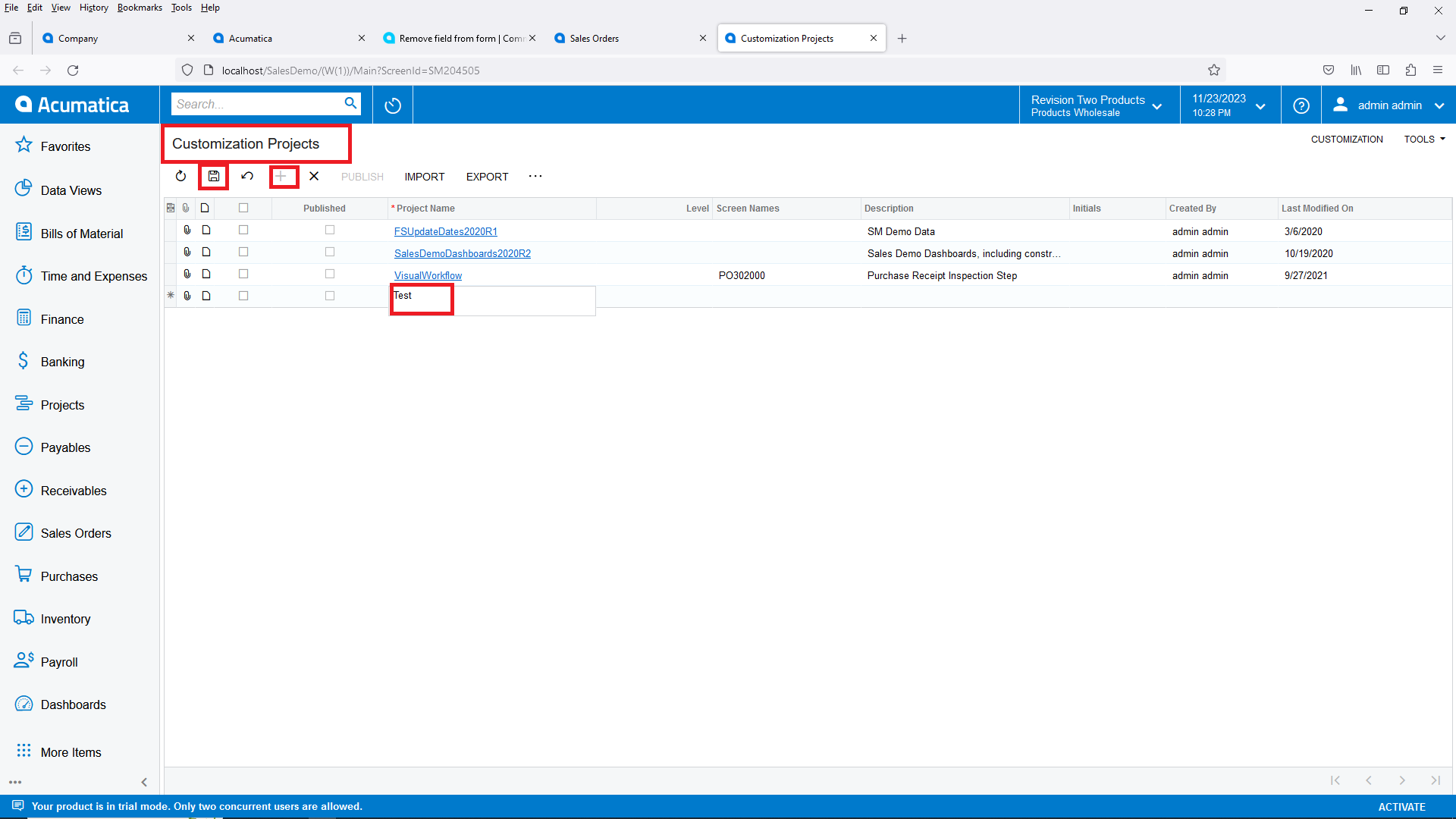
Go to the screen where you want to remove the Field
Ctrl + Alt + Left click on your mouse brings up the following screen:
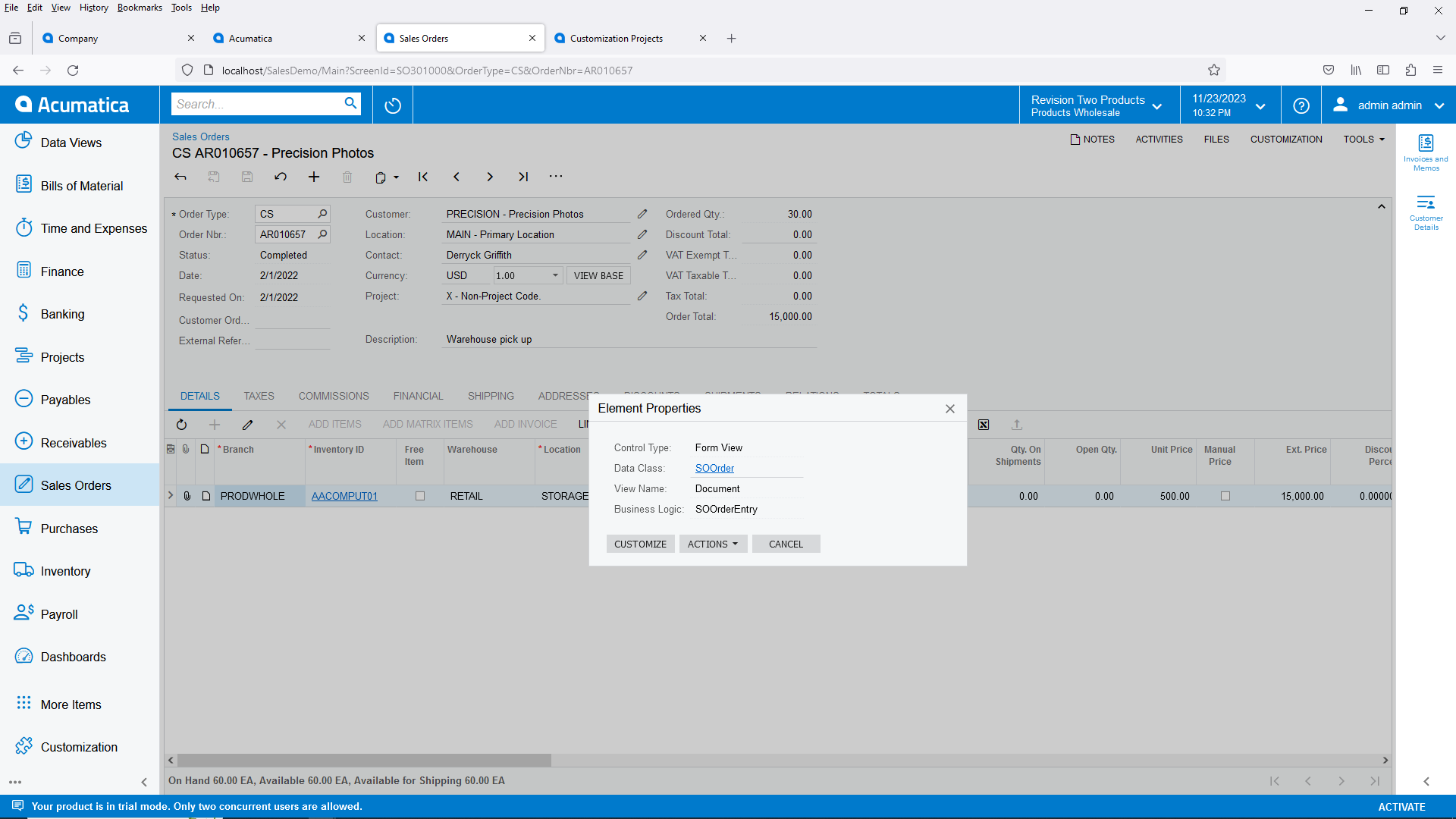
Click on “CUSTOMIZE” and select your newly created Customization Project:
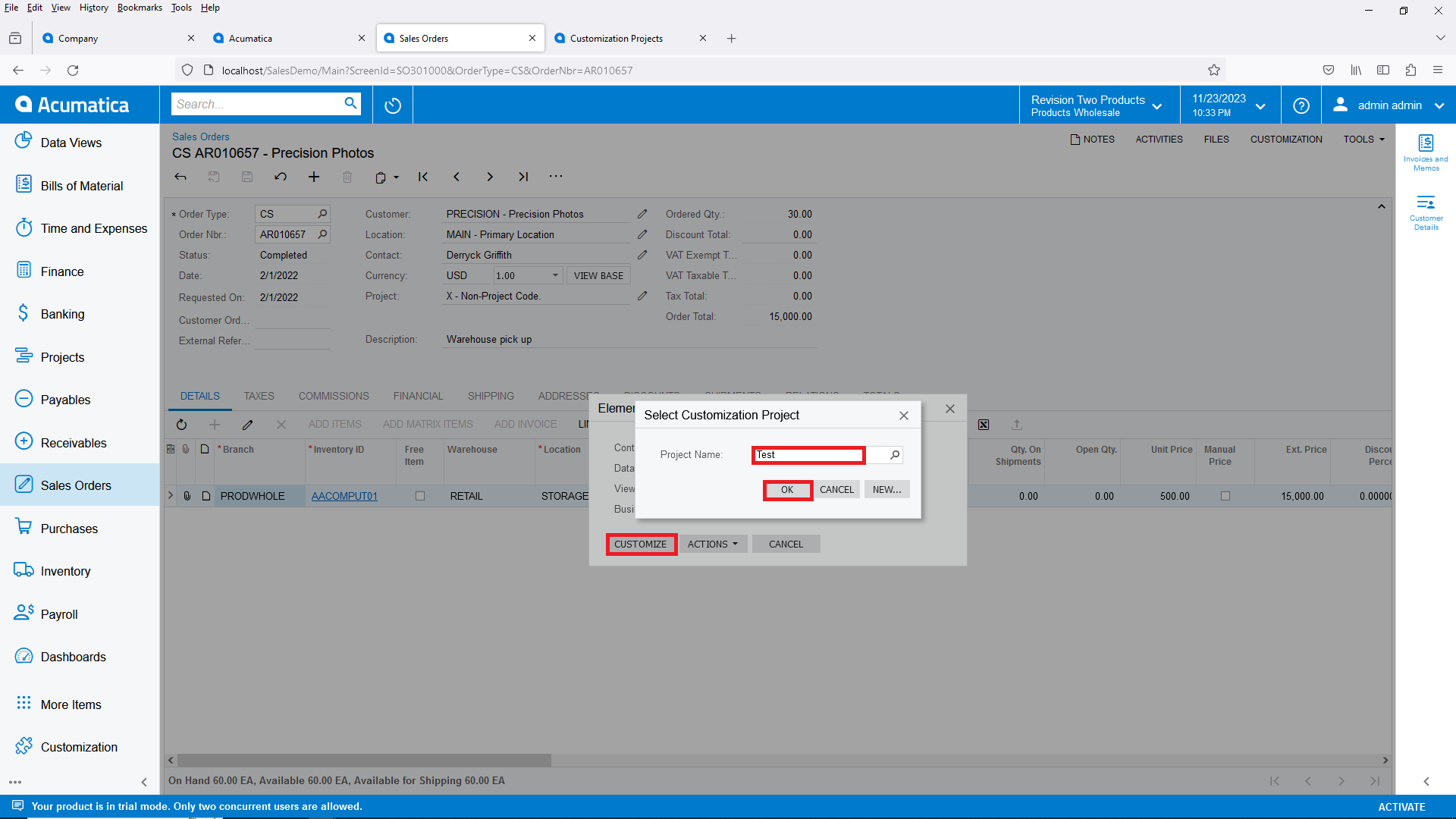
Select the relevant field:
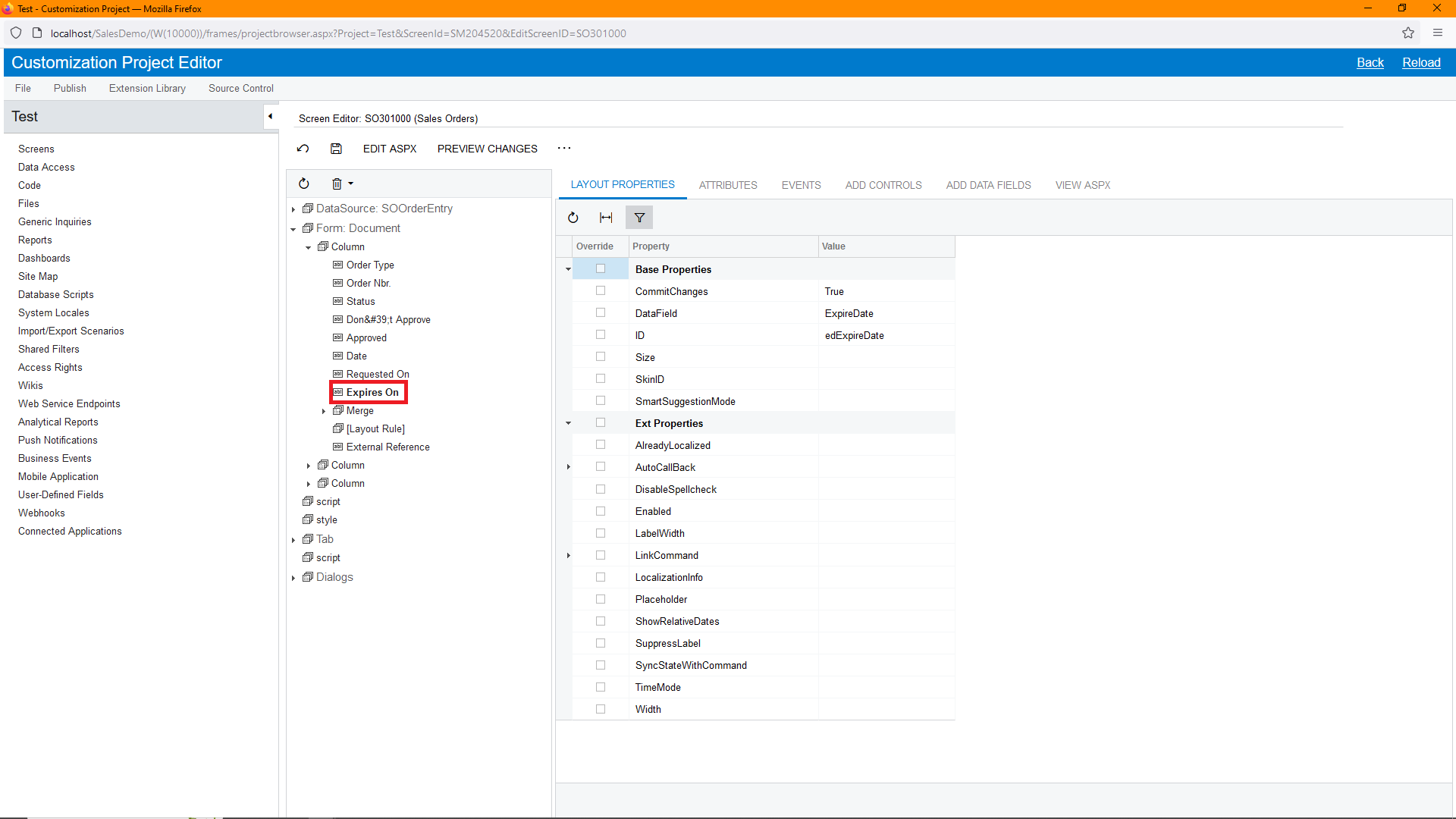
Click on the “Remove” drop down and select “Remove”, Then click on “Save”:
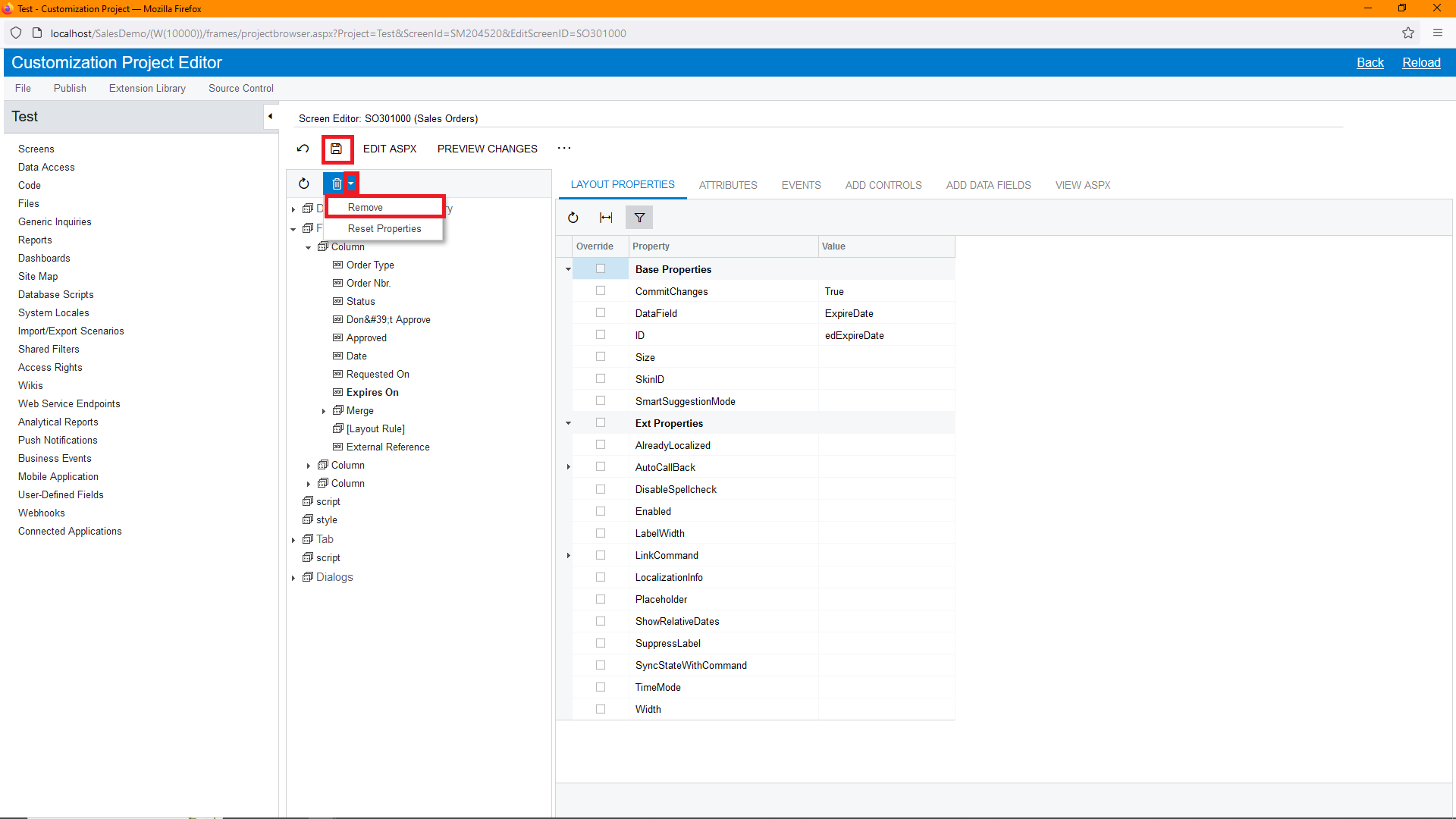
Finally you need to click on “Publish”. After the Customization Project has published successfully and you go back to the screen you will see it will now be removed from the screen.
Please note this just remove it from the screen (form), but it won’t delete it in the Database, so you can always add it back later if needed again.
The below is also a good training course to work through if you are not familiar with working on the Customization Project Editor:
https://openuni.acumatica.com/courses/reporting/w140-customization-projects/
Kind Regards
Marilize van Zyl
But I agree with
Enter your E-mail address. We'll send you an e-mail with instructions to reset your password.