The second week of March we upgraded from 21R1 to 22R1. Immediately after the upgrade all of our incoming emails related to purchase orders started failing processing with this error:
CR Error: Unable to create new case. Business Account is Vendor.
Following the hint of the error message, I created customer accounts for a couple vendors. While this makes the error go away, these messages are now turned into Cases instead of being attached to the related entity. This seems to only be an issue for purchase orders. Our incoming sales order emails are attaching activities normally. Originally I thought it was because those emails come from Customers and not Vendors. However, at the end of this message I’ll go over some of the testing I did before posting here. The results suggest this is more than just a vendor/customer issue.
Prior to the upgrade, we had a total of 20 incoming purchase order email messages fail for some reason or another. Now, they're all failing until I create a customer for the vendor and then they create cases, like previously mentioned. This was not how it worked before and is not how we want it to behave. I’m sharing that just to point out that this used to work quite well before we moved to 22R1.
When we first upgraded to 22R1 we were using minor version 118. Last week I upgraded the system to 120 to see if some other issues would be resolved with the upgrade. The problem with email processing for purchase orders remains, unfortunately.
Before posting here, I setup new system email accounts just for sending/receiving purchase order emails. There is an Office 365 account for incoming messages and an outgoing account configured to use Sendgrid.
I created new accounts primarily so that cases would not be created from every reply to a PO email. The secondary reason was to make sure this wasn’t something off with email processing related to the upgrade. I’ve run into problems with mail processing after making changes to system email accounts. Needless to say, I’m posting this because creating new email accounts did not resolve the issue.
After creating the new account I tested it by sending an email from an existing purchase order’s activities screen. When I replied to the message with my work account the system downloaded it, but it did not attach to the PO. My work email is not associated with a vendor in the system. This is the part that suggests this isn’t really a vendor/customer processing issue. This seems more like a purchase order activities issue.
I’ll attach an image of the details tab for my incoming message so you can see the related entity has no value:
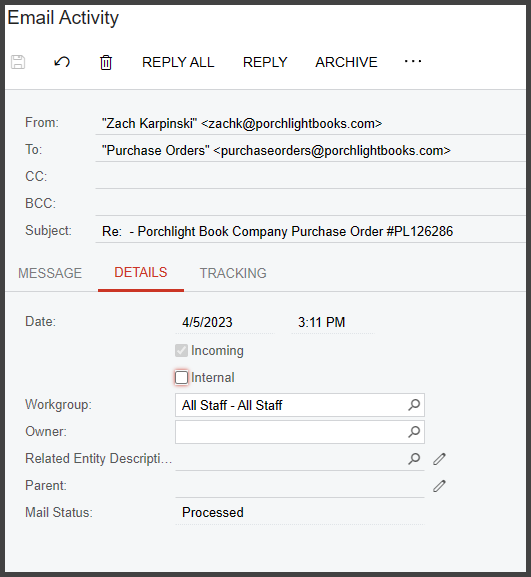
Is this a bug of some kind? Alternatively could this be a configuration issue after our upgrade? I looked at the known issues and searched the forum but did not find anything directly related to this. I submitted logs from the trace that shows the error when a message is processed. The GUID I got back from the log submission was ebc8b037-f951-4324-b649-7dc784bc6dde.
If this is actually a known issue and I just didn’t find it, is there a work around or a fix?
Thank you!






